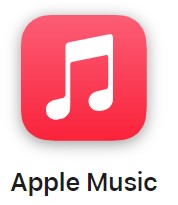
Imagine you’re all set to enjoy your ride with your favorite playlist, but as soon as you connect your Bluetooth device, Apple Music auto-launches and interrupts your music streaming. This unwanted launch of Apple Music is a common frustration for many iOS users, especially those using iOS 17 (or the latest version).
The automatic start can be quite disruptive if you’re connecting to CarPlay, AirPods, Bluetooth headphones, or Bluetooth speakers. Thankfully, there are troubleshooting steps you can follow to prevent this Bluetooth autoplay issue.
From adjusting settings on different iOS versions to specific device tweaks, you can regain control over your music streaming interruption and enjoy a seamless Bluetooth experience.
Why Does Apple Music Take Over My Bluetooth?
When you connect to Bluetooth, Apple Music may automatically start playing due to iOS autoplay settings. This default behavior is designed to enhance the user experience by resuming media playback seamlessly.
Various Bluetooth triggers can prompt this action, such as connecting to a car stereo or a wireless speaker. Handoff, a feature that allows you to continue tasks between Apple devices, can also influence this auto-launching behavior.
CarPlay integration is known for its seamless media control, contributing to the auto-play feature for consistent media continuity. Some users call this audio hijacking when their preferred audio source gets overridden. Understanding these settings can help manage your media preferences effectively.
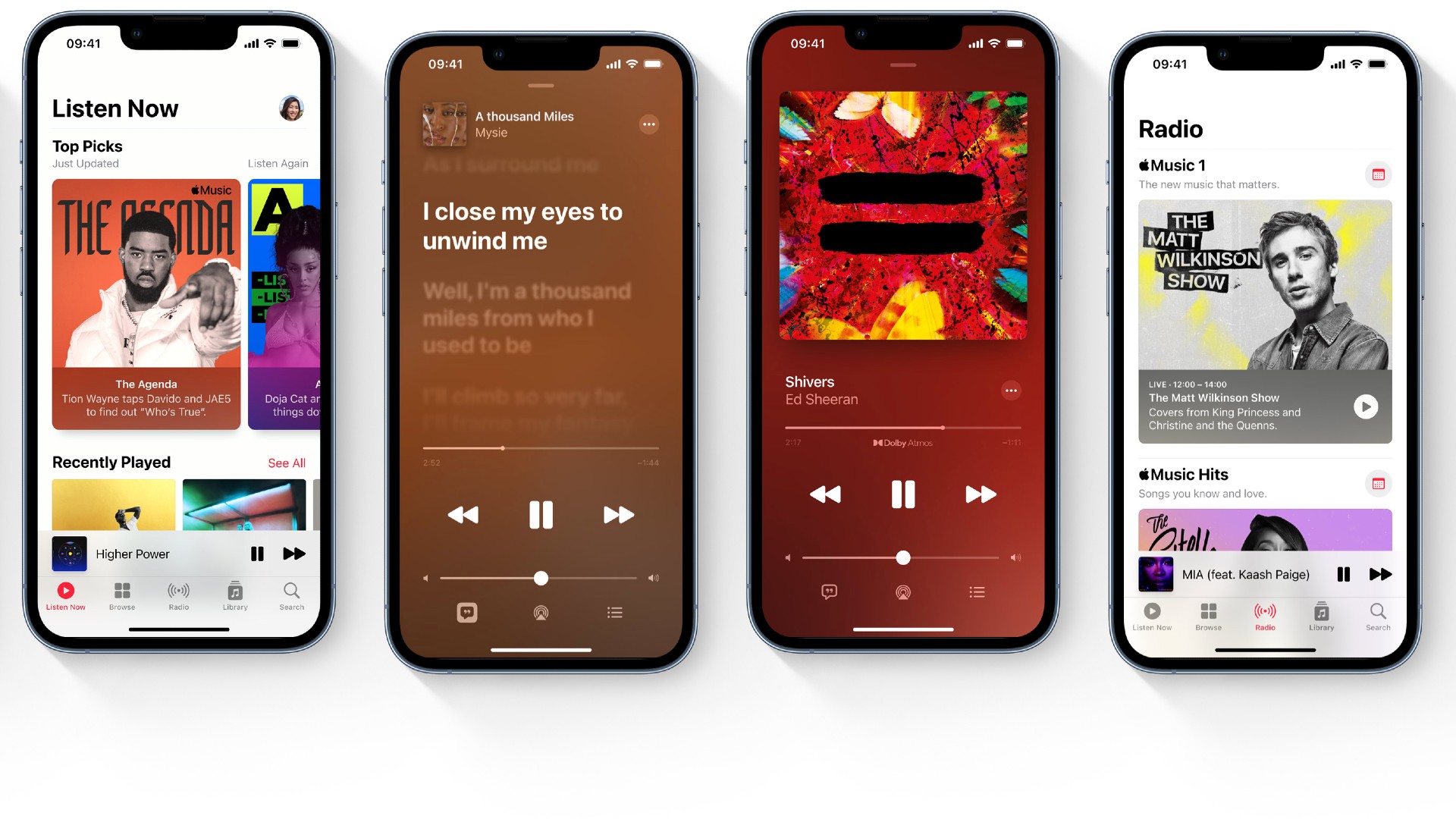
Solutions to Stop Apple Music’s Bluetooth Takeover
Disable Handoff
Dealing with Apple Music’s Bluetooth takeover can be frustrating, but one effective solution is toggling Handoff off. Handoff is a feature that enhances cross-device continuity by allowing you to start tasks on one Apple device and continue them on another. However, this convenience might be causing your Apple Music to launch unexpectedly.
To disable Handoff, follow these simple steps in the iOS 17 settings: Open the Settings app, tap on General, then AirPlay & Handoff.
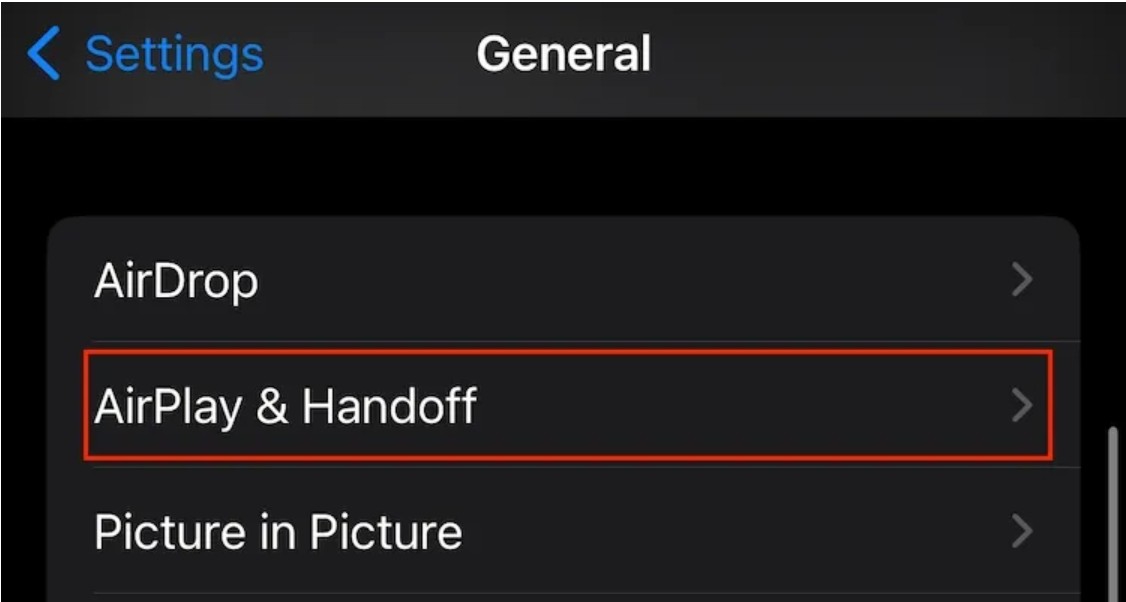
Next, switch the Handoff toggle to off.
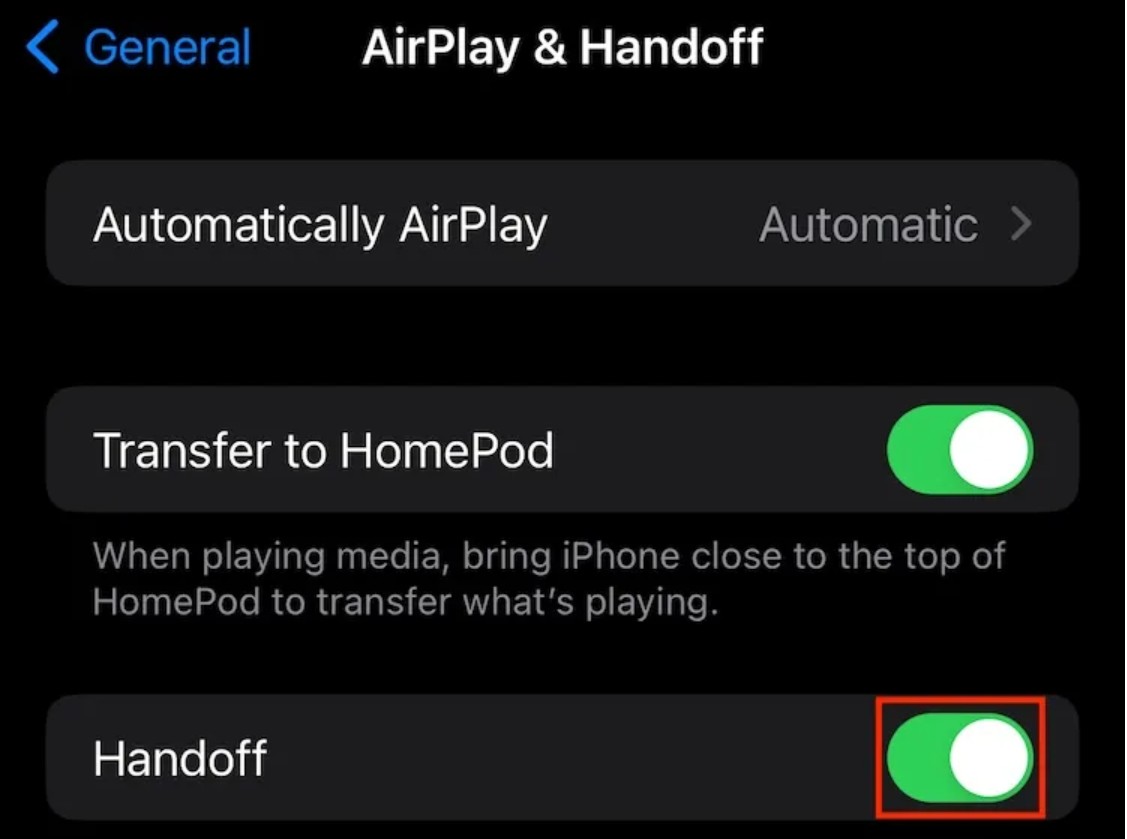
Disabling Handoff can help you regain control over your Bluetooth connections and prevent unwanted interruptions.
Tame Apple Music’s Autoplay
First, open the Apple Music settings and navigate to Media & Apple Music settings. Here, you can disable Autoplay to prevent music from starting automatically. Also, in the playback settings, you can turn off features like crossfade that might contribute to this issue.
Don’t forget to manage your notifications to avoid unnecessary pop-ups, and check your cellular data usage to ensure you’re not accidentally triggering music playback. Following these steps will help you regain control over your music experience.
Forget & Re-Pair for a Fresh Start
One effective solution to stop Apple Music from automatically opening when connected to Bluetooth is to forget the device and then go through the re-pairing process. This involves going into your Bluetooth settings, selecting the device that causes the issue, and choosing the forget device option.
After forgetting the device, disable and re-enable your Bluetooth to reset the connection. When you re-pair the device, pay close attention to the connection preferences to ensure they are set correctly. Additionally, check if a device reset is needed, as some devices have specific settings that may help resolve this problem.
Update & Conquer: Software Solutions
Keeping your iOS device, Apple Music app, and connected devices up-to-date is crucial for avoiding issues like Apple Music automatically opening when connected to Bluetooth. Regular iOS updates and Apple Music updates ensure you benefit from the latest bug fixes and compatibility improvements, potentially addressing the autoplay problem.
Also, a firmware update for your Bluetooth accessories helps maintain smooth interaction with your iOS device. Always aim for the latest software version to avoid issues and improve functionality.
Advanced Troubleshooting (When the Basics Fail)
When basic troubleshooting steps fail, there are advanced methods you can try to stop Apple Music from automatically opening when connected to Bluetooth.
First, consider adjusting iTunes settings (older iOS) if you’re using an older device, as this might resolve the issue. Additionally, you can reset network settings, which can often fix connectivity problems that might be triggering the app.
It’s also wise to check for third-party app conflicts that could be causing unexpected behavior. If these steps don’t help, seek assistance from Apple Support for expert guidance or explore community forums where other users might have shared effective solutions.
Preventing Future Autoplay Annoyances
Preventing future autoplay annoyances on Apple Music can be simple with a few mindful connection habits.
When connecting your device to Bluetooth, being aware of this connection can help prevent unexpected playback. Exploring alternative music apps may offer settings that better suit your needs. Using Siri commands can give you more control over playback without manually adjusting your device.
Creating automation shortcuts can provide customized behavior for your music experience. Check your default app settings to ensure Apple Music isn’t set to open automatically and review your audio routing options for a seamless listening experience.
Conclusion
While Apple Music’s autoplay can indeed be frustrating, solutions exist to help you reclaim your Bluetooth experience and enjoy a more personalized listening experience. By exploring your device settings, you can adjust or disable the autoplay feature, giving you greater user control over your music preferences.
Staying vigilant about software updates ensures you have the latest fixes and enhancements, contributing to troubleshooting success. Ultimately, try to stay updated as this can proactively transform your Bluetooth connections from a source of annoyance into a seamless and enjoyable part of your daily routine.


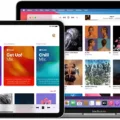
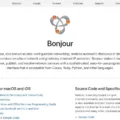

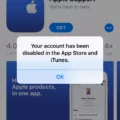

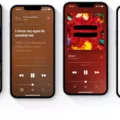

I like this post, enjoyed this one appreciate it for putting up.