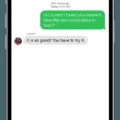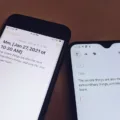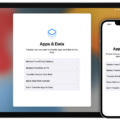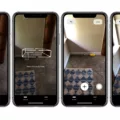A flip phone, also known as a clamshell phone, is a type of mobile phone that has a hinged cover that protects the keypad and screen. They were popular during the early 2000s but have since been replaced by smartphones. If you have photos on your flip phone that you want to transfer to your Android device, there are a few ways to do it.
One way to transfer photos from a flip phone to an Android device is to use Bluetooth. Both devices must have Bluetooth capabilities and be paired with each other. On your flip phone, select the photos you want to transfer and choose the option to send them via Bluetooth. On your Android device, turn on Bluetooth and search for available devices. When you see your flip phone listed, select it and accept the incoming transfer.
Another way to transfer photos from a flip phone to an Android device is to use a memory card. If your flip phone has a memory card slot, you can save the photos to the card and then insert the card into your Android device. On your Android device, go to the file manager and look for the photos on the memory card. Copy and paste the photos to your Android’s internal storage or SD card.
If your flip phone does not have Bluetooth or a memory card slot, you can try using a USB cable. Some flip phones have a Micro-USB port that allows them to connect to a computer. Connect your flip phone to a computer using the USB cable and select the option to transfer files. On the computer, navigate to the photos on your flip phone and copy them to a folder. Then, connect your Android device to the computer using a USB cable and copy the photos from the folder to your Android’s internal storage or SD card.
Transferring photos from a flip phone to an Android device can be done using Bluetooth, a memory card, or a USB cable. The method you choose will depend on the capabilities of your flip phone and Android device. With the right tools, transferring photos can be a quick and easy process.

How Do I Transfer Photos From My Flip Phone?
To transfer photos from your flip phone, you can use a USB cable to connect your phone to a computer. Most flip phones use a Micro-USB or Mini-USB port for charging and data transfer. Once you have connected your phone to the computer, you can open the file explorer to access the photos on your phone.
Alternatively, you can use Bluetooth or infrared to transfer photos wirelessly. To do this, you need to enable Bluetooth or infrared on your phone and pair it with the computer or another device. Once paired, you can select the photos you want to transfer and send them to the other device.
If your flip phone has a memory card, you can remove the memory card and insert it into a card reader connected to your computer. From there, you can access the photos on the memory card and transfer them to your computer.
Whichever method you choose, it’s important to make sure that your photos are backed up and stored in a safe place to avoid losing them.
How Do I Get Pictures Off My Old LG Flip Phone?
To get the pictures off your old LG flip phone, you need to connect it to your computer using a USB cable. Once connected, select Media Sync (MTP) or File Transfer as the USB connection type. Next, open My Computer and find your connected LG phone under Portable Devices. Click on Internal Storage and navigate to Pictures/ DCIM > Camera to find all the stored photos on your old LG phone. You can then copy and paste these photos onto your computer for safekeeping or transfer them to your new phone or another device. It is important to note that the exact process may vary slightly depending on the model of your LG phone, but the general steps should be similar.
How Do I Transfer Photos From My Old Samsung Flip Phone?
To transfer photos from your old Samsung flip phone, you can use Samsung’s Smart Switch application. The first step is to download the app on both of your Samsung phones and place them within 4 inches of each other. Next, you need to set the target phone and connection method. Once this is done, you can choose the photos you want to transfer and wait for the process to complete.
It is important to note that Smart Switch can transfer not only photos but also other data such as contacts, messages, music, and more. The application can transfer data wirelessly, or you can use a USB cable to connect the phones. Smart Switch is a convenient and easy-to-use app that simplifies the process of transferring data between Samsung devices.
In summary, to transfer photos from your old Samsung flip phone, you can use Smart Switch by downloading the app on both phones, setting the target phone and connection method, and selecting the photos to transfer.
Conclusion
The Flip Phone has come a long way since its introduction in the early 2000s. With the advancement of technology, the Flip Phone has evolved into a more sophisticated and stylish device, such as the Samsung Galaxy Z Flip. It offers users a unique and innovative foldable design, a large and high-quality display, and a powerful camera, among other features. Additionally, transferring photos and files to and from the Flip Phone is relatively easy, and there are various methods available depending on the device you are using. the Flip Phone remains a popular choice for those who prefer a compact, simple, and reliable device.