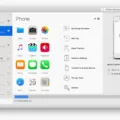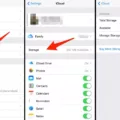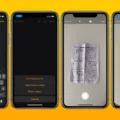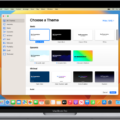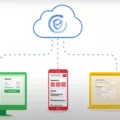The Measure app in iOS 12 has revolutionized the way we measure objects. No longer do we need to rely on traditional rulers or measuring tapes. With just a few taps on your iPhone, you can accurately measure the length or height of any object.
To use the Measure app, simply open it on your iPhone. The app utilizes augmented reality technology to superimpose a virtual ruler onto the real world. All you need to do is point your iPhone’s camera at the object you want to measure and align the virtual ruler with the edges of the object.
To start measuring, tap the plus sign button at the bottom of the screen to add a point. You can then move your iPhone along the object to measure its length or height. If you make a mistake, simply tap the undo button in the top left corner to try again.
It’s important to note that the Measure app is about 95% accurate. This means that if you measure 1 meter in length, it will most likely show up as 95cm in the app. Similarly, if you measure 2 meters, it may show up as 1.9 meters in the app. Therefore, it’s not recommended to use the app for precise or exact measurements, especially when cutting wood or other materials.
The Measure app is a convenient tool for getting approximate measurements on the go. Whether you’re measuring the size of a piece of furniture or checking if a painting will fit on your wall, the app can provide you with a quick estimate. It’s especially useful in situations where you don’t have a measuring tape or ruler readily available.
The Measure app in iOS 12 is a handy tool for measuring objects using your iPhone. It utilizes augmented reality technology to provide approximate measurements with just a few taps on your screen. While it may not be as precise as traditional measuring tools, it’s a convenient option for quick estimates on the go.
How Do You Use Your iPhone as a Measure?
To use your iPhone as a measuring tool, you can take advantage of the Measure app available in iOS 12 and later versions. This app utilizes augmented reality technology to measure distances and sizes of objects in the real world. Here’s a step-by-step guide on how to use the Measure app on your iPhone:
1. Open the Measure app: Locate and tap on the Measure app icon on your iPhone’s home screen to launch it.
2. Calibrate the app: When using the Measure app for the first time, you may be prompted to move your iPhone around in a circular motion to calibrate the app. Follow the on-screen instructions to complete the calibration process.
3. Point at an object: Once the app is calibrated, simply point your iPhone’s camera at the object you want to measure. The object should be within the viewfinder of the camera.
4. Set a starting point: Tap the “+” button at the bottom of the screen to set a starting point. Align the starting point with one end of the object you want to measure. You can also adjust the starting point later if needed.
5. Set an endpoint: After setting the starting point, move your iPhone’s camera along the object to the other end and tap the “+” button again to set the endpoint. Ensure the endpoint aligns accurately with the opposite end of the object.
6. View the measurement: The Measure app will then display the measurement for the distance between the starting and endpoint. The measurement will appear at the bottom of the screen, showing the length or height of the object in either inches or centimeters.
7. Take a screenshot: If you want to save the measurement or share it with others, you can take a screenshot by pressing the side button and the volume up button simultaneously. The screenshot will be saved to your Photos app.
8. Additional features: The Measure app also offers other features such as the ability to measure the dimensions of rectangular objects, as well as the option to switch between metric and imperial units. To access these features, tap the icon at the top right corner of the screen.
Remember that the accuracy of measurements may vary depending on factors like lighting conditions and the stability of your hand while using the app. It’s always a good idea to double-check measurements for critical applications.
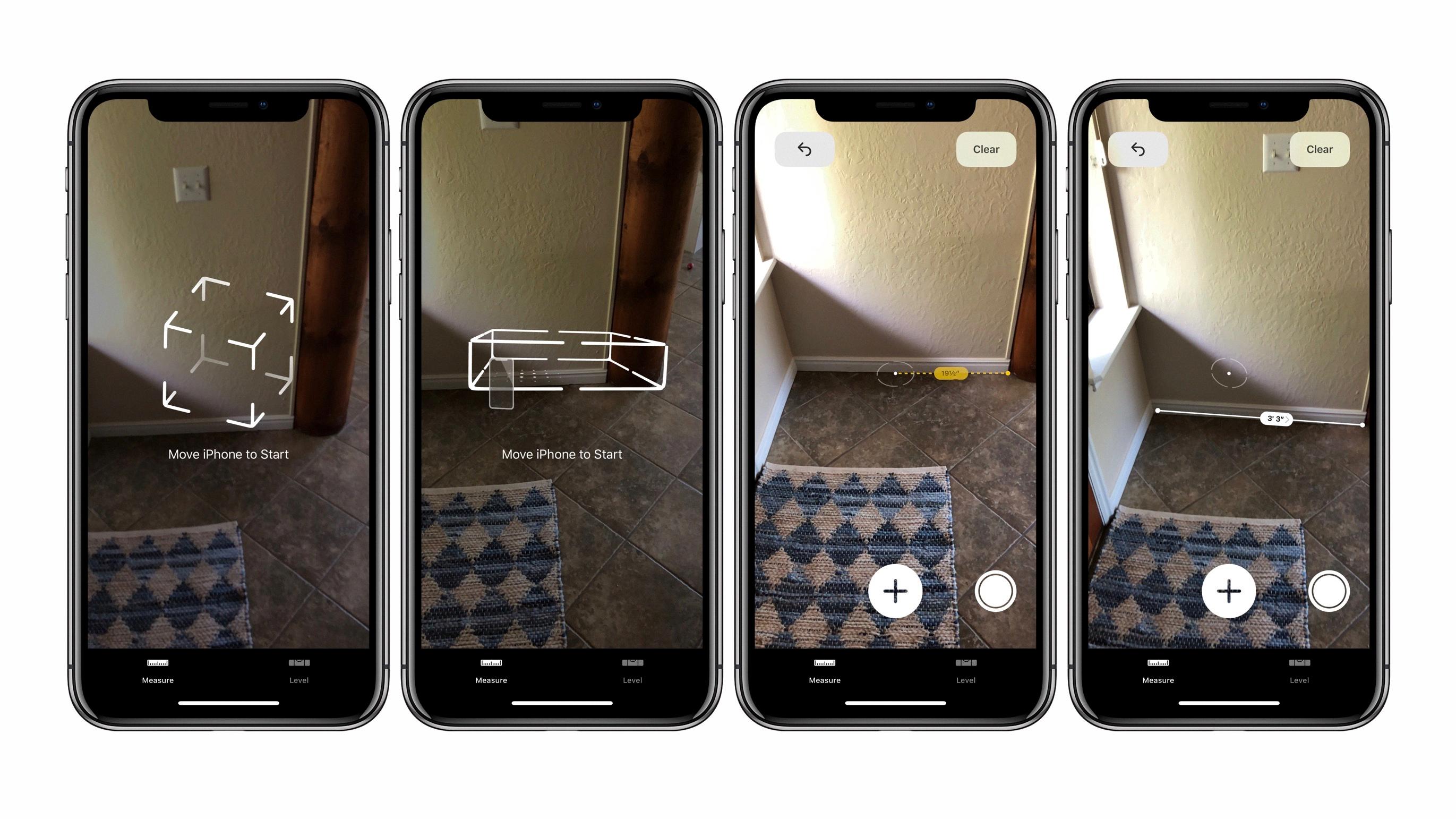
Is iPhone Measure Correct?
The iPhone Measure app is generally considered to be accurate, with a reported accuracy rate of 95%. This means that if you measure an object that is 1 meter in length, the app will most likely display it as 95 centimeters. Similarly, if you measure a 2-meter object, the app may show it as 1.9 meters.
However, it is important to note that the app should not be relied upon for precise measurements, especially when it comes to cutting wood or other materials where exact measurements are crucial. The app is primarily designed for approximate measurements and can be useful for everyday tasks such as measuring furniture or room dimensions.
Conclusion
The Measure app in iOS 12 is a convenient tool for measuring objects using your iPhone. It allows you to quickly and easily measure the length, width, and height of various objects in your surroundings. The app is easy to use, simply by placing the starting point and dragging the end point to measure the object accurately. While the app claims to be 95% accurate, it is important to note that it may not be suitable for precise measurements, such as cutting wood. However, for general measurements and estimates, the Measure app can be a handy tool to have on your iPhone.