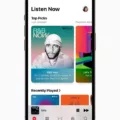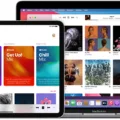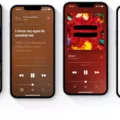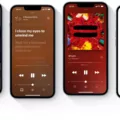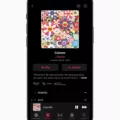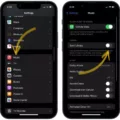Apple Music is a popular music streaming service that offers a wide range of songs, playlists, and radio stations to its users. However, some users may not want to listen to explicit content on the app. In this article, we will discuss how to turn off explicit content on Apple Music.
To begin with, Apple Music offers a feature that allows users to turn off explicit content. This feature can be accessed through the app’s settings. To do this, open the app and tap on the “For You” tab at the bottom of the screen. Then, tap on the profile icon in the top right corner and select “Settings”. From there, scroll down to the “Content Restrictions” section and tap on “Explicit Content”. You will then be prompted to enter a passcode or use Touch ID/Face ID for verification.
Once you have enabled this feature, Apple Music will filter out songs that contain explicit lyrics or content. This means that you will not be able to listen to songs that contain profanity or other explicit themes. However, keep in mind that this feature is not foolproof and some songs may still slip through the filter.
If you want to completely remove explicit content from your Apple Music library, you can also adjust your account settings on the iTunes website. To do this, go to the iTunes website and sign in with your Apple ID. Then, click on “Account” in the top right corner and select “Settings”. From there, scroll down to the “iTunes in the Cloud” section and click on “Manage” next to “Hidden Purchases”. Here, you can view and unhide any explicit content that you may have previously purchased.
Turning off explicit content on Apple Music is a simple process that can be done through the app’s settings or on the iTunes website. By doing so, you can enjoy your favorite songs and playlists without having to worry about explicit lyrics or content.
Turning Off Explicit Content on iPhone
To turn off explicit music on your iPhone, you need to follow these simple steps. First, open the Settings app on your iPhone. Then, tap on Screen Time, and select Content & Privacy Restrictions. Next, turn on the Content & Privacy Restrictions and select Content Restrictions. After that, tap on Music, Podcasts, News & Workouts. Finally, tap on the Clean option to only allow clean music and turn off the Explicit option to disallow explicit content. By following these steps, you can ensure that explicit music is disabled on your iPhone.
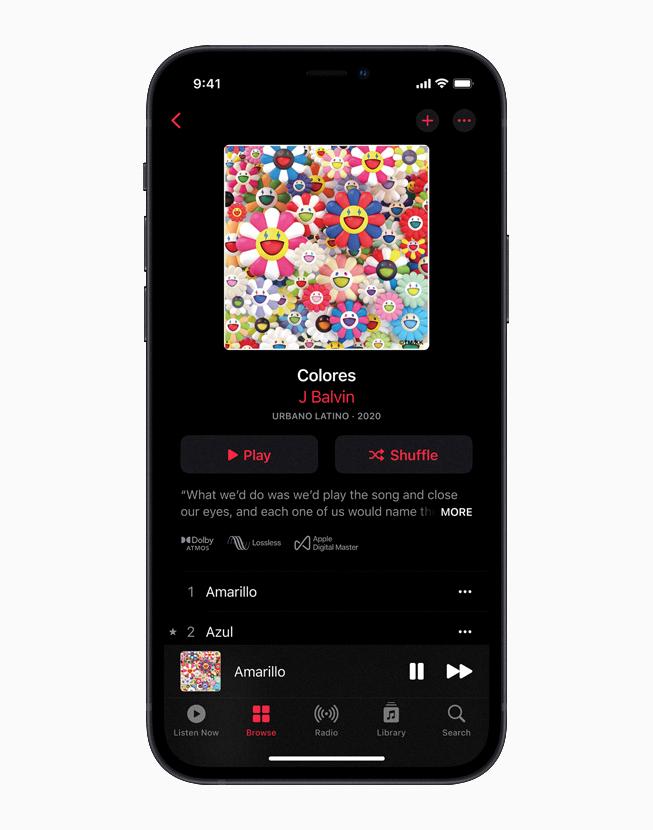
Turning Off Apple Music Censor
To turn off Apple Music censor and access explicit content on your iPhone, you need to follow these steps:
1. Open the Settings app on your iPhone.
2. Scroll down and tap on the Screen Time option.
3. Tap on the Content & Privacy Restrictions option.
4. If prompted, enter your Screen Time passcode.
5. Scroll down and tap on the Music option.
6. Toggle on the Music (Allow Explicit Content) option.
7. If prompted, confirm your choice by tapping on the Allow button.
Once you have completed these steps, you will be able to access explicit content on Apple Music without any censorship. This means that you can listen to songs and albums that contain explicit lyrics, themes, or imagery. It’s important to note that this setting applies to the entire Music app, so all users who have access to your iPhone will be able to listen to explicit content as well.
Turning Off Cuss Words on Apple Music
To turn off cuss words or explicit content on Apple Music, you can follow these steps:
1. Open the Music app on your device.
2. Click on the “Preferences” option from the menu bar at the top of the screen.
3. In the new window that opens up, click on the “Restrictions” tab.
4. Check the box next to “Music with explicit content” to restrict explicit lyrics.
By enabling this option, the Apple Music app will automatically filter out any songs that contain explicit language or content. This is a great way to ensure that you only listen to clean, family-friendly music without any offensive language or themes.
It’s worth noting that this feature is only available for Apple Music subscribers. If you’re not currently subscribed to the service, you’ll need to sign up first before you can access these restrictions. Additionally, it’s important to keep in mind that while this feature can help filter out explicit content, it may not catch everything, so it’s still important to monitor what you or your family members are listening to.
Does Apple Music Offer Clean Music?
Apple Music offers clean or explicit versions of songs, depending on the user’s preference. Users can set up their account to play only the clean version of songs by going to Settings > Content & Privacy Restrictions > Content Restrictions > Music & Podcasts and selecting the “Clean” option under the “Explicit” heading. Additionally, some songs may only have a clean version available, while others may have both clean and explicit versions. Users can also manually select which version to play by clicking on the three dots next to a song and selecting “Clean” or “Explicit” from the options. Apple Music provides options for users to listen to clean versions of songs if they choose to do so.
Conclusion
Apple Music is a comprehensive music streaming service that offers a vast collection of songs from various genres and artists. With its user-friendly interface and personalized recommendations, Apple Music provides a seamless listening experience for its users. Additionally, the platform allows users to customize their music preferences and create personalized playlists. With features such as lyrics integration, live radio, and exclusive content, Apple Music sets itself apart from other music streaming services. While the service does offer explicit content, users have the option to enable or disable this feature in their device’s settings. Apple Music is a top-tier music streaming service that caters to music lovers of all tastes and preferences.