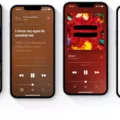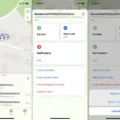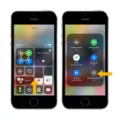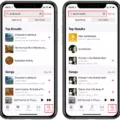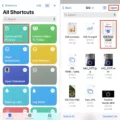Apple Music is a popular streaming service that allows users to access a vast library of music, create playlists, and discover new artists and songs. As a member of Apple Music, you have the ability to enjoy all of these features and more. However, like any technology, sometimes issues can arise. If you find that Apple Music is not working for you, there are a few steps you can take to troubleshoot and resolve the problem.
First, it’s important to ensure that you are signed into your Apple ID and that Apple Music is enabled in your device’s settings. To do this, go to Settings > Music and make sure that the “Show Apple Music” option is toggled on (green). Additionally, if you are using iCloud Music Library, make sure that it is also enabled.
If you have confirmed that these settings are correct and Apple Music is still not working, the first step is to restart the app. Simply close the Music app and reopen it. This can often resolve minor glitches and get things back on track.
If restarting the app doesn’t solve the problem, you can try restarting your iPhone or updating your device and the Apple Music app to the latest version. Sometimes, software updates can fix bugs and improve performance.
If you are using an Android device, the process is slightly different. You can try logging out of Apple Music and then logging back in with your Apple ID. This can refresh the app and potentially resolve any issues.
If the issue persists, you may need to troubleshoot further. One option is to check your internet connection. Apple Music requires a stable internet connection to stream music, so make sure you are connected to Wi-Fi or have a strong cellular data signal.
Another option is to check your subscription status. If you are part of a Family Sharing plan, ensure that your Apple Music subscription is eligible to be shared with family members. To do this, go to Settings > [Your Name] > Family Sharing and follow the onscreen instructions.
If none of these steps resolve the issue, it may be worth reaching out to Apple Support for further assistance. They can provide more specific troubleshooting steps and help you get Apple Music up and running again.
Apple Music is a fantastic service that allows you to enjoy a wide variety of music. If you encounter any issues with Apple Music not working, try restarting the app, updating your device, and checking your settings. If the problem persists, don’t hesitate to seek support from Apple.
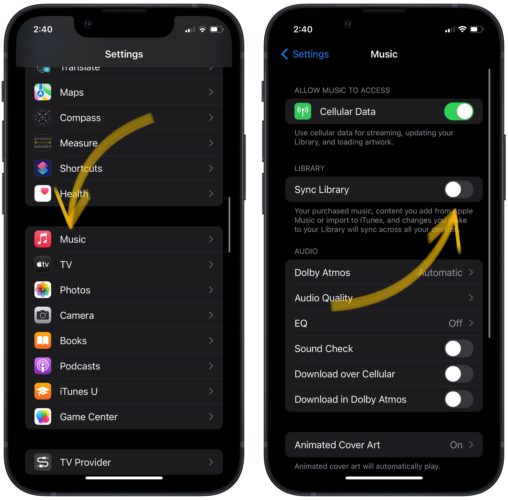
Why Is It Telling Me To Join Apple Music When I Already Have It?
When you encounter a prompt to join Apple Music even though you are already a subscriber, it’s possible that your device is not properly recognizing your existing subscription. This can happen for various reasons, such as a temporary glitch or a synchronization issue. To resolve this, follow the steps below:
1. Sign back into your Apple ID: Go to the Settings app on your device and tap on your Apple ID at the top. Then, tap “Sign Out” and enter your Apple ID credentials to sign back in.
2. Ensure Apple Music is enabled: Once you’ve signed back in, navigate to the Settings app again and scroll down to find the “Music” option. Tap on it, and make sure that the “Show Apple Music” toggle is turned on (indicated by the green color).
3. Check iCloud Music Library: If you are using iCloud Music Library to sync your music across devices, ensure that the toggle for iCloud Music Library is also turned on in the Music settings.
4. Open the Music app: After making sure the necessary settings are enabled, open the Music app on your device. It may take some time for the app to resync your library and recognize your existing Apple Music subscription.
5. Re-download any previously downloaded content: In some cases, you might need to re-download any music, albums, or playlists that you had previously downloaded from Apple Music. This is because the prompt to join Apple Music might have caused the app to forget your previous downloads.
By following these steps, you should be able to resolve the issue of being prompted to join Apple Music when you already have an active subscription. Remember that it might take some time for your device to sync and recognize your subscription status, so be patient during the process.
Why Is My Apple Music Subscription Not Working?
There could be several reasons why your Apple Music subscription is not working. Here are some possible causes:
1. Connectivity issues: Check your internet connection to ensure it is stable and working properly. A weak or intermittent internet connection can prevent Apple Music from functioning correctly.
2. Account issues: Verify that your Apple Music subscription is active and up to date. Sometimes, subscription payments may fail, or there may be an issue with your Apple ID. Ensure that your payment method is valid and that you have sufficient funds to cover the subscription fee.
3. Software updates: Make sure that your device and the Apple Music app are updated to the latest versions. Outdated software can cause compatibility issues and prevent the app from working properly.
4. Device-specific issues: Certain device-specific issues can affect the functioning of Apple Music. Restart your device to refresh its settings and clear any temporary glitches. If the problem persists, try uninstalling and reinstalling the Apple Music app.
5. Geographical restrictions: Apple Music availability varies by region. If you are in a country where Apple Music is not supported, you may not be able to access the service. Ensure that your location settings are accurate and try accessing Apple Music from a different region if possible.
6. App-specific issues: Occasionally, Apple Music may experience bugs or technical glitches. Restarting the app can often resolve these temporary issues. If the problem persists, consider contacting Apple Support for further assistance.
Remember to try these troubleshooting steps, as one of them should likely resolve the issue with your Apple Music subscription.
How Do I Get Apple Music To Work After Joining A Family?
To get Apple Music to work after joining a family, you need to follow these steps:
1. Open the Apple Music app on your device.
2. Tap on the “For You” tab at the bottom of the screen.
3. You may see a message that says “Your Apple Music membership is part of a Family Sharing group.” Tap on “Continue” to proceed.
4. If prompted, sign in with your Apple ID and password.
5. Once signed in, you should be able to access all the features of Apple Music, including the ability to stream music, create playlists, and save songs for offline listening.
If you are still experiencing issues with Apple Music after joining a family, you may need to check your Family Sharing settings to ensure that your Apple Music subscription is properly set up. To do this, follow these additional steps:
1. Go to the “Settings” app on your device.
2. Tap on your name at the top of the screen to access your Apple ID settings.
3. Scroll down and tap on “Family Sharing.”
4. Make sure that your Apple Music subscription is listed under the “Subscriptions” section.
5. If it is not listed, tap on “Add Subscription” and follow the prompts to add your Apple Music subscription to your Family Sharing group.
By following these steps, you should be able to get Apple Music working after joining a family and enjoy all the benefits of your subscription.
How Do I Activate A Shared Apple Music Subscription?
To activate a shared Apple Music subscription, follow these steps:
1. Open the Settings app on your Apple device.
2. Tap on your name at the top of the Settings menu.
3. Scroll down and tap on “Family Sharing.”
4. If you haven’t set up Family Sharing yet, tap on “Set Up Your Family” and follow the onscreen instructions to invite your family members to join.
5. If you have already set up Family Sharing, you will see a list of your family members. Tap on the person you want to share the Apple Music subscription with.
6. On the person’s settings page, scroll down and toggle on the option for “Share My Purchases” or “Share My Subscription.” This will allow them to access the subscription.
7. Repeat steps 5 and 6 for each family member you want to share the subscription with.
8. Once you have enabled sharing for all the desired family members, the Apple Music subscription will be automatically shared with them.
Please note that only eligible subscriptions can be shared with family members. Also, make sure that all family members have their own Apple IDs and are signed in to their devices with these IDs.
That’s it! You have successfully activated a shared Apple Music subscription for your family. Enjoy listening to music together!
Conclusion
Apple Music is a widely popular and versatile music streaming service that offers a vast library of songs, curated playlists, and personalized recommendations. It provides users with the ability to access their favorite music anytime, anywhere, and across multiple devices.
One of the standout features of Apple Music is its seamless integration with the Apple ecosystem, allowing users to easily sync their music across all their Apple devices. This ensures a consistent and uninterrupted listening experience, whether you’re on your iPhone, iPad, Mac, or Apple Watch.
Apple Music also offers a range of exclusive content, including live radio stations, original shows, and documentaries, which adds an extra layer of entertainment and variety to the service. The Beats 1 radio station, in particular, features renowned DJs and artists who curate unique playlists and provide insightful commentary on the latest music trends.
The platform’s user-friendly interface and intuitive navigation make it easy for users to discover new music and explore different genres. With features like personalized playlists, daily mixes, and the “For You” section, Apple Music caters to individual preferences and helps users expand their musical horizons.
Another noteworthy aspect of Apple Music is its integration with Siri, Apple’s virtual assistant. Users can simply ask Siri to play a specific song, artist, or genre, making it incredibly convenient and hands-free to enjoy your favorite tunes.
Additionally, Apple Music offers a family sharing feature, allowing up to six family members to share a single subscription. This makes it cost-effective and convenient for families to enjoy their favorite music together.
While Apple Music does require a subscription, it offers a three-month free trial period for new users to test out the service and decide if it meets their needs. The pricing plans are competitive and provide great value for the wide range of features and content offered.
Apple Music stands as a solid choice for music enthusiasts, offering a comprehensive music streaming experience with a vast library, personalized recommendations, exclusive content, and seamless integration with the Apple ecosystem. Whether you’re a casual listener or a dedicated music lover, Apple Music provides a convenient and enjoyable way to access and explore your favorite songs.