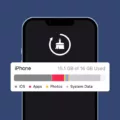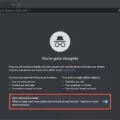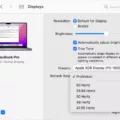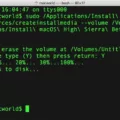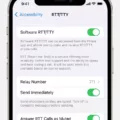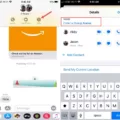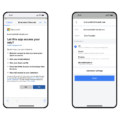In the world of Android, there are numerous ways to customize and enhance your smartphone experience. One such way is by accessing the Android terminal, a powerful tool that allows you to interact with the underlying operating system. Whether you’re a developer looking to test your apps or a curious user wanting to explore the depths of your device, the Android terminal provides a gateway to a world of possibilities.
To access the Android terminal, you’ll need a terminal emulator app. One popular choice is Qute terminal emulator, which provides a user-friendly interface for executing commands on your Android device. With Qute, you can run a wide range of commands, including common Linux commands like ping, trace, cd, mkdir, and more.
Once you have a terminal emulator installed, you can open it by launching the app. This will bring up a command-line interface where you can start issuing commands. To navigate to a specific directory, you can use the “cd” command followed by the path of the directory you want to access. For example, “cd /sdcard” will take you to the root of your device’s internal storage.
In addition to basic navigation commands, the Android terminal allows you to perform more advanced tasks. For example, you can install binary files using the “adb” command, which stands for Android Debug Bridge. This versatile tool lets you communicate with your device and perform actions like installing and debugging apps. With adb, you can install unsigned APK files, run shell scripts, and more.
To use adb, you’ll first need to connect your Android device to your computer via USB. Once connected, you can open a command prompt or terminal on your computer and navigate to the directory where adb is located. From there, you can issue various adb commands to interact with your device. For example, “adb devices” will list all the connected devices, and “adb install” followed by the path to an APK file will install the app on your device.
Accessing the Android terminal opens up a world of possibilities for both developers and curious users. With a terminal emulator app like Qute and the adb command-line tool, you can execute commands, navigate directories, install apps, and perform various other tasks on your Android device. So go ahead, dive into the terminal and unleash the full potential of your smartphone.
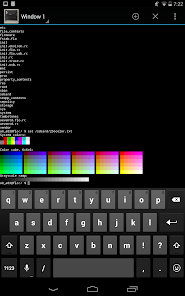
Can You Access Terminal in Android?
You can access the terminal in Android using a terminal emulator app. A terminal emulator app allows you to access the built-in command-line shell on your Android device, similar to the terminal on a computer.
One popular terminal emulator app for Android is Qute. With Qute terminal emulator, you can execute various commands on your smartphone, including common Linux commands like ping, trace, cd, mkdir, and more. This app provides a convenient way to interact with your device’s file system and perform tasks using the command-line interface.
Here are some key features and capabilities of Qute terminal emulator:
1. Access to the command-line shell: Qute allows you to access the command-line shell on your Android device, giving you direct control over your device’s operating system.
2. Linux commands: You can execute a wide range of Linux commands using Qute, which opens up possibilities for performing advanced tasks and troubleshooting.
3. Installation of bin files: Qute allows you to install binary files directly from the command line, enabling you to extend the functionality of your device.
4. Shell scripting: With Qute, you can create and run shell scripts on your Android device. This is particularly useful for automating repetitive tasks or executing a series of commands simultaneously.
Qute terminal emulator provides a convenient way to access the terminal on your Android device. It allows you to execute commands, use Linux commands, install bin files, and create shell scripts. Whether you’re a developer or a power user, Qute can enhance your Android experience by providing access to the command-line interface.
Does Android Have a Command-line?
Android does have a command-line tool called Android Debug Bridge (adb). Adb is a versatile command-line tool that allows users to communicate with an Android device from a computer. It is a part of the Android SDK (Software Development Kit) and is primarily used by developers for various tasks such as installing and debugging apps, accessing the device’s shell, transferring files between the device and the computer, and more.
Adb provides a convenient way to interact with an Android device through a Unix shell. It allows users to run a wide range of commands on the device, providing control and flexibility for various tasks. The adb command can be executed from the command prompt or terminal on a computer.
Here are some of the actions that can be performed using adb:
1. Installing and uninstalling apps: Adb allows users to install or uninstall apps on an Android device directly from the command line. This is useful for developers who want to quickly test their apps on a device without using the traditional app installation methods.
2. Debugging apps: Adb provides powerful debugging capabilities for Android apps. It allows users to connect to a device and monitor app logs, capture screenshots, record videos, and inspect app elements using the device’s shell. This helps in identifying and fixing issues during app development.
3. Accessing the device’s shell: Adb provides access to the device’s Unix shell, which allows users to execute various commands on the device. This includes running shell commands, accessing system files, modifying device settings, and more. It gives developers and advanced users the ability to perform advanced tasks directly on the device.
4. Transferring files: Adb enables users to transfer files between the device and the computer. This is useful for transferring app APKs, media files, configuration files, and other data between the device and the computer without the need for physical connections or third-party tools.
Adb is a powerful command-line tool for interacting with Android devices. It offers a wide range of functionalities that are useful for developers, testers, and advanced users. Its flexibility and control make it an essential tool in the Android development ecosystem.
Conclusion
Accessing the Android terminal through a terminal emulator like Qute provides users with a powerful tool to interact with their device’s command-line shell. This allows them to execute a wide range of commands, including popular ones like ping, trace, cd, mkdir, and more. Moreover, users can also install bin files and create shell scripts, enhancing the functionality and customization options of their Android device.
By using the Android Debug Bridge (adb) command-line tool, users can further extend their control over the device. adb enables various actions such as installing and debugging apps, and it provides access to a Unix shell for running a multitude of commands on the device.
The Android terminal offers a versatile and efficient way to perform tasks and manage the device’s functionalities beyond what the graphical user interface provides. Whether it’s for development purposes, troubleshooting, or advanced customization, accessing the Android terminal can greatly enhance users’ experience and control over their Android device.