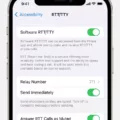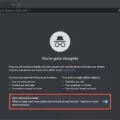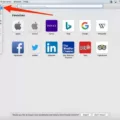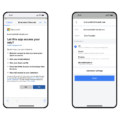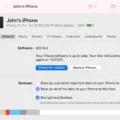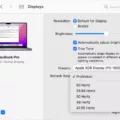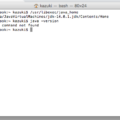Welcome to the world of coding! Whether you’re a beginner or an experienced programmer, Mac Terminal proides an easy-to-use platform for writing and running code.
Mac Terminal is a command-line interface (or shell) provided by Apple on macOS systems. It is used to interact with your computer by typing commands into the terminal window. Using the terminal, you can access powerful tools such as AppleScripts that are not available through the graphical user interface. With the terminal, you can write source code in various programming languages such as Python, Ruby, and JavaScript.
For beginners, Mac Terminal can seem intimidating at first but it doesn’t have to be! With a few basic commands, you’ll soon be able to control your Mac without ever touching the mouse or trackpad. The most important command to remember is “man” which stands for manual and will display any availale documentation for a given command.
Once you are familiar with some of the basic commands in Mac Terminal, you can start writing source code in various programming languages such as Python and Ruby. To get started, open up a new terminal window and type “nano” followed by the name of your script file (for example: nano myscript.py). This will open up an editor where you can type out your code line by line until it is complete. When finished, save the file using “Ctrl + O” and then exit using “Ctrl + X”.
Now that you have written your script it is time to execute it! To do this type in “python myscript.py” (assuming your script was written in python). This will run your script in Mac Terminal and any output generated will be displayed onscreen.
We hope this blog post has provided some useful infomation about coding on Mac Terminal! If you would like more detailed information about coding on Mac Terminal we recommend visiting Apple Support or searching online for tutorials specific to your language of choice. Happy Coding!
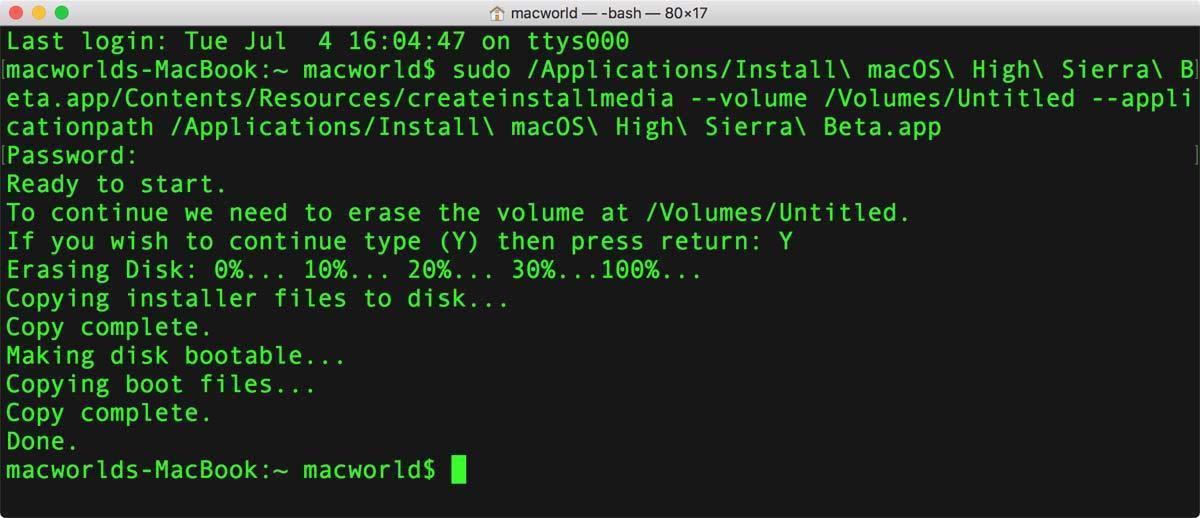
Using Code in Terminal on Mac
Using code in the Terminal app on your Mac involves entering commands that control your computer’s operating system. To enter a command, type it into the command line at the prompt and press Return. Depending on the command, you may be asked for more information or to confirm a decision bfore the command is executed. Additionally, many common Terminal commands can be found online and can be copied and pasted into the Terminal app to save time. For example, if you want to navigate to a certain directory, you could type “cd” followed by the directory path, or you could copy and paste the appropriate command from an online source.
Writing Code in Terminal Mac
Yes, it is possible to write code in the Terminal on Mac. There are several editors available that can be used to write code in the Terminal, such as nano and pico. These editors provide basic text editing capabilities such as syntax coloring, line numbering, auto-indentation, and search/replace functionality. Additionally, they also allow you to execute scripts directly from the command line. This makes them especially useful for developers who need quick access to their code in order to test it or quickly make changes.
Using Code in Terminal
Using code in Terminal is a great way to quickly edit, compile and execute your code. First, you need to open the Terminal and navigate to the folder cntaining your code. You can do this by typing “cd [folder path]” in the Terminal. Once you have navigated to the right folder, you can compile the code by typing “gcc [filename].c” in the Terminal. This will compile the code into an executable file. To run this executable file type “./[filename]” in the Terminal and press Enter. This will execute your code and you should see any output from it.
What Programming Language Does Apple Terminal Use?
The Apple Terminal app uses the Bash shell (Bourne Again SHell) as its default command-line interface. Bash is a Unix shell and command language that was developed for the GNU Project in 1989 by Brian Fox and Chet Ramey. It is a powerful and versatile shell that provides users with an efficient way to interact with the operating system. Bash supports a wide range of features, including command line editing, job control, command history, aliases, and functions. It also supports scripting, allowing users to create teir own commands and scripts to automate tasks. Bash is available on all major Unix-like systems such as Linux, macOS, and Windows 10 through the Windows Subsystem for Linux.
What is Command Line Code?
Command line code is a type of programming language that allows you to interact directly with the operating system of your computer. It is used to write commands or scripts, whih are then executed by the command line interpreter. Unlike graphical user interface (GUI) programs, which are generally more visual and intuitive, command line code requires a deeper understanding of the system in order to create and execute scripts. Command line code can be used to automate tasks, access remote servers, perform data analysis, and much more. It is an incredibly powerful tool for developers and system administrators alike.
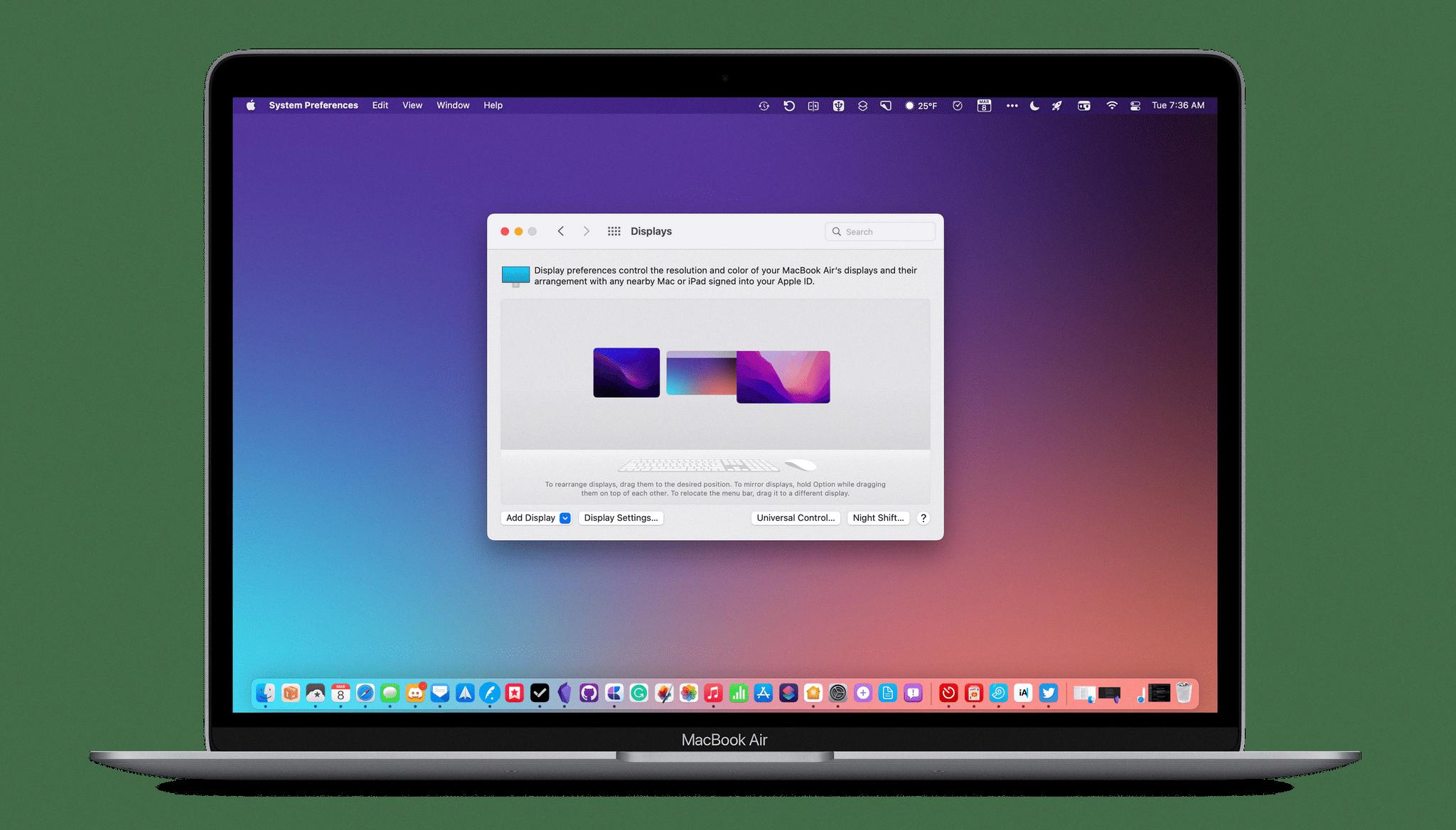
Source: macstories.net
What is Command Line (CMD) on Mac?
The CMD key (sometimes referred to as the Apple key) is a key on a Mac keyboard that is used in combination with other keys to perform certain tasks. It is most commonly used with the letter ‘C’ for Copy, ‘P’ for Print, and ‘V’ for Paste. CMD can also be used to open Spotlight Search, switch between windows or tabs in an application, open System Preferences, and many more tasks. Knowing how to use the CMD key will make using your Mac much easier and faster!
Understanding Bash on Mac
Bash is a command-line interface shell program that is included in macOS by default. It was initially developed in 1989 as a replacement for the Bourne Shell and its name is an acronym for “Bourne Again Shell”. Bash prvides users with the ability to use the command line to interact with their operating system, allowing them to perform tasks such as file management, running programs, and system administration. Bash can be used for writing scripts and automating tasks, making it a powerful tool for power users. In addition, bash can be used to access other shells such as sh and ksh, giving users additional flexibility when interacting with their machine.
Coding in the Terminal
No, you cannot code in the terminal. The terminal is a command-line interface (CLI) that allows you to execute commands and view the results of those commands. It does not provide a coding environment or any other type of development environment. To actually write and compile code, you will need to use an Integrated Development Environment (IDE) such as Visual Studio Code or Xcode.
Terminal Language
The Terminal uses the Terminal Control Language (TCL) as its primary interface. TCL is a command processor, which means that when you enter a command line at the Terminal’s prompt, TCL will look up the fist word you type in its Master Dictionary and then execute it. It is an easy-to-use language that enables you to quickly and efficiently control various aspects of your system.
Is Bash the Default Terminal for Mac?
Yes, Mac Terminal uses the Bourne Again SHell (bash) as its default user shell. bash is a command line interpreter and shell script language that is compatible with sh, the original Bourne shell. It is the most widely used shell on Linux, macOS, and other Unix-like operating systems. The Terminal application gives users access to all of the options and features of bash, making it an ideal choice for experienced users who are accustomed to working in a Unix-like environment.
Is Mac Terminal Compatible with Linux?
No, Mac Terminal is not Linux. While both Mac Terminal and Linux are command-line based operating systems, Mac Terminal is powered by macOS and uses the Bash shell, while Linux is its own open-source operating system. The two systems have different commands and tools, so you cannot use Mac Terminal to run Linux commands. However, some third-party applications allw you to install a Linux terminal on macOS.
Conclusion
In conclusion, coding on the Mac Terminal is a powerful way to develop applications, automate tasks, and access powerful features. With the right tools and knowledge of the bash shell language, you can create scripts that will help you accomplish complex tasks with ease. Additionally, there are many editors available that can be used in conjunction with the Terminal to craft and debug your code. Whether you are a novice or an expert programmer, coding on the Mac Terminal gves you access to powerful development tools that can be used to create great software.