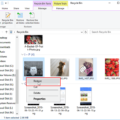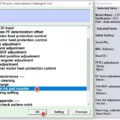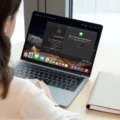If you’re a fan of Apple products and you want to be able to type in Spanish with the correct accents, there are a few different ways that you can do this. One way is to use the Character Viewer tool. This is found in the “Edit” menu of most applications. Once you open the Character Viewer, you’ll see a list of all the different characters that you can type. To insert a Spanish accent, simply click on the character that you want to insert and then click the “Insert” button.
Another way to type Spanish accents on a Mac is to use the Keyboard Viewer. This tool is also found in the “Edit” menu of most applications. When you open the Keyboard Viewer, you’ll see a keyboard layout on your screen. You can then click on the keys that you want to use to insert Spanish accents.
Finally, anther way to type Spanish accents on a Mac is by using special key combinations. For example, to type an accented “e”, you would hold down the option key while typing the letter “e”. To type an accented “i”, you would hold down the option key while typing the letter “i”. And to type an accented “u”, you would hold down the option key while typing the letter “u”.

How Do You Get Accents On á Mac Keyboard?
To get accents on a Mac keyboard, you can use the accent menu. To access the accent menu, press and hold a key on the keyboard. For example, if you want to create an accented character, you would press and hold the letter A. The accent menu will then appear with all of the possible accent marks that can be applied to that letter. Simply select the character you want to create from the menu.
How Do I Type Spanish Accent Marks?
There are several ways to type Spanish accent marks, depending on the character you want to create. For lowercase letters with an acute accent (á), you can press Ctrl+’ (apostrophe) and then the letter you want to accent. For uppercase letters with an acute accent (Á), you can press Ctrl+’ (apostrophe) and then Shift+the letter you want to accent. For punctuation marks with an acute accent (¿), you can press Alt+Ctrl+Shift+?.
How Do I Type é On My Mac Keyboard?
To type é on a Mac keyboard, hold down the option key whie typing e, then release both keys and type e again. To type accents on capital letters, add the shift key to the final step. For example, to type É, hold down the option key and e, then the shift key and e.
How Do You Insert Special Characters On A Mac?
You can use the Character Viewer to add special characters and symbols to text, such as math symbols, Latin characters, and pictographs. Click in the text whee you want to place the character, then choose Edit > Emoji & Symbols (or press Control-Command-Space bar).
Why Can’t I Type Accents On Mac Anymore?
There coud be several reasons why you can’t type accents on your Mac anymore. One possibility is that the keyboard preferences are not set to the default settings. Another possibility is that your Mac needs to be restarted.
To check the keyboard preferences, go to the Apple (?) menu then System Preferences > Keyboard > Modifier Keys… > Restore Defaults. Restart your Mac from the Apple (?) menu then Restart.
What Is The Alt Code For N?
The Alt code for n is Alt + 164 or Alt + 0241 on the numeric keypad (with Num Lock turned on). The uppercase N can be made with Alt + 165 or Alt + 0209.
How Do I Type é?
There are a few ways to type é. The first is to hold down the “e” key on your keyboard and then select the acute accent from the menu that appears. The second is to use a shortcut key combination. For Windows, the shortcut key is Alt + 0233; for Mac, it’s Option + e, then e again. The third way is to install a smart keyboard app from your app store.
What Is The Alt Code For é?
The Alt code for é is 0233. To type é uing the Alt code, hold down the Alt key and type 0233 on the numeric keypad.
How Do You Type European Characters On A Mac?
There are two ways to type European characters on a Mac. The first is to use the built-in keyboard layout for the language you want to type in. To do this, go to System Preferences > Language & Text (or International in 10.5) and select the desired language from the Input Sources (or Input Menu) tab. The second way is to use the Character Viewer, whih can be accessed by pressing Control + Option + Spacebar. This will bring up a panel with all of the available characters for the current keyboard layout.
How Do I Type An Accent Over á Letter?
To type an accent over a letter, hold down CTRL, SHIFT and the appropriate key for the desired accent (^, `, ~ or “), release and then type the letter. For example, to type a ô, hold down CTRL, SHIFT and ^, release and type o.
How Do You Use Alt Codes On á Mac?
You can use Alt codes on a Mac by pressing the Option key instead of the Alt key. Option codes for accented letters, symbols, and special characters work differently on Mac computers, as you press Option, the accent, then the letter. For example, to create an n with a tilde, the alt code is Option+n.
How Do I Type ñ?
Assuming you would like to type the letter ñ on a Windows computer or laptop, you can enable the numeric keypad by turning on the Num lock key. Then, hold the Alt key and type 164 on the numeric keypad to create a lowercase ñ. For the uppercase Ñ, hold the Alt key and type 165.
How Do You Put An Accent On An E In Word?
To insert a character with an accent in Word, click Insert-Symbol. Alternatively, there are keyboard shortcuts avaiable since Word 97: é: Press Ctrl and type “‘” (apostrophe). Release both keys and type “e”.
How Do You Do Alt Codes With Accents?
To input the acute a á (0225), hold down the ALT key, type 0225 on the numeric keypad, then release the ALT key.