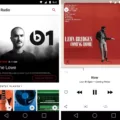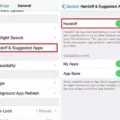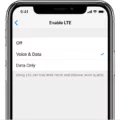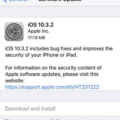Are you experiencing low-volume issues while listening to music on your iPhone or iPad? It can be frustrating when you can barely hear your favorite songs, but don’t worry – there are a few easy steps you can take to fix this problem.
Firstly, check your volume limit settings. Sometimes, your device may have a volume limit set that is preventing you from listening to music at full volume. To check this, go to Settings > Music and ensure that the Volume Limit slider is all the way to the right. If it is not, adjust it accordingly.
Another setting to check is the Sound Check feature. This feature ensures that all your music plays at the same volume level, regardless of the recording level of the original track. To enable Sound Check, go to Settings > Music and turn it on.
If neither of these settings solves the issue, you can also try adjusting the equalization (EQ) settings. EQ allows you to adjust the balance of frequencies in your music to suit your preference. To change EQ settings, go to Settings > Music > EQ and choose a preset that works for you.
If none of these steps work, you can try resetting your device’s settings. This will not erase any of your data, but it will reset all settings to their default values. To do this, go to Settings > General > Reset > Reset All Settings.
Low-volume issues on Apple Music can be frustrating, but there are easy steps you can take to fix them. Check your volume limit and Sound Check settings, adjust your EQ, and reset your device’s settings if necessary. With these tips, you can enjoy your music at the volume level you desire.
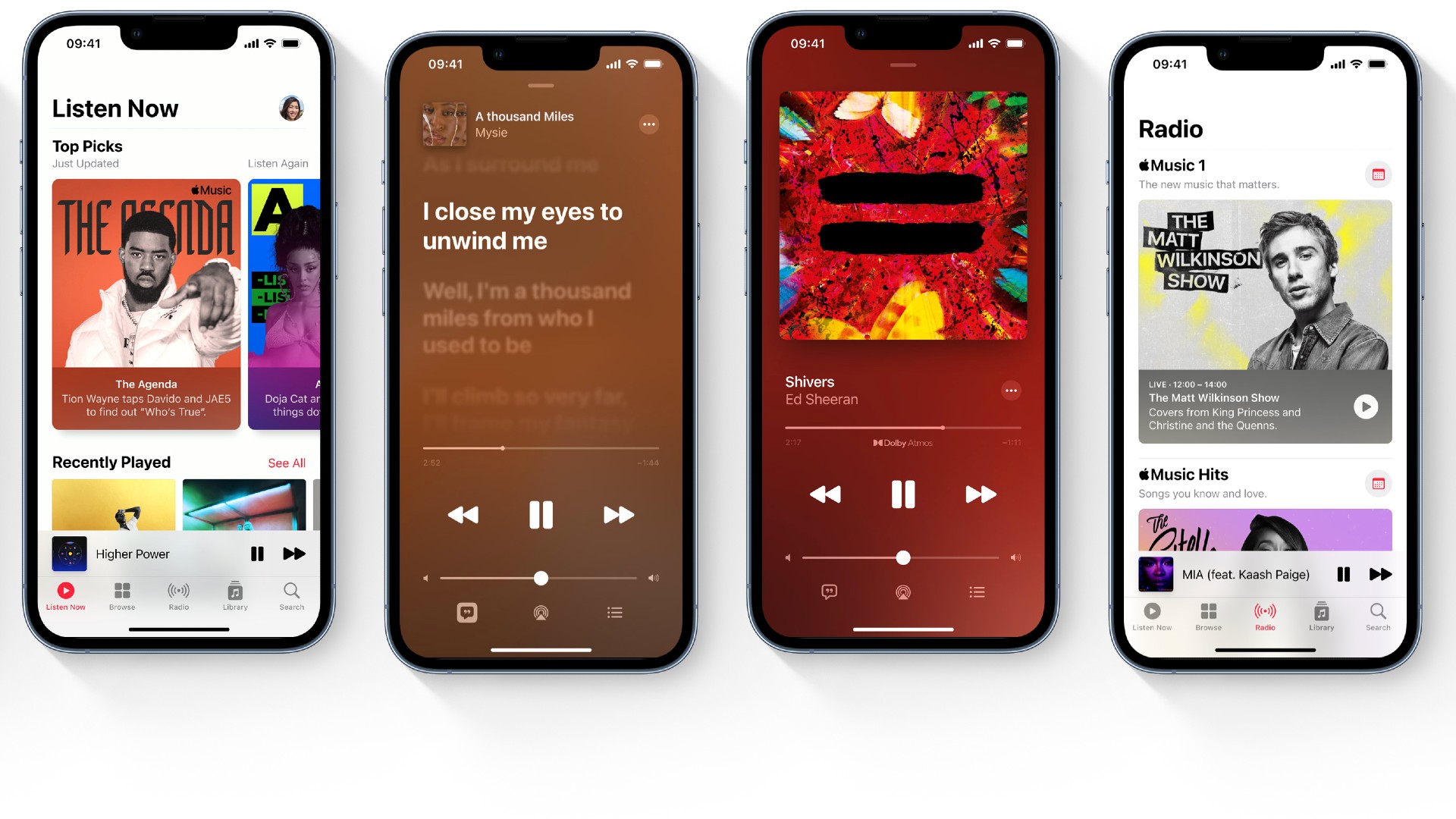
Low Sound Quality of Apple Music
There can be a few reasons why your Apple Music sound is low. The first reason could be that the volume limit is set too low. To check and adjust the volume limit, go to Settings > Music > Volume Limit. Another reason could be the equalization (EQ) settings. You can adjust the EQ settings by going to Settings > Music > EQ. Additionally, if the Sound Check feature is not turned on, it may cause variations in the volume of different songs. To turn on Sound Check, go to Settings > Music and toggle on the Sound Check option. It is also possible that your device’s speaker or headphones are not working correctly, in which case you may need to get them checked or replaced. By checking these settings, you can identify and resolve the issue of low sound on your Apple Music.
Causes of Low Maximum Volume on an iPhone
There could be several reasons why your max volume is low on your iPhone. One reason could be that the volume limit is set too low in your settings. To check this, go to Settings > Music and ensure that the Volume Limit slider is all the way to the right.
Another reason could be that your iPhone is in “Safe Mode” which automatically lowers the volume for hearing protection. You can check whether this is the case by restarting your iPhone and seeing if the volume returns to normal.
Additionally, it is possible that there is a hardware issue with your iPhone’s speakers or headphone jack. In this case, you may need to visit an Apple store or authorized repair center to have the issue diagnosed and fixed.
It’s also possible that you have accidentally enabled the “Reduce Loud Sounds” feature in your settings, which lowers the volume of media and alerts. To turn off this feature, go to Settings > Sounds & Haptics > Reduce Loud Sounds and toggle it off.
If none of these solutions work, you may want to try resetting your iPhone to its factory settings or contact Apple support for further assistance.
Reasons for Low Music Volume
If you are experiencing low sound on your music, there could be a few reasons for this. Firstly, it could be a problem with your device’s volume settings. You may need to adjust the volume up to a comfortable level.
Another possibility is that the music file itself is of low quality, which can result in low sound. In this case, you may want to try playing a different music file or format that has a higher-quality sound.
Furthermore, if you are using headphones or earbuds, it could be a problem with the audio jack or the headphones themselves. Try using a different pair of headphones or earbuds to see if the issue persists.
Lastly, it is possible that there could be an issue with your device’s audio output. In this case, you may want to check for any software updates or take your device to a professional for further assistance.
Low sound on your music could be due to volume settings, low-quality music files, faulty headphones, or device audio output issues.
Conclusion
If you are experiencing low-volume issues while listening to music on your iPhone, there are a few settings you can adjust to improve your listening experience. Firstly, check if you have a volume limit set and make sure it is turned off or set to maximum. Additionally, you can enable Sound Check to normalize the volume level of your audio tracks. Lastly, you can experiment with the EQ settings to personalize the sound quality to your liking. By adjusting these settings, you can enjoy your music at a comfortable and enjoyable volume level on your iPhone.