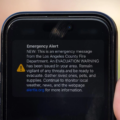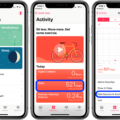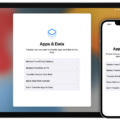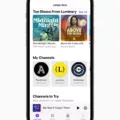Are you looking for a way to copy hidden photos from your iPhone to your PC? If so, then you’re in the right place. In this blog post, we’ll explain how to transfer your hidden photos from an iPhone to a PC using several methods.
First off, let’s start by discussing why you might want to transfer your hidden photos from an iPhone. While there are many reasons why someone might have hidden photos on their phone, the most common include protecting sensitive information or images that they don’t want other people to see. Another reason could be that they simply don’t want these images cluttering up their Photos app. Whatever the reason may be, it is important to know how to safely back up these images and transfer them onto a PC.
Method 1: Transferring with iCloud
If you’ve already synced your hidden photos with iCloud, then transferring them to a PC should be relatively easy. All you need to do is sign into iCloud on your computer and open the Photos app. From here, you can view all of the images stored in iCloud and download them onto your computer.
Method 2: Recover Hidden Files Android
Another method for transferring hidden files from an iPhone is through the use of third-party software such as Dr. Fone – Recover (iOS). This software allows users to access data that is normally not visible due to privacy settings or encryption. Once installed on a computer, users can connect their iPhones via a USB cable and scan for any hidden files that may be present on the device. Once located, these files can be transferred directly onto a computer or external storage device with ease.
Method 3: Using iTunes
Lastly, there is also the option of using iTunes when transferring hidden photos from an iPhone to a PC. To do this, all you need to do is connect your iPhone via a USB cable and open iTunes on your computer. Once connected, select “Backup” and wait for iTunes to create a backup of all the data stored on your phone — including any hidden photos that may exist within its memory banks. After creating this backup file, simply select “Restore Backup” and choose the latest backup file created by iTunes; this will restore all of its contents — including any previously-hidden photos — directly onto your computer.
We hope that this blog post has been helpful in explaining how to transfer hidden photos from an iPhone onto a PC using several different methods! Whether it’s through iCloud syncing or third-party software like Dr. Fone – Recover (iOS), there are plenty of options available for those wanting an extra layer of security when it comes to storing personal images away from prying eyes!
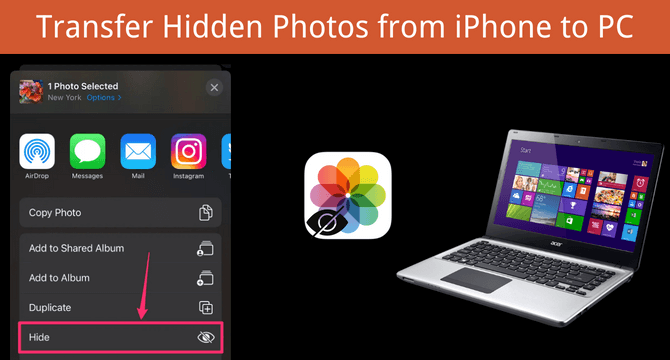
Transferring Hidden Photos from an iPhone
Hidden photos will be transferred to a new iPhone if you have backed them up or synced them to iCloud. When you back up your iPhone to either your computer or iCloud (not the same as syncing to iCloud) any hidden photos will be included in that backup. Similarly, if you sync your photos to iCloud they will be synced to the new iPhone when you restore the backup.
Where Are Hidden Pictures Stored on an iPhone?
Hidden pictures on an iPhone are stored in the Hidden album, which can be found in the Photos app. To access the Hidden album, open the Photos app and tap on the Albums tab. Scroll down and look for the Hidden album under Utilities. Once you have opened the Hidden album, you will be able to view any photos or videos that are stored there.