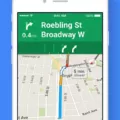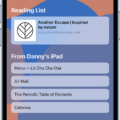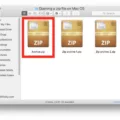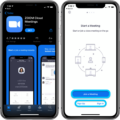Are you looking for a way to collaborate with others online? Google Meet is the perfect solution! With its easy-to-use interface, users can quickly create and join meetings from their desktop and mobile devices. Plus, it’s completely free!
But if you’re a Mac user, there are some extra steps you need to take in order to get the most out of your Google Meet experience. Here’s what you need to know about setting up your Safari browser for Google Meet.
First, make sure that you have the latest version of Safari installed on your computer. As of this writing, Safari 13 or higher is required in order to use Hangouts Meet with screen-sharing capabilities. To check which version of Safari you have installed, open the Apple menu and select “About This Mac”. The version number will be listed near the top of the window that appears.
Once your browser is up-to-date, open the Meet homepage and click “Start a new meeting”. You’ll then be prompted with a question asking if you want to allow access – click “Allow” if you do. This will give Google permission to use your microphone and camera for Hangouts meetings.
To adjust audio settings for meetings, open meet.google.com and join/start a video meeting. Click on “More Settings” at the top right of the window and then click “Audio” on the left side of the window that appears. From here, you can adjust your microphone settings as needed before or during a meeting – if desired, click “Test” to test out how it sounds before continuing with your call/meeting.
For iOS users: If you plan on using an iPhone/iPad device with Google Meet, make sure that cam/mic access has been granted in your device’s settings app – open Settings > Safari > Camera > Camera & Microphone and confirm that either “Ask” or “Allow” is checked off (depending on what option was previously selected). Once this step has been completed (or if it was already enabled), try refreshing your call/meeting before it begins so that everything runs smoothly once everyone else joins in as well!
With these steps taken care of, you should be all set for any upcoming meetings! Keep in mind that depending on which version of Safari/iOS is installed on your device(s), some features may not be available – make sure to check out Google Meet’s help center for more info about system requirements before starting any meetings with coworkers or classmates!
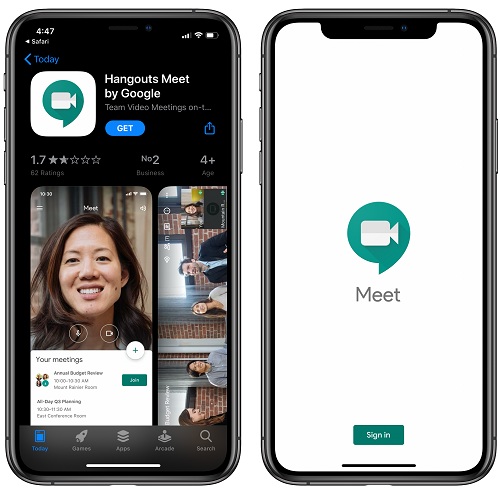
Enabling Google Meet on Safari
To enable Google Meet on Safari, you will first need to make sure you have the current version of Safari installed. Once you have confirmed that your browser is up to date, open the Safari browser and navigate to the Google Meet homepage. On the homepage, click on ‘Start a new meeting’ and then click ‘Allow’ to give Google Meet access to your camera and microphone. You should now be able to use Google Meet on Safari.
Does Google Meet Support Safari?
Yes, Google Meet now supports Safari version 13 or higher. With this support, Mac users can enjoy the same screen-sharing experience as other Google Meet users. Additionally, they can use the same features such as video conferencing and chat that are available on other browsers.
Changing Google Meet Settings
To change your Google Meet settings, go to meet.google.com and join a video meeting. Before joining or during the meeting, click on the “More Settings” button. On the left side of the page, you can then select the audio settings you want to adjust such as microphone volume, speaker volume, and echo cancellation. You can also test your speakers by clicking on the “Test” button at the top right of the page before closing out of the settings.
Unblocking Camera on Google Meet in Safari
To unblock your camera on Google Meet in Safari, you will need to open up your device’s Settings app. Once opened, select the Safari tab and then tap Camera. Scroll down to Camera & Microphone and make sure that the switch is set to “Allow”. Now, open Google Meet and refresh the call. You should now be able to access your camera on Google Meet through Safari.
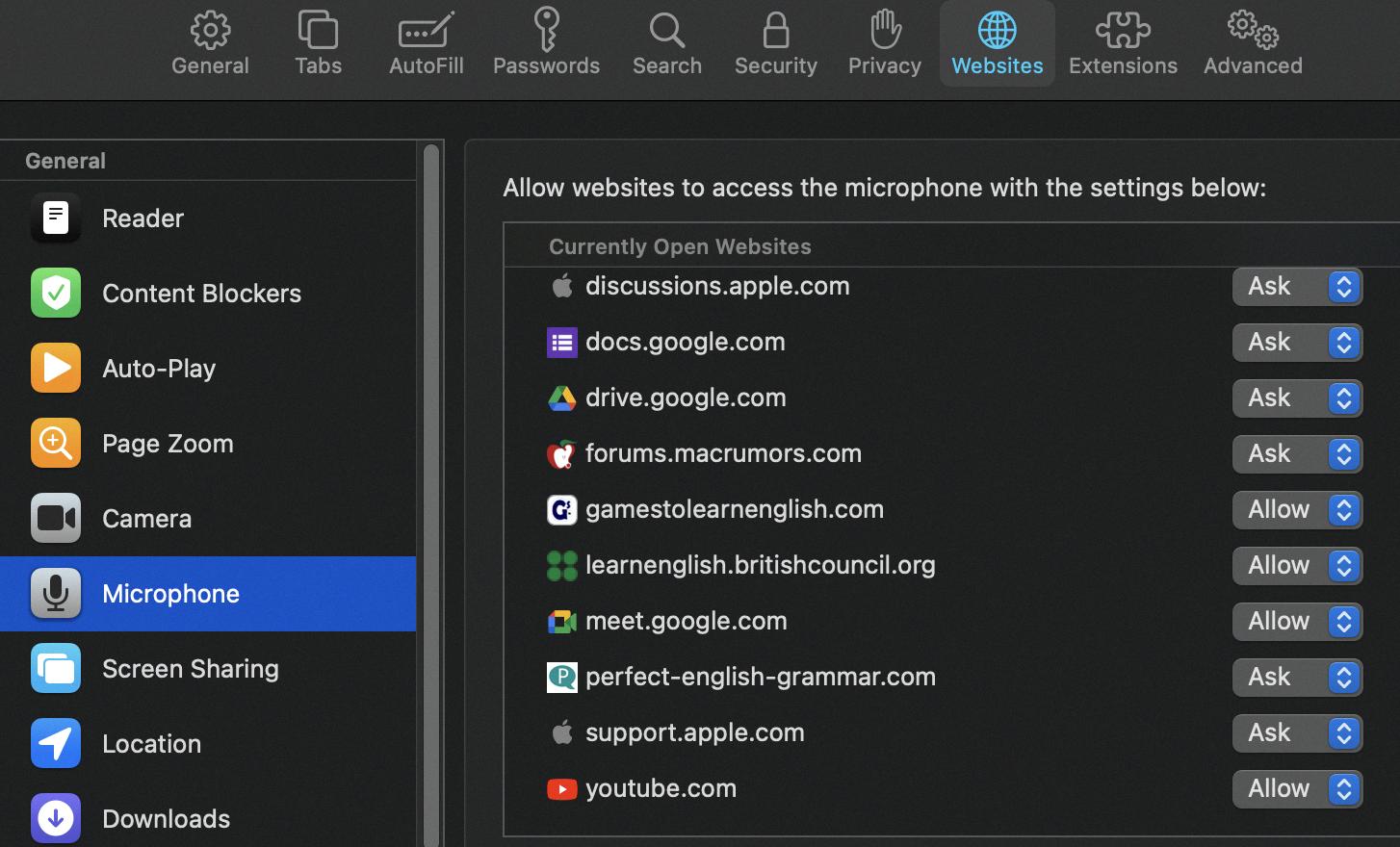
Source: forums.macrumors.com
Troubleshooting Google Meets Issues on Mac
Google Meet may not be working on your Mac due to a variety of reasons. The most common causes are incompatibility with your computer’s operating system, an outdated version of the Google Meet app, or an insufficient internet connection. Additionally, settings on your Mac can also prevent Google Meet from using the microphone. If this is the case, you should try restarting Chrome Browser and increasing the microphone volume in the system settings. If none of these solutions work, restarting your computer might help resolve the issue.
Does iOS Support Google Meet?
Yes, iOS devices support Google Meet. You can join a meeting from an iPhone or iPad by downloading the Google Meet app from the App Store. The app allows you to easily access and join meetings as well as start your own. You can also join a meeting directly from the web browser on your iOS device.
Setting Up Google Meet
Setting up a meeting in Google Meet is a simple process. First, you must go to Google Meet and click New Meeting. After that, you can choose an option: create a meeting for now or later. If you choose to create a meeting for now, the meeting will start immediately. If you choose to create a meeting for later, you will be given the link to share with participants so they can join at the designated time. Once all participants have joined, you can start the video meeting.
Using Google Meet on an iPhone
To use Google Meet on your iPhone, you first need to download the Google Meet app from the App Store. Once you have downloaded the app, open it and sign in with your Google account. You can then join a video meeting from within the app by swiping up and tapping on the scheduled meeting that you want to join. Finally, tap ‘Join’ to enter the meeting. If you are hosting a meeting, you can start one by tapping on the ‘Start a Meeting’ button in the bottom right corner of your screen.
Enabling Safari to Access Microphone
To allow Safari to access your microphone, go to the Safari menu and select Settings. From there, click on Websites and then choose Microphone from the list at the left. On the right side of the window, you’ll see a list of all websites that have requested access to your microphone. To allow access to a website, click on its name in the list, then select Allow from the drop-down menu next to When visiting other websites. Repeat this process for each website you want to give permission to use your microphone.
Conclusion
In conclusion, Google Meet is a powerful and secure video conferencing platform that provides users with an easy way to connect with colleagues and friends from anywhere in the world. It supports the current version and two previous major releases of Apple macOS, as well as iOS Safari and Android devices. The app allows for audio and video calls, along with features such as screen sharing, real-time collaboration, whiteboard drawing tools, and more. With these features, Google Meet makes it easy to stay connected with those around you regardless of location.