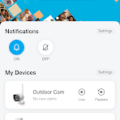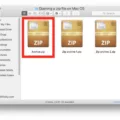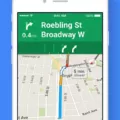Have you ever tried to join a Zoom call on your iPhone but felt overwhelmed by all the steps? You’re not alone! Zoom is a powerful video calling platform, but getting it set up on your iPhone can be a bit tricky. That’s why we’ve put together this guide to help you get started.
To join a Zoom call on your iPhone, there are several steps you need to take. First, you will need to install the Zoom app from the App Store. Once the app is installed, open it and log in with your Zoom account information. From there, you will be able to access all of your meetings.
When you are ready to join a meeting, navigate to “Join” from the main menu and select “Meeting URL” or “Meeting ID.” Enter either one of these into the designated field and click “Join Meeting.” From there, Zoom will prompt you to join the audio automatically or if needed enter a passcode for additional security.
If you are having trouble joining with audio, try clicking the “Phone Call” option. This will provide instructions for dialing in as well as conference numbers for international users. Additionally, if this is your first time joining from Google Chrome or an Android/Apple device, Zoom may request that you download the app before joining the meeting. Finally, when prompted open the meeting invitation and select the link provided in order to open up Zoom on your phone’s browser before entering the meeting space itself.
We hope this step-by-step guide has made joining a zoom call on an iPhone easier for everyone! Now that you know how easy it is to join a Zoom call on an iPhone, what are some of your favorite features? Let us know in the comments below!
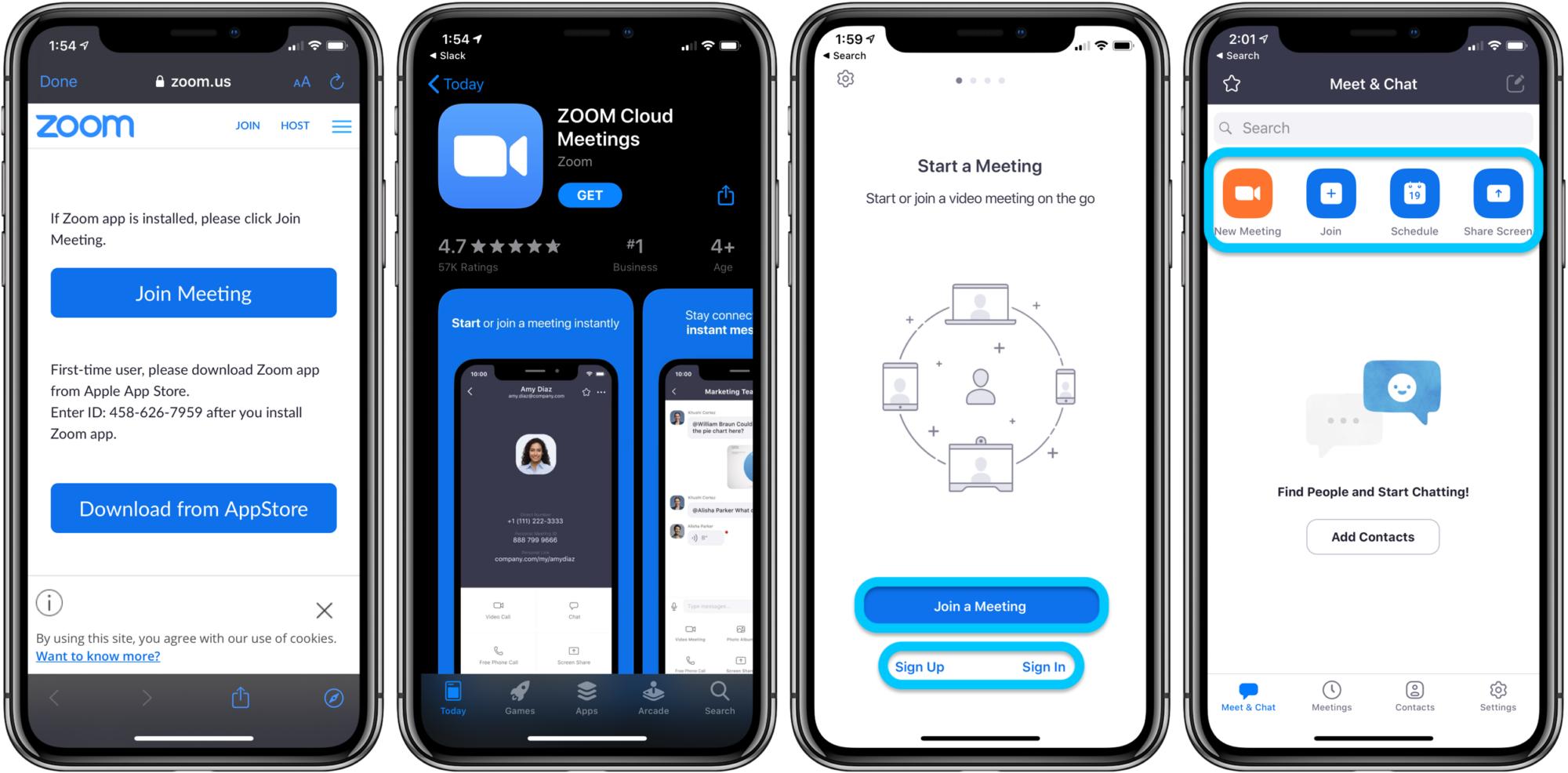
Joining a Zoom Meeting on an iPhone Without the App
No, unfortunately, it is not possible to join a Zoom meeting on your iPhone without the app. The Zoom app is necessary in order to join a Zoom meeting on your iPhone, so you will need to install it before you can join a meeting. Once the app is installed, you can join a meeting by using either the Meeting URL or the Meeting ID.
Accepting a Zoom Invite on an iPhone
To accept a Zoom invite on your iPhone, start by opening the meeting invitation and selecting the meeting link. This will open Zoom in your phone’s browser and prompt you to join the meeting via the app or download the app if you have not already done so. Download and install the Zoom app from the App Store, then select ‘Open’ from the prompt. You will be prompted to enter your name before entering the meeting. Once you have entered your name, tap “Join Meeting” at the bottom of your screen to join the meeting.
Downloading Requirements for Joining a Zoom Meeting
To join a Zoom meeting, you don’t need to download anything. You can simply click on the meeting invite URL that the host has shared with you via email or text. This will open up a new tab in your preferred web browser, and you can join the meeting right away. However, if you would like to have an even better experience when joining meetings, you can download and install the Zoom application on your computer or mobile device. The app is available for free and can be found on their official website.
Do I Need A Zoom Account To Join A Meeting?
No, you do not need to have a Zoom account to join a Zoom Meeting as a participant. If someone has invited you to join their meeting, you can follow the link they sent you or enter the meeting ID and password (if applicable) into the Zoom app or website to join as a participant without creating an account. You may be asked to enter your name and email address for verification purposes, but no account is necessary.
Why Can’t I Join a Zoom Meeting on My Phone?
There could be several reasons why you are unable to join a Zoom meeting on your phone. First, make sure that you have the latest version of the Zoom app installed on your phone. Additionally, make sure that your phone has an active internet connection. If you still cannot join a meeting, it could be because the meeting host has not allowed participants to join using their phones. Alternatively, there may be a network issue on your end or the meeting host’s end that is preventing you from joining the meeting. You may also need to check if there are any firewall or proxy settings blocking access to Zoom on your phone.
Accepting and Joining a Zoom Meeting
To join a Zoom meeting, first, make sure you have the Zoom app installed on your device (if joining from a mobile device). Then open the app and enter the meeting ID or URL provided by the host. After that, you will be asked to provide your name and/or email address. Once your identity is verified, you will enter the virtual meeting space and see all other participants. If the host has enabled it, you may also need to wait in a virtual waiting room until the host admits you to the meeting. Finally, click “Join with Computer Audio” to hear any audio from the host or other participants.
Conclusion
In conclusion, Zoom is a powerful communication tool that allows users to join virtual meetings from any device, whether it be a computer, mobile device, or phone. It is easy to join a Zoom call by using the meeting URL or Meeting ID. You may also choose to join by dialing one of the provided numbers and entering your Meeting ID and Participant ID, if prompted. Joining a Zoom meeting is simple and straightforward, and once you’re in, you can instantly communicate with other participants via audio or video. With its convenient features and user-friendly interface, Zoom makes it easy for anyone to stay connected.