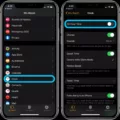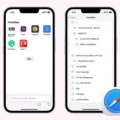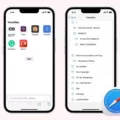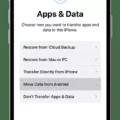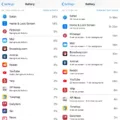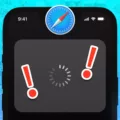If you’ve been wondering how to get Safari back on your iPhone, you’re not alone. Safari is an integral part of the iOS user experience and a popular app for many users. The good news is that gettig Safari back on your iPhone can be done in a few simple steps.
First, if you can’t find the Safari icon on your Home Screen, check if it is hidden in a folder or if it has been removed from the Home Screen altogether. If it still isn’t showing up, then you might need to add it back to your Home Screen manually. To do this, search for “Safari” in the App Store and download the app. Once downloaded, open up the App Store again and touch and hold the icon to open a context menu. Select Add to Home Screen and it will appear on your Home Screen.
Another potential issue cold be that Safari has been turned off in screen time restrictions. To enable Safari again, go to Settings > Screen Time > Content & Privacy Restrictions > Allowed Apps and make sure Safari is selected as one of the allowed apps.
Finally, if none of these solutions fix your problem with Safari not loading or crashing on your iPhone, you may want to try turning off Safari Suggestions by going to Settings > Safari > Safari Suggestions and turning this off.
Hopefully one of these solutions will help get Safari back up and running on your iPhone!
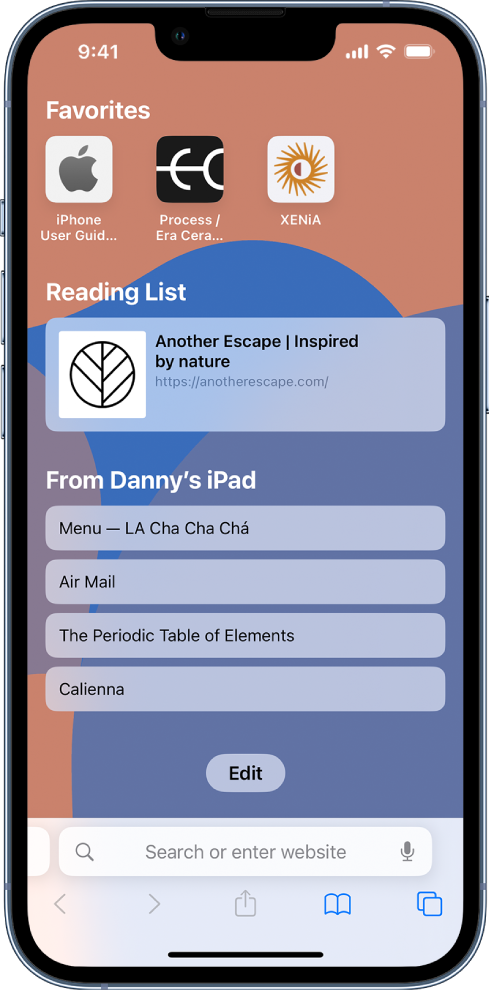
Putting Safari Back on Home Screen
To put Safari back on your Home Screen, open the App Store on your device and search for the Safari app. Once it appars in your search results, touch and hold the icon to open a context menu. Select Add to Home Screen from the options list. If Safari isn’t on your Home Screen somewhere already, you’ll see the option to Add to Home Screen in the context menu. This will add a shortcut for Safari to your Home Screen so you can easily open it with one tap.
Disappearance of Safari on iPhone
It is possible that Safari has disappeared from your iPhone due to a few different reasons. Firstly, the Safari icon might be inside a folder or on a hidden home screen. Secondly, you might have accidentally deleted it from the home screen. Thirdly, Safari might be turned off in Screen Time restrictions. Lastly, if you recently updated your device’s software, this may have caused the Safari icon to disappear due to compatibility issues. If you are still unable to locate the Safari icon on your iPhone, restarting the device shold bring it back up again.
Restoring Safari on an iPhone
To put Safari back on your iPhone, start by going to the App Library page which can be found on the last page in the right swipe. In the Utility folder you will find the Safari browser application. Once you have located it, hold down a blank spot on the screen until jiggle mode appears. After this, simply drag the Safari app from the App Library folder to your home screen and it will be added back onto your iPhone.
Troubleshooting Safari Issues on iPhone
There are a few potential reasons why Safari is not working on your iPhone. First, check to make sure you have the latest iOS update installed – if that doesn’t work, try turning off Safari Suggestions in Settings > Safari > Safari Suggestions. It’s possible that a connection setting or an extension might be interfering with the browser, so it can help to clear the cache and website data. If none of these solutions work, it’s possible that there may be an issue with your network connection or with the server you’re tying to access. If nothing else works, try restarting your device and see if that fixes the issue.
Troubleshooting Safari Not Loading
There are a few potential reasons why Safari may not be loading. First, check that your internet connection is active and working properly. If the connection is active, then you shold check if any security software you have installed is blocking the website or preventing Safari from loading. Additionally, make sure that your Safari browser is up to date. Finally, if none of these steps work, then you may need to reset Safari’s settings.
Conclusion
In conclusion, Safari is a popular web browser developed by Apple that provides users with an easy and efficient way to browse the web. With features like Private Browsing, enhanced security, and iCloud integration, it is a great choice for iPhone users. If you ever experience issues with Safari not loading or crashing on your iPhone, there are several different solutions you can try such as turning off Safari Suggestions or adding the Safari app to your Home Screen. With its many features and reliable performance, Safari is a great choice for browsing the web on your iPhone.