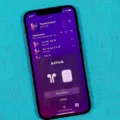Do you have AirPods and want to learn how to play music on them? Whether you have the original, Pro, or Max version of AirPods, it’s a simple process once you know what to do. In this blog post, we’ll cover everything you need to know about playing music on your AirPods.
If you have an iOS device such as an iPhone or iPad and AirPods with a W1 chip in them (the original and Pro versions), then the pairing process is quick and easy. Simply open the lid of your AirPods case near your iOS device and follow the on-screen instructions. Once the pairing process is complete, music can be played directly from your device using Bluetooth.
If you don’t own an iOS device but still want to use your AirPods with another device, then it’s possible too. To do so, first, pair your AirPods with the other device via Bluetooth by following its connection instructions. Once they are connected, simply open up your media player of choice and start playing music as normal.
If you own Apple’s newest version of headphones – AirPods Max – then there are a few extra steps involved in connecting them. First, make sure that Bluetooth is enabled on both devices that you wish to connect together. Then open the lid of your AirPods Max case near your iOS device or another device with which they will pair. Finally, follow any instructions that appear on either screen in order to complete the pairing process.
Once you have successfully connected your AirPods (no matter which version) with another device, simply select them from within audio settings as if they were any other Bluetooth audio device and start listening! You can also control playback using Siri on iPhones for hands-free operation; just make sure that “Hey Siri” is enabled within Settings > Siri & Search before trying this out.
We hope that this blog post has helped teach you how to play music on all types of Apple wireless headphones – no matter what type of device they are paired with! If there are any further questions or concerns regarding connecting and playing music through Apple headphones, please feel free to reach out for further assistance!
Playing Music From iPhone to AirPods
To play music from your iPhone to your AirPods, make sure that your AirPods are connected to your iPhone. Then open the Music app and start playing the track you want.
You can also use Control Center on your iPhone or iPad to connect to your AirPods. Just go to Control Center, tap the AirPlay button, then select the AirPods you want to use. From here, you can choose which audio source (Music, Podcasts, etc.) you want to play.
If you have an Apple Watch or HomePod, you can also use these devices as a bridge between your iPhone and AirPods. With an Apple Watch, just open the Music app on the watch and select the track you want to play. With a HomePod, just ask Siri on your iPhone or iPad to play music on the HomePod and it will stream it directly to your AirPods.
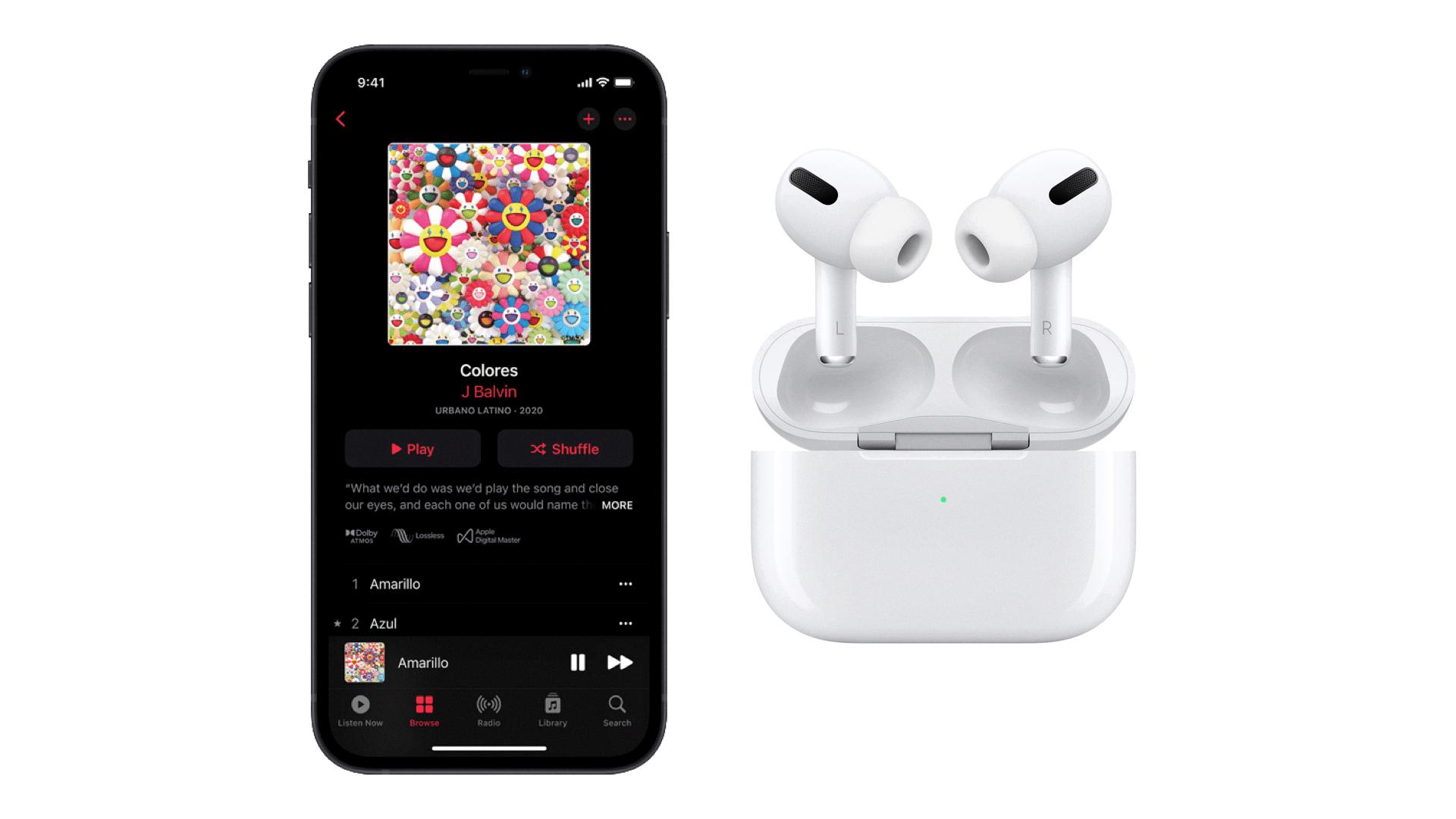
Source: ijunkie.com
Can AirPods Play Music Without a Phone?
Yes, AirPods can play music without your phone is near. You can add songs/albums to your Apple Watch, which you can then play through your AirPods. All you need to do is make sure that your AirPods are paired with your watch. To do this, open the Settings app on your watch and go to Bluetooth. Here you should see a list of available devices; select your AirPods from this list. Once connected, you will be able to select music from the Music app on your watch and control playback using the Now Playing widget.
Troubleshooting AirPods Not Playing Music
AirPods may not be playing music due to a variety of reasons, including corrupt audio drivers, incorrect headphone connection, or incorrect sound settings on Windows. If this is the case, you can try running the audio playback troubleshooter to detect and resolve common issues playing audio on Windows. Additionally, make sure your AirPods are properly connected to your device and the volume is turned up. If the issue persists, you may need to reset your AirPods or consult with Apple Support for further assistance.
Can AirPods Be Used for Music Listening?
Yes, AirPods can be used to listen to music. They are compatible with any device that runs iOS 10 or later, as well as any Bluetooth-enabled device. To listen to music with your AirPods, simply pair them with your device and start streaming your favorite songs. With their built-in microphones, you can also use your AirPods for hands-free phone calls and use Siri voice commands.
Listening to Audio from a Phone Using AirPods
To listen to audio from your phone on AirPods, first, make sure the AirPods are connected to your device. Then go to Settings > Control Center, and select Hearing. This will add a Live Listen button to your Control Center. Tap the button, then tap the name of your AirPods. Position your device near the sound source you want to hear, and you should be able to hear it through your AirPods.
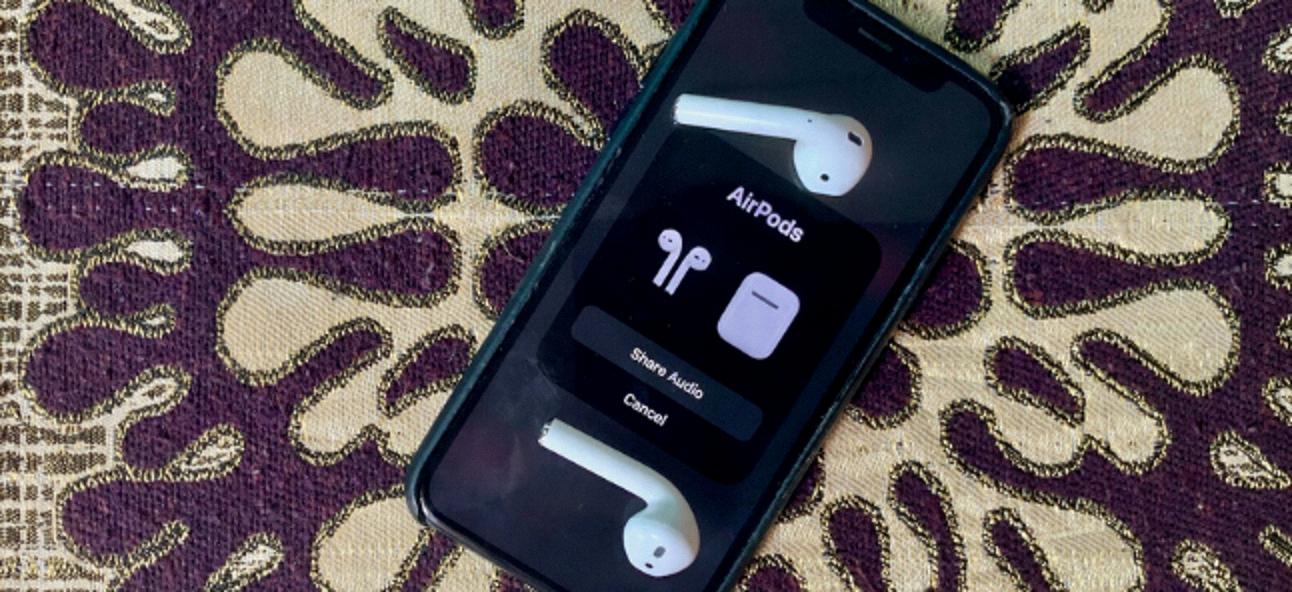
Source: howtogeek.com
How to Tap on AirPods
To control your AirPods, you need to tap at the top of the stem. The stem is the long part of the AirPod that goes into your ear. You can double-tap on either the left or right AirPod and it will trigger whatever action you have set up. Common actions include play/pause, skip track, activate Siri and answer/hang up a call.
Using AirPods Without an Internet Connection
Yes, you can use AirPods without an internet connection. The AirPods are powered by a Bluetooth connection from your device and do not require an internet connection to work. This means you can use them to listen to locally stored music, make phone calls, control audio playback, and access Siri without the need for an internet connection.
How Long Can AirPods Play Music?
AirPods can provide up to 6 hours of listening time on a single charge. This is based on the AirPods playing at 50% volume and with a mix of music, podcasts, and phone calls. Actual battery life may vary depending on the volume, use of features such as noise cancellation, and other factors.
Conclusion
In conclusion, AirPods and AirPods Pro, AirPods Max, or Beats headphones can be easily connected to your iOS or iPad device. By tapping the AirPlay button in Control Center on your iPhone or iPad, you can easily add songs/albums on your watch that can be played via Bluetooth without your iPhone being near. If you are having trouble playing music through your AirPods, running the audio playback troubleshooter might help with common issues. Once connected, you can use your AirPods to listen to music, make phone calls, use Siri, and more.