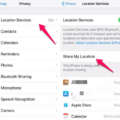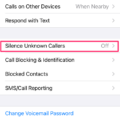Do you want to make sure your camera captures what the eye sees, and not flip it? If you’re a Mac user, it’s all about using the right camera app.
The built-in camera app on macOS, Photo Booth, will take a picture as if you are looking in the mirror. So, if your hand is on the right side of your face, it will take an inverted picture, with your hand on the right side of the screen, making it appear as if it is on the left of your face.
So, how to flip camera on Mac? To turn off inverted camera on Macbooks, you will need to use a camera app that supports that. The Photo Booth app allows you to do that; simply click on “Edit” in the top menu at the top right of your Macbook screen with Photo Booth open, and then select “Auto Flip New Items” to get a true mirror image of yourself.
Ultimately, it depends on the app. For example, the Camera Record HD app mirrors your face so that if your hand is on the right side of your face, it will also appear on the right side of your face on the screen. In other words, it shows you a true mirror image – what you would like from someone else’s point of view.
Using the right app will ensure that any photos or videos taken with your Mac’s camera are not flipped or inverted when they’re saved onto your computer or shared online!
Preventing the Macbook Air Camera From Flipping
To prevent the camera from flipping, turn off the “Auto Flip New Items” setting in the Photo Booth menu.
For videos, I recommend using the Camera Record HD app, although it costs a one-time fee of a few dollars.
It allows you to record yourself from multiple video sources (such as your built-in camera and your webcam), and it also has a “Flip Horizontally” setting that lets you easily flip camera on Mac and change the way your camera is inverted.
Changing Camera Settings on a Mac
To change your camera settings on your Mac, you first need to open System Preferences. To do this, click the Apple menu in the top-left corner of your screen, then select System Preferences.
Once the System Preferences window is open, click Privacy & Security in the sidebar. (You may need to scroll down.) Under Privacy & Security, click Camera.
On this page, you can choose which applications have permission to access your camera. To give an application permission to access your camera, select it from the list and check the box next to “Allow”.
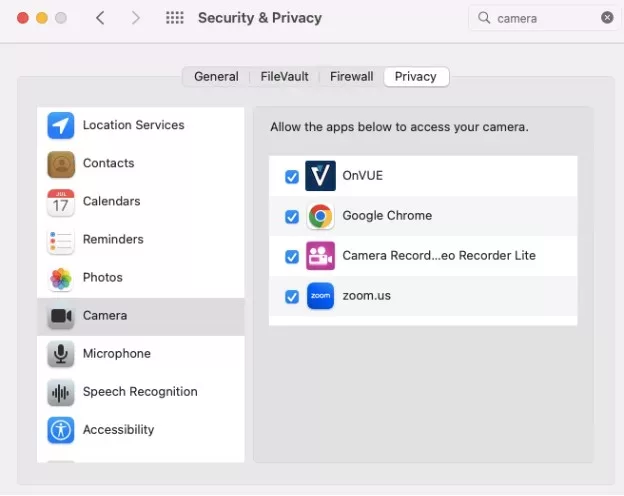
To remove an application’s permission to access your camera, uncheck the box next to “Allow”.
If you don’t see a Camera option under Privacy & Security in System Preferences, you might need to upgrade to the latest version of macOS. Once you have done so, try opening System Preferences again and you should now find a Camera option under Privacy & Security.
If you are using the Camera Record HD app, make sure it has access to your camera before you try to fix inverted camera on Macbook. Then, you can record videos with it and change the way your camera is inverted. To change the Macbook flip camera settings with the app, simply click on “Flip Horizontally.”
Changing Webcam Settings
Yes, you can change your webcam settings on Mac. To change your Mac webcam settings, go to the app you are using and use its settings. For example, in Photo Booth, you can change the way the camera flips new items or apply filters while taking pictures. In Preview, you can make edits to existing pictures.
Changing Camera Settings
To turn off invert camera, go to your Mac camera settings in Photo Booth and turn off “Auto Flip New Items.” Alternatively, when using Camera Record HD, click on Flip Horizontally.
If you don’t like the camera recording app you are using, you can always download another one from the Mac app store.
Mirror Flipping on a Mac
To change the way your Mac takes pictures, go to your Photo Booth settings and click on “Auto Flip New Items” under “Edit.” An example of how to do that is shown in the screenshot above. It is really easy to flip the Mac screen mirror using that option.
How to Stop Screen Mirroring on Mac
How to turn off screen mirroring on Mac? To turn off screen mirroring Mac settings, simply undo whatever you did in your Photo Booth settings. Go to the settings, hover your mouse over “Edit,” and click on “Auto Flip New Items.”
Conclusion
In conclusion, a camera is an essential tool for capturing the world around us. It allows us to capture moments and memories that would otherwise be forgotten or lost.
Photo Booth has features such as auto-flip new items to help you get the best shot possible. You can also use a third-party app, such as Camera Record HD, as an alternative.