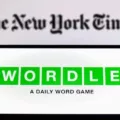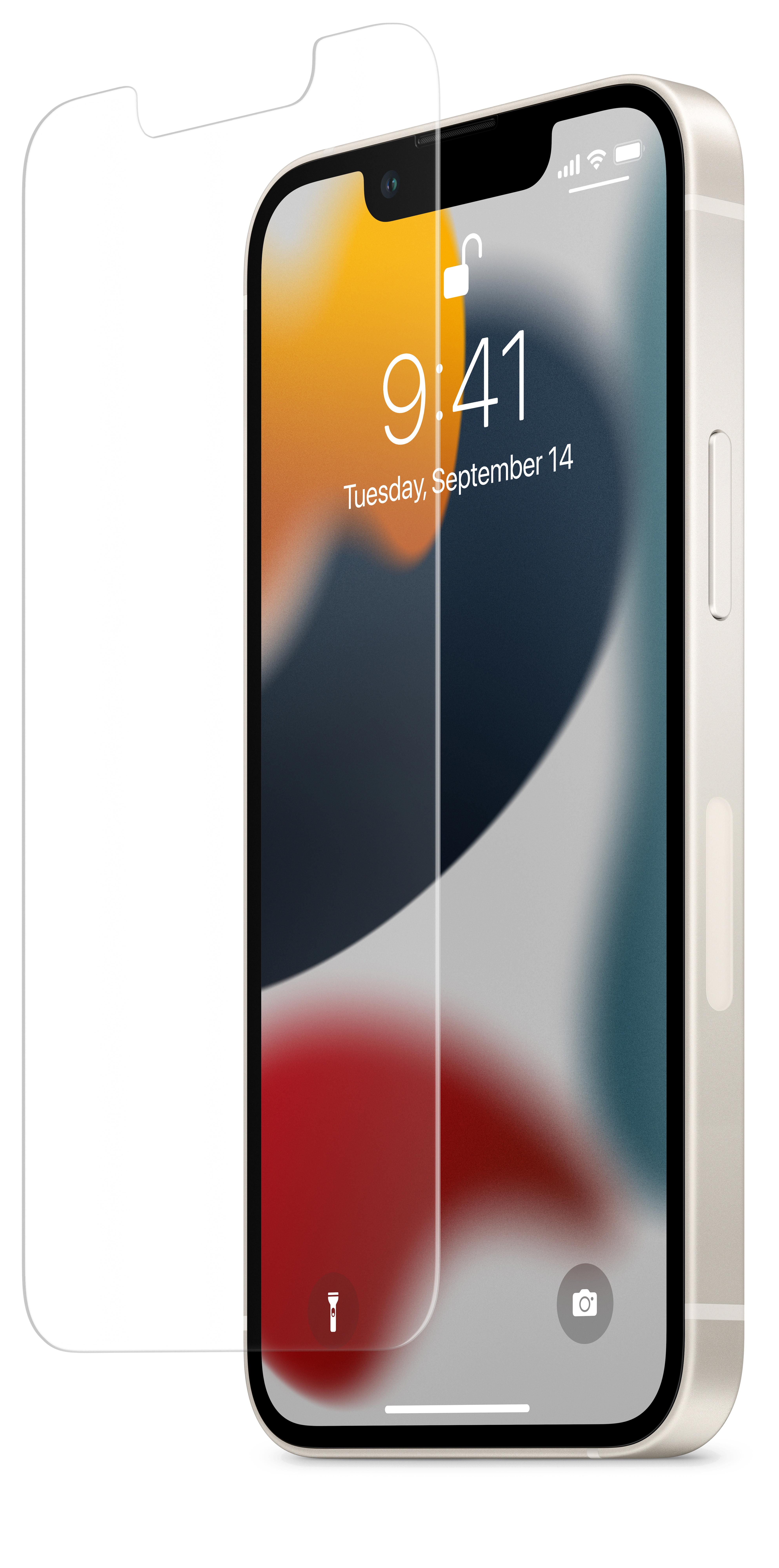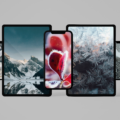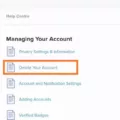The iPhone is one of the most popular smartphones in the world and it provides users with access to a variety of features that make it incredibly user friendly. One such feature is the ability to hide your location on your iPhone. This can be useful for a number of reasons, such as protecting your privacy or preventing othes from tracking your movements. In this blog post, we’ll take a look at how to hide your location on an iPhone and why you may want to do so.
The firt step in hiding your location on an iPhone is to open the Settings app and go to Privacy > Location Services. From here, you can turn off all location services or adjust individual settings for each app. By disabling all location services, you will effectively hide your location from all apps and services that use it.
Another way to hide your location on an iPhone is by using a Virtual Private Network (VPN). A VPN allows you to securely connect to another network over the internet, masking your IP address and encrypting data transmissions between you and the other network. With a VPN, you can disguise your real location wile surfing online and prevent others from tracking where you are located.
Finally, if you want even more control over who can see where you are located, you can use a service like Cloak that alows you to manually set which apps have access to your location information. With Cloak, you can easily control which apps have access to where you are located at any given time.
In conclusion, there are seveal ways that you can hide your whereabouts on an iPhone. You can disable all location services in the Settings app or use a VPN or Cloak for added security and control over who has access to where you’re located at any given time. Regardless of which method you choose, taking steps towards protecting yourself online is always a wise decision!
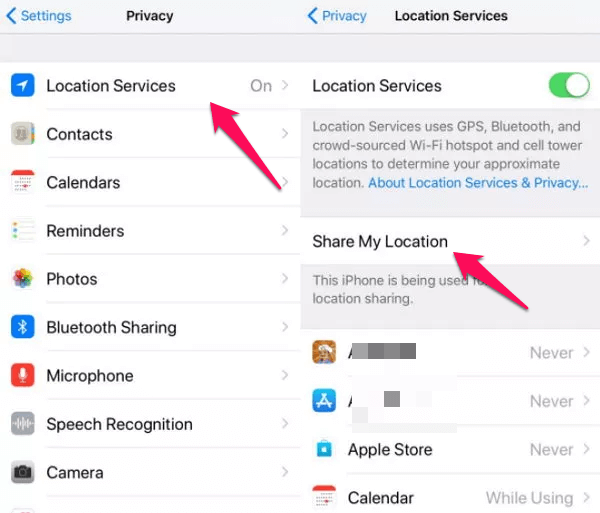
Hiding Location Without Detection
The best way to hide your location witout someone knowing is to turn on Airplane Mode. This will stop your phone from transmitting any kind of signal, including GPS or Wi-Fi, which can be used to pinpoint your location. Additionally, you should turn off the “Share My Location” feature on your device, as well as stop sharing your location on the Find My App if you have it installed. If you want more control over your location, you can also use a GPS spoofer to manually set a new location for yourself without anyone else knowing.
Hiding Location on Find My iPhone
Yes, you can hide your location on Find My iPhone. To do this, go to Settings > Privacy > Location Services > Share My Location and turn off Share My Location. This will prevent anyone from seeing your exact location on the Find My app. If you’re concerned someone may have access to your Apple ID, you can also temporarily turn off Find My iPhone in this tab.
Does Airplane Mode Hide Your Location?
No, putting your phone on airplane mode does not hide your location. Airplane mode only turns off the cellular services and the Wi-Fi, so your phone is disconnected from the cellular network. However, othr tracking technologies such as GPS, Bluetooth and Wi-Fi hotspots can still be used to track your location. Therefore, if you want to hide your location, it is best to turn off all of these features as well.
Detecting When Someone Is Checking Your Location
No, you cannot tell when someone is checking your location. On Android and iPhone’s iOS devices, there is no notification or indication given when someone checks your location. The only indication that location services are being used is a brief icon displayed in the notification bar. It’s posible for any number of apps or system processes to trigger a location check, but you won’t be alerted that someone is specifically checking your location.
Stopping Location Sharing on iMessage Without Notifying the Recipient
To stop sharing your location with someone on iMessage withut them knowing, go to the “Find My” app. Tap on the person with whom you wish to stop sharing your location. Scroll up to find “Stop Sharing My Location” and tap on it. Confirm the prompt by tapping on “Stop Sharing Location” and your location will no longer be shared with them.
Does Turning Off a Phone Affect Location Tracking?
Yes, turning your phone off will generally turn off its location-tracking features. When you turn your phone off, it will stop connecting to the cellular and Wi-Fi networks and therefore won’t be able to be tracked by any external services or apps. However, it is important to note that if someone has already managed to obtain your device’s location before you turned it off, they may still have access to this information until you delete it.