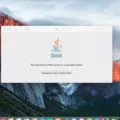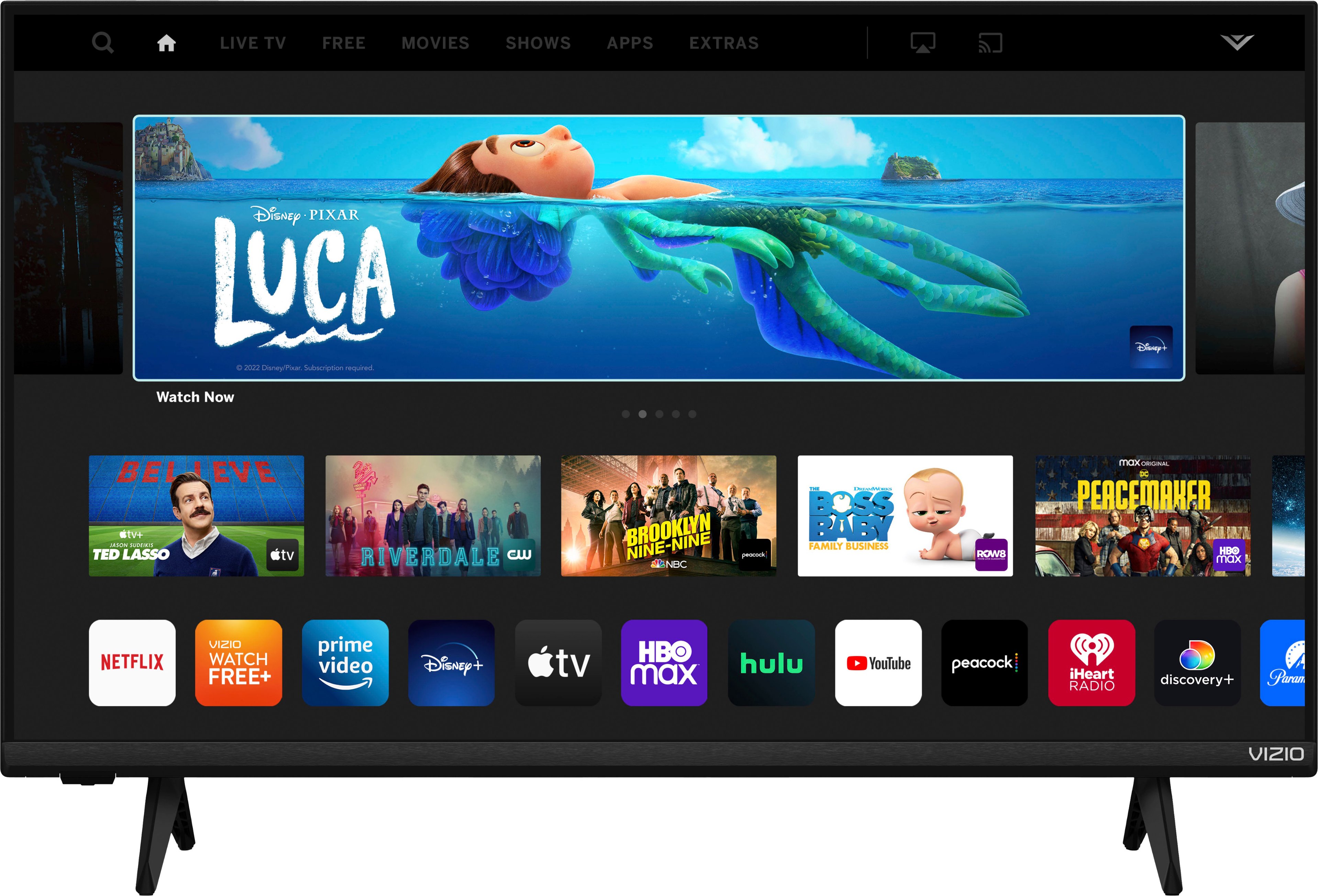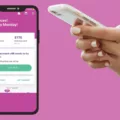In today’s digital world, there is an app for almost everything. With the increasing popularity of smart TVs, remote apps have become a handy tool for controlling your television from the comfort of your couch. In this article, we will discuss TV Remote Apps in general and TV Remote Apps that work without WiFi.
What is a TV Remote App?
A TV Remote App is a mobile application that allows you to control your television using your smartphone or tablet. These apps work by connecting your device to your TV via WiFi or Bluetooth. They offer a variety of features such as changing channels, adjusting the volume, and even turning your TV on and off.
Advantages of Using a TV Remote App
One of the biggest advantages of using a TV Remote App is convenience. You no longer have to search for your remote control or get up from your seat to adjust the TV settings. With a TV Remote App, you can change channels, adjust the volume, and even browse the internet without ever leaving your couch.
Another advantage is versatility. Some TV Remote Apps allow you to access additional features that are not available on your traditional remote control. For example, you can use your smartphone to play games on your TV or stream content from your favorite apps.
TV Remote App without WiFi
While most TV Remote Apps require a WiFi connection, there are some that work without it. These apps use an infrared (IR) blaster to communicate with your TV. An IR blaster is a device that emits infrared radiation to control other devices. Many smartphones have an IR blaster built-in, while others require an external attachment.
Using a TV Remote App without WiFi is useful when you are traveling or when your WiFi is down. However, there are some limitations to these apps. For example, they may not work with all TV models, and they may not offer the same features as WiFi-enabled apps.
A TV Remote App is a handy tool for controlling your TV from your smartphone or tablet. These apps offer convenience and versatility, and some even work without a WiFi connection. However, it is important to note that not all TV Remote Apps are created equal, and some may not work with your specific TV model. As always, it is best to do your research and read reviews before downloading any app.
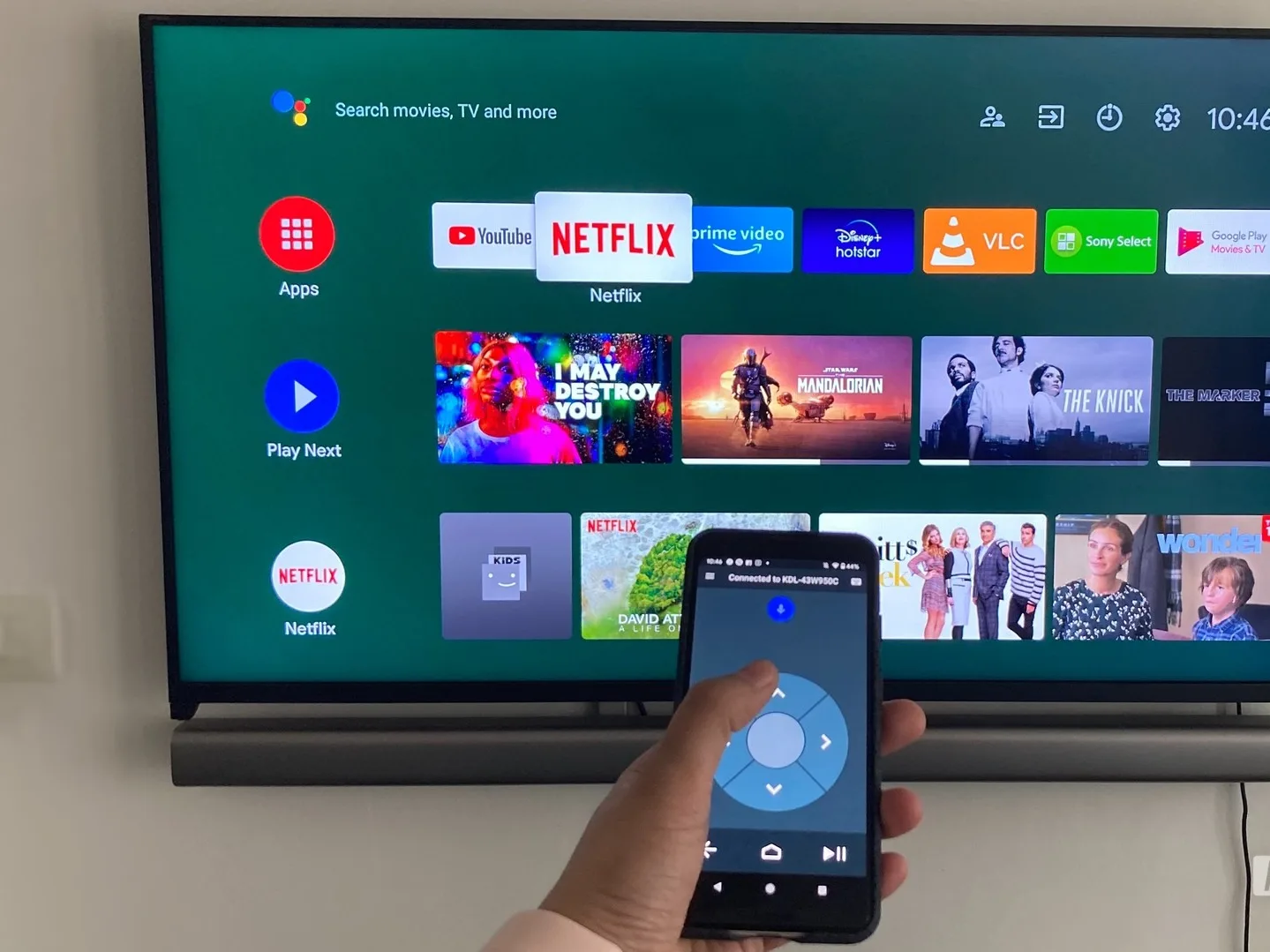
Connecting Phone to TV Without WiFi
Connecting your phone to your TV without WiFi is possible using an Android to HDMI connector. Here are the steps you can follow:
1. Get an Android to HDMI connector: This device is a small adapter that allows you to connect your phone’s USB port to your TV’s HDMI port.
2. Plug the USB cable into your phone: Connect one end of the USB cable to your phone and the other end to the HDMI plug on the Android to HDMI adapter.
3. Connect the HDMI adapter to your TV: Plug the HDMI end of the adapter into the HDMI port on your TV.
4. Switch your TV to the correct input: Use your TV remote to switch to the HDMI input that corresponds to the port you plugged the adapter into.
5. Cast your phone to your TV: Once you are on the correct input, your phone’s screen should appear on your TV. You can now enjoy your phone’s content on a bigger screen.
Using an Android to HDMI connector is a simple and effective way to connect your phone to your TV without WiFi. It’s a great option if you want to watch a movie, share photos or videos, or play games on a bigger screen.
Connecting a TV Without a Remote or WiFi
Connecting a TV without a remote or WiFi may seem like a daunting task, but it is possible. One option is to use an HDMI cable to connect your TV to a laptop or desktop computer. This will allow you to stream content from your computer onto the TV screen.
Another option is to use a universal remote that can be programmed to work with your TV. You can purchase a universal remote from electronics stores or online retailers. Once you have a universal remote, you will need to follow the instructions to program it to work with your TV.
If you don’t have access to a remote or WiFi, you can still connect your TV to a device like a DVD player or gaming console using an HDMI cable. Simply plug one end of the HDMI cable into the device and the other end into the TV.
There are several ways to connect your TV without a remote or WiFi, including using an HDMI cable to connect to a computer or device, programming a universal remote, or using an HDMI cable to connect to a DVD player or gaming console.
Using an iPhone as a Remote for a Non-Smart TV
It is possible to use your iPhone as a remote for a non-smart TV. However, you would need to purchase an IR dongle that can be connected to the lightning port on your device. Once you have the IR dongle, you can download a universal IR remote app and use the dongle as a transmitter to control your non-smart TV. This will allow you to access all the features of a regular remote, such as changing channels, adjusting volume, and accessing the menu options. It is important to note that the compatibility of the IR dongle and the remote app may vary depending on the device and the TV model. Therefore, it is recommended to research and choose a dongle and app that are compatible with your specific TV model.
Controlling an LG TV Without WiFi
Unfortunately, it is not possible to control your LG TV from your phone without WiFi. The LG TV Plus app is designed to work with a Smart TV that is connected to the internet through WiFi. Without an internet connection, the app will not be able to communicate with your TV. Therefore, you will need to have a WiFi connection set up in order to use the LG TV Plus app to control your LG TV from your phone.
Conclusion
TV remote apps are a convenient and practical solution for controlling your TV without a physical remote. Whether you have a smart TV or a non-smart TV, there are a variety of options available for both Android and iPhone users. By downloading a compatible app and connecting your phone to your TV, you can easily navigate menus, change channels, adjust volume, and even cast your phone’s screen to your TV. With the ability to use your phone as a remote, you can enjoy your favorite shows and movies without the frustration of searching for a misplaced remote. TV remote apps are a great addition to any home entertainment system.