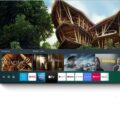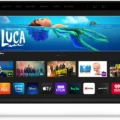Vizio Smart TV is a popular brand of smart TVs that offers many features, including the ability to watch cable on your TV. Whether you have an existing cable box or want to use streaming apps, there are a few simple steps you can take to start enjoying your favorite cable shows.
First, make sure your source device is powered on and that the cord is securely connected to your TV and device. Loose cords can cause problems and prevent you from watching cable on your Vizio Smart TV. Once you have ensured that everything is properly connected, you can proceed with the next steps.
To access cable channels on your Vizio Smart TV, you will need to select the correct input type. This can be done by pressing the menu button on your remote control and navigating to the “Broadcasting” option. From there, choose “Aerial” or “Cable” depending on your source of cable TV. Once you have selected the appropriate option, press “OK” to confirm and start browsing your cable channels.
If you have an existing cable box, you can connect it directly to your Vizio Smart TV using an HDMI cable. This will allow you to access your cable channels through your TV without needing to switch inputs or use separate remotes. Simply plug the HDMI cable into your TV and choose the corresponding HDMI input on your TV to start watching the cable.
Alternatively, you can use streaming apps to access cable channels on your Vizio Smart TV. Many cable providers offer streaming apps that allow you to watch live TV and on-demand shows directly on your TV. Simply download the app from the app store on your Vizio Smart TV and log in with your cable credentials to start watching.
Watching cable on your Vizio Smart TV is easy and straightforward. By ensuring that your cords are properly connected and selecting the correct input type, you can start enjoying your favorite cable shows in no time. Whether you use an existing cable box or streaming apps, there are many options available to access cable channels on your Vizio Smart TV.
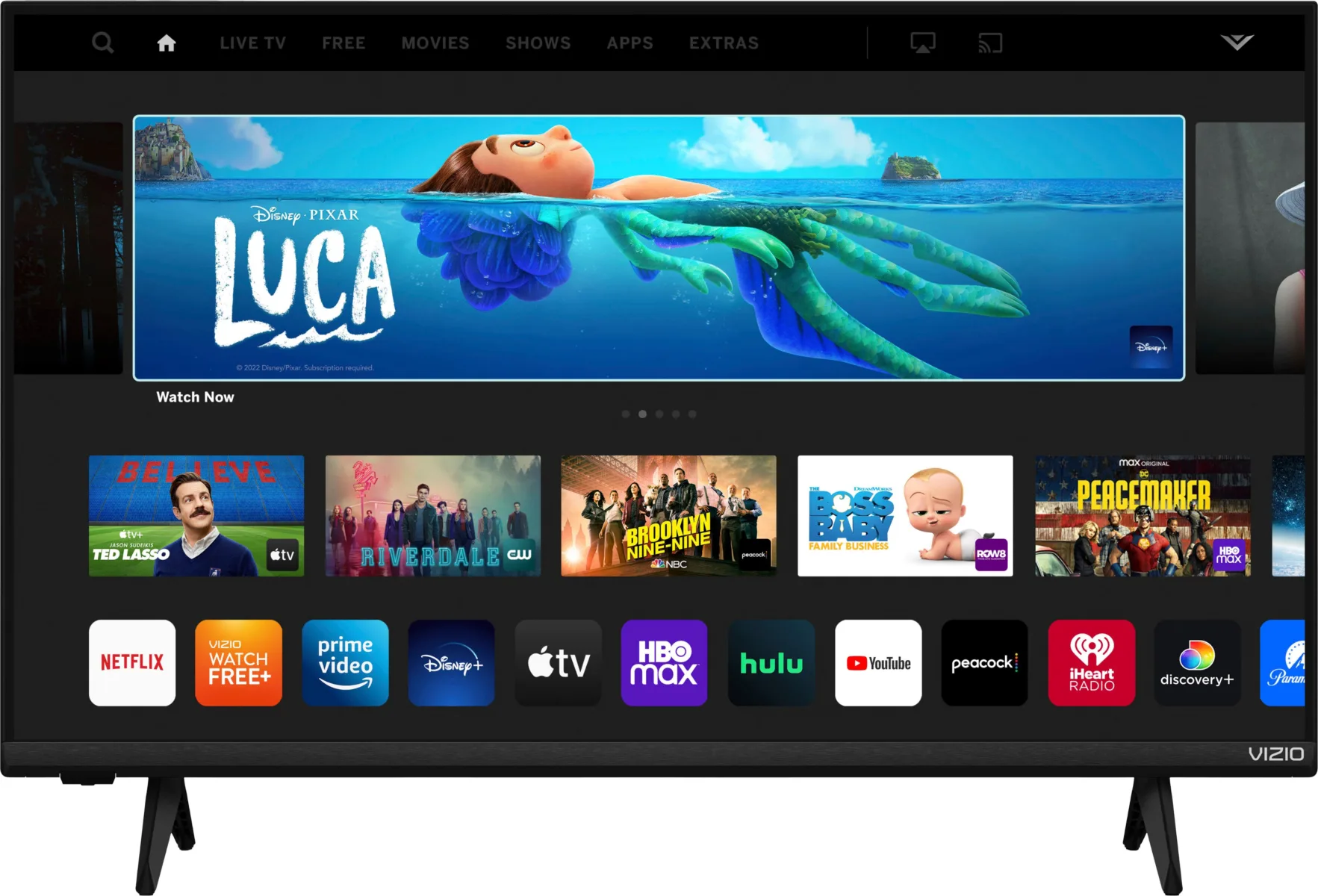
Troubleshooting Issues with VIZIO TV Not Finding Cable Channels
There could be several reasons why your VIZIO TV is not finding cable channels. Here are some troubleshooting steps you can take:
1. Make sure your TV is set to the correct input. Check the input settings on your TV to ensure that it’s set to the input that your cable box is connected to.
2. Check your cable connections. Make sure that all cables are properly connected and that there are no loose connections. If you have a coaxial cable, make sure it’s connected securely to both your TV and your cable box.
3. Reset your cable box. Unplug your cable box from the power outlet, wait for a few minutes, and then plug it back in. This can help reset the box and clear any issues that may be preventing your TV from finding cable channels.
4. Check for any updates. Make sure that your cable box is up to date with the latest software updates. This can sometimes resolve issues with channel scanning.
5. Contact your cable provider. If none of the above steps work, it’s possible that there’s an issue with your cable service. Contact your cable provider to see if there are any known issues in your area or if they can assist you with troubleshooting your cable box.
Switching from Smart TV to Cable
To switch from smart TV to cable, first, you need to ensure that your TV is turned on. Then, using your remote control, press the “input” or “source” button. This will bring up a list of input sources available on your TV. Look for the option that says “cable” or “cable TV” and select it.
If you are unable to find the cable option, you may need to scan for available channels on your TV. To do this, press the “menu” button on your remote control and select the “broadcast” or “tuner” option. From there, select the option to scan for available channels. Once the scan is complete, you should be able to find the cable option in the input/source list.
Alternatively, you can also connect the cable box to your TV using an HDMI cable or a coaxial cable. Once the connection is established, use your TV remote to switch to the appropriate HDMI input or set your TV to the correct channel to view cable TV.
It’s important to note that the exact steps to switch from smart TV to cable may vary depending on the make and model of your TV. Refer to your TV’s user manual for specific instructions on how to switch to cable.
Watching Cable on a Smart TV
To watch cable on your smart TV, you have two options. The first is to connect your existing cable box directly to the smart TV using an HDMI cable. Here are the steps to follow:
1. Locate the HDMI port on your smart TV and the HDMI port on your cable box.
2. Connect one end of the HDMI cable to the HDMI port on your cable box and the other end to the HDMI port on your TV.
3. Turn on your TV and select the appropriate HDMI input using your TV remote. You should see the cable box content on your TV screen.
The second option is to use streaming apps. Many cable providers offer apps that allow you to stream cable channels on your smart TV. Here are the steps to follow:
1. Check if your cable provider offers a streaming app for your smart TV. You can do this by searching for the app in your TV’s app store.
2. Download and install the app on your smart TV.
3. Log in to the app using your cable provider credentials.
4. Browse the available channels and start watching.
Keep in mind that some cable providers may not offer streaming apps for all smart TV brands or models. In this case, you may need to use a streaming device like Roku, Amazon Fire Stick, or Apple TV to watch cable on your smart TV.
Conclusion
Vizio Smart TV is an excellent option for those who want to enjoy a high-quality viewing experience with a range of advanced features. With its sleek design, easy-to-use interface, and robust connectivity options, Vizio Smart TV offers an immersive and convenient way to watch your favorite shows, movies, and sports. Whether you prefer streaming content or connecting your cable box directly to the TV, Vizio Smart TV has everything you need to stay entertained. So, if you’re looking for a reliable and feature-rich smart TV, Vizio Smart TV is definitely worth considering.