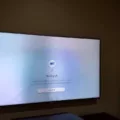If you have a Directv remote and a Samsung TV, you may be wondering how to program the remote to control your TV. Luckily, it’s a fairly simple process that can be done in a few easy steps.
First, you’ll need to locate the HDMI port on the back of your receiver. This is where you’ll plug in one end of the HDMI cable. The other end of the cable will go into the HDMI port on your Samsung TV. Make sure to select the correct TV input source on your TV (for example, HDMI 1 or HDMI 2) to ensure that the signal is being transmitted properly.
Next, you’ll want to program your remote to control your Samsung TV. If you have a standard DVR/SD receiver, you can do this by following these steps:
1. Press the MENU button on your remote.
2. Go to “Parental Favs & Setup” in the menu.
3. Select “System Setup” and then “Remote (Control)”.
4. Choose “Program Remote” from the options.
5. Locate your audio/DVD device and select it.
6. Search for the 5-digit code of your Samsung TV on the lookup tool. If your TV model is not listed, you can try using the auto-search function.
Programming a Directv remote to control a Samsung TV is a straightforward process that can be done in just a few steps. By following the instructions provided, you’ll be able to enjoy the convenience of controlling your TV with your Directv remote in no time.
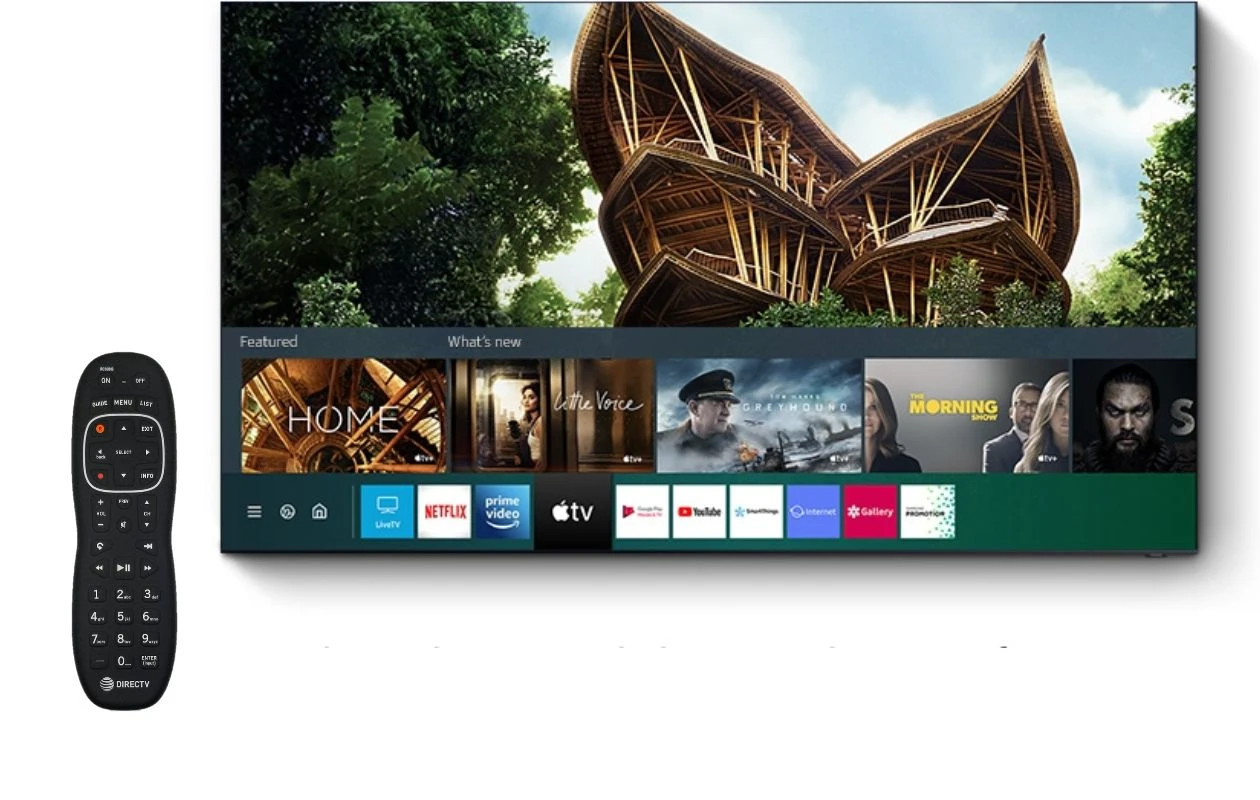
How Do You Connect Your DIRECTV to Your Samsung TV?
To connect your DIRECTV to your Samsung TV, please follow these steps:
1. Locate the HDMI port on the back of your DIRECTV receiver. It is usually labeled as “HDMI Out” or “HDMI Output.”
2. Take one end of the HDMI cable and plug it into the HDMI port on the back of your DIRECTV receiver. Ensure that the cable is inserted securely.
3. Find the HDMI port on your Samsung TV. These ports are typically labeled as “HDMI In” or “HDMI Input.”
4. Take the other end of the HDMI cable and insert it into the HDMI port on your Samsung TV. Make sure the cable is firmly connected.
5. Use your TV remote to turn on your Samsung TV.
6. On your TV remote, press the input/source button. This button is commonly labeled as “Source,” “Input,” or “TV/Video.”
7. A menu will appear on your TV screen, showing different input source options. Use the arrow buttons on your remote to navigate to the HDMI input that corresponds to the port you connected the cable to (e.g., HDMI 1, HDMI 2).
8. Once you have selected the correct HDMI input, press the enter or OK button on your remote to confirm the selection.
9. Your DIRECTV receiver should now be connected to your Samsung TV. You should see the DIRECTV signal on your TV screen.
If you experience any issues or if the signal does not appear, double-check that the HDMI cable is securely connected to both the receiver and the TV. You may also need to power cycle both devices by unplugging them from the power source for a few seconds and then plugging them back in.
Note: If your DIRECTV receiver and Samsung TV support HDMI-CEC (Consumer Electronics Control), you can control your receiver using your TV remote. HDMI-CEC allows for seamless control of multiple devices connected via HDMI.

How Do You Find Your DIRECTV Code?
To find your DIRECTV code, follow these steps:
1. Press the MENU button on your standard DVR/SD receiver remote control.
2. Select “Parental Favs & Setup” from the menu options.
3. In the next menu, choose “System Setup”.
4. From the “System Setup” menu, select “Remote (Control)”.
5. Then, choose “Program Remote” from the options provided.
Now, to locate the code for your audio/DVD device, follow these steps:
1. Look for your audio/DVD device in the list provided. If you find it, select it and proceed to the next step.
2. If your device is not listed, use the lookup tool to search for the 5-digit code. This tool can be found within the “Program Remote” menu.
3. Enter the brand name or model number of your device in the lookup tool and search for the corresponding 5-digit code.
4. Once you have found the code, select it to program your remote control.
Alternatively, if you are unable to find the code using the lookup tool, you can try using the manual code entry method. This method requires you to follow the on-screen instructions to manually enter a series of codes until you find the one that works for your device.
By following these steps, you should be able to find and program the DIRECTV code for your audio/DVD device.
How Do You Program Your DIRECTV Remote Without a Code?
To program your DIRECTV remote without a code, you can use the auto-search function. Here are the steps to follow:
1. Press and hold the “Mute” and “Enter” buttons simultaneously until the green light on the remote flashes twice. This will put your remote in programming mode.
2. Release the “Mute” and “Enter” buttons, and then press the “TV” button on the remote. The green light will flash once to indicate that you have selected the TV mode.
3. Now, aim the remote at your TV and slowly press the “Power” button. You will need to press the “Power” button multiple times, waiting a few seconds between each press, until your TV turns off.
4. Once your TV turns off, immediately press the “Enter” button on the remote to save the code. The green light will flash twice to confirm that the code has been saved.
5. Test the remote by pressing the “Power” button to turn your TV back on. If it works, the programming process is complete. If not, repeat the steps above, starting from step 1, and try a different code.
Please note that this method may not work for all TV models, as it relies on the remote’s auto-search function to find the correct code. If you are still unable to program your remote, refer to the user manual or contact DIRECTV customer support for further assistance.
How Do You Connect Your Samsung Remote to Your TV?
To connect your Samsung remote to your TV, follow these steps:
1. Make sure your TV is turned on and in a stable position.
2. Take your Samsung remote and remove the back cover to access the battery compartment.
3. Check the battery charge and replace the batteries if necessary. Make sure to insert the batteries correctly, following the polarity markings.
4. Once the batteries are inserted, put the back cover back on the remote.
5. Point the remote towards your TV and press the “Power” button to turn on the TV. If your TV doesn’t turn on, try pressing the “Power” button multiple times until it does.
6. If the TV turns on, but the remote doesn’t seem to be working, you may need to resync it with the TV. To do this, press and hold the “Return” and “Play/Pause” buttons on the remote simultaneously for about 3 seconds. The remote will enter pairing mode.
7. On your TV, press the “Menu” button on the remote control or on the TV itself to access the settings menu. Use the arrow keys or navigation buttons on the remote to navigate through the menu options.
8. Look for the “Connections” or “Devices” menu and select “Bluetooth” or “Remote Control” options.
9. In the Bluetooth or Remote Control settings, select “Add Device” or “Pairing” to start the pairing process.
10. On the TV screen, a list of available devices will appear. Look for your remote’s model or name and select it.
11. Follow any additional on-screen instructions to complete the pairing process. This may involve entering a code or confirming the connection.
12. Once the pairing is completed, your remote should be successfully connected to your TV. Test it by using the buttons to navigate through the TV’s menu or change channels.
If you encounter any issues during the pairing process, refer to your TV’s user manual or contact Samsung support for further assistance.
Conclusion
Programming a DIRECTV remote without a code for a Samsung TV is a straightforward process. By following the steps mentioned earlier, you can easily sync your DIRECTV remote with your Samsung TV. Start by connecting the HDMI cable from the receiver to the HDMI port on your TV. Then, select the correct input source on your TV. Next, navigate to the “Parental Favs & Setup” menu on your receiver, followed by “System Setup,” “Remote (Control),” and “Program Remote.” Locate your Samsung TV on the list or use the lookup tool to find the 5-digit code. If the code is not listed, you can use the auto-search function by entering programming mode with the “Mute” and “Enter” buttons, selecting “TV,” and pressing the “Power” button. Once the remote is paired, you will see a “Pairing Completed” message on your TV. ensure that your remote has a charged battery and you’re all set to enjoy your DIRECTV programming on your Samsung TV.