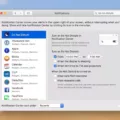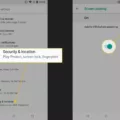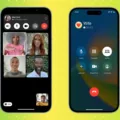Have you ever handed your phone to someone, only to worry that they’ll accidentally tap the wrong thing? One practical trick to stop accidental touches to your phone screen is freezing it.
This is particularly handy when you’re giving a presentation, in which case you only want to use a particular application. For example, both Android and iPhone give you features to lock your phone screen to a particular app so that unintended interactions are not possible.
This happens on Android’s ‘Screen Pinning’ and on iPhone’s ‘Guided Access.’ With these, you can safely give out your device without worries.
Freezing the Screen on Android Devices
Android’s app pinning feature makes it easy to “freeze Android screen” activity on one app, ensuring no one can access other parts of your device. Here’s how to use it:
1. Enable App Pinning:
• Open Settings.
• Go to Security (or Security & Location).
• Tap Advanced and select App Pinning.
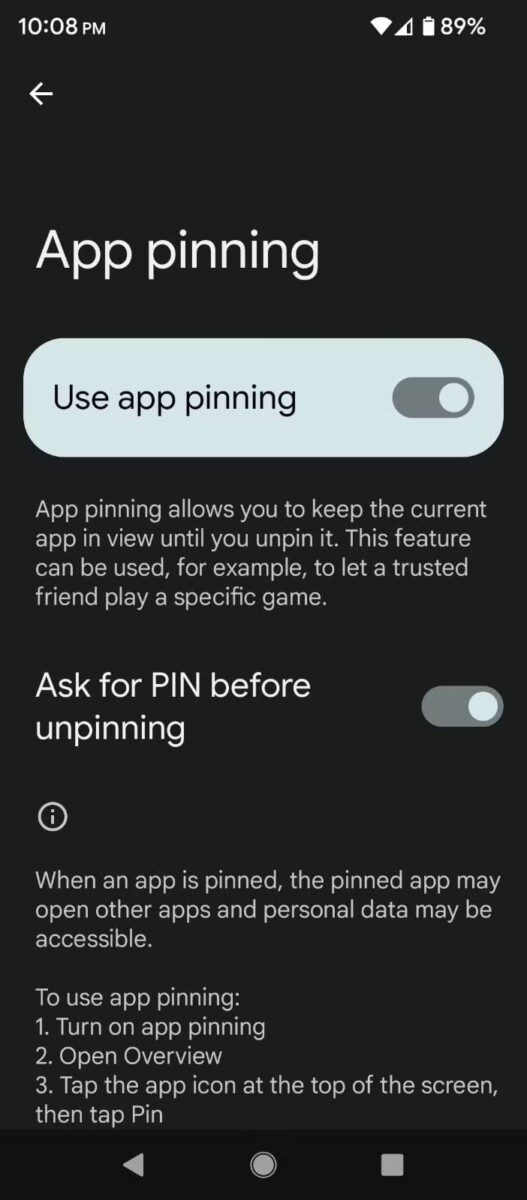
• Toggle it on.
2. Pin the Desired App:
• Open the app you want to pin.
• Access the Overview screen (the square navigation button or swipe up and hold, depending on your device).
• Tap the app’s icon at the top and select Pin.
To unpin, hold down the Back and Overview buttons simultaneously. If an Android screen lock is set up, you’ll need to enter it to unpin the app. This simple tool not only ensures privacy but also keeps kids or friends focused on just what you want them to see. By using the app pinning feature, you gain better control and peace of mind.
Freezing the Screen on iPhones
Guided Access on iPhone allows you to freeze iPhone screen activity within a single app and even lock specific areas of the screen to prevent unwanted interactions.
To activate Guided Access, go to Settings > Accessibility > Guided Access, and toggle it on.
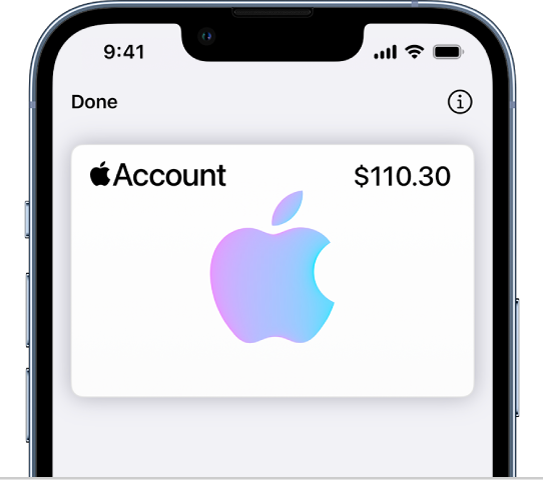
Here, you can set a passcode to control access. Once configured, open the desired app and triple-click the side or Home button to start a session.
If you wish to disable touch in certain screen areas—perhaps to prevent accidental taps—simply draw circles around those sections during setup.
Why You Need to Freeze Your Phone Screen
There are some practical reasons why you would want to freeze your phone screen. It helps you avoid unintended actions like an accidental call or a message when your device is in your pocket or bag. This feature also allows you to maintain secure phone use by restricting access to certain apps and content, especially if your kids use your device.
Also, when presenting, freezing the screen stops disruptions, which will enable you to keep presenting smoothly. With screen freezing functions, you effectively get a hold of your device’s interaction.
Using Screen Freezing for Kids’ Apps
Ensuring your child stays within the safe confines of apps like YouTube Kids is crucial. On iOS devices, Guided Access for YouTube Kids allows you to lock the device to a single app, preventing unintended exits.
Similarly, Android’s app pinning feature enables you to pin a specific app, restricting access to other applications. Implementing a screen lock for kids not only keeps them focused on appropriate content but also safeguards your personal information from accidental access.
Comparing Screen Freezing Features on Android and iPhone
If you are looking to lock your phone screen to a single application, iPhones offer the Guided Access feature and Android devices have app pinning. Both are meant to make sure your device doesn’t wander to another app, but they work in slightly different ways.
On iPhones you can use Guided Access to lock down your device to a single app. You also get more control, including disabling certain screen areas and hardware buttons. It comes in handy especially when handing your device to another person so there is no way they can access other features on your phone.
Android app pinning, on the contrary, allows you to pin one app on the screen, blocking out access to other apps. But it lacks some advanced features seen in Guided Access. For example, app pinning does not give you the ability to pin down specific areas of the screen or hardware buttons, and exiting the pinned application relies on some specific button combination that might be less secure than a passcode.
Conclusion
Freezing your phone screen can make everyday tasks much more manageable by offering better control over accidental taps and swipes. Whether you’re sharing your device with a child or focusing on a specific app, the freeze screen benefits extend beyond convenience to significantly improve phone usability.
Also, it plays a key role in secure app access, ensuring sensitive information stays protected when you hand over your phone to someone else. Exploring these features is a simple way to optimize your device for a more focused, controlled, and secure experience.