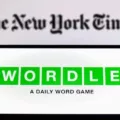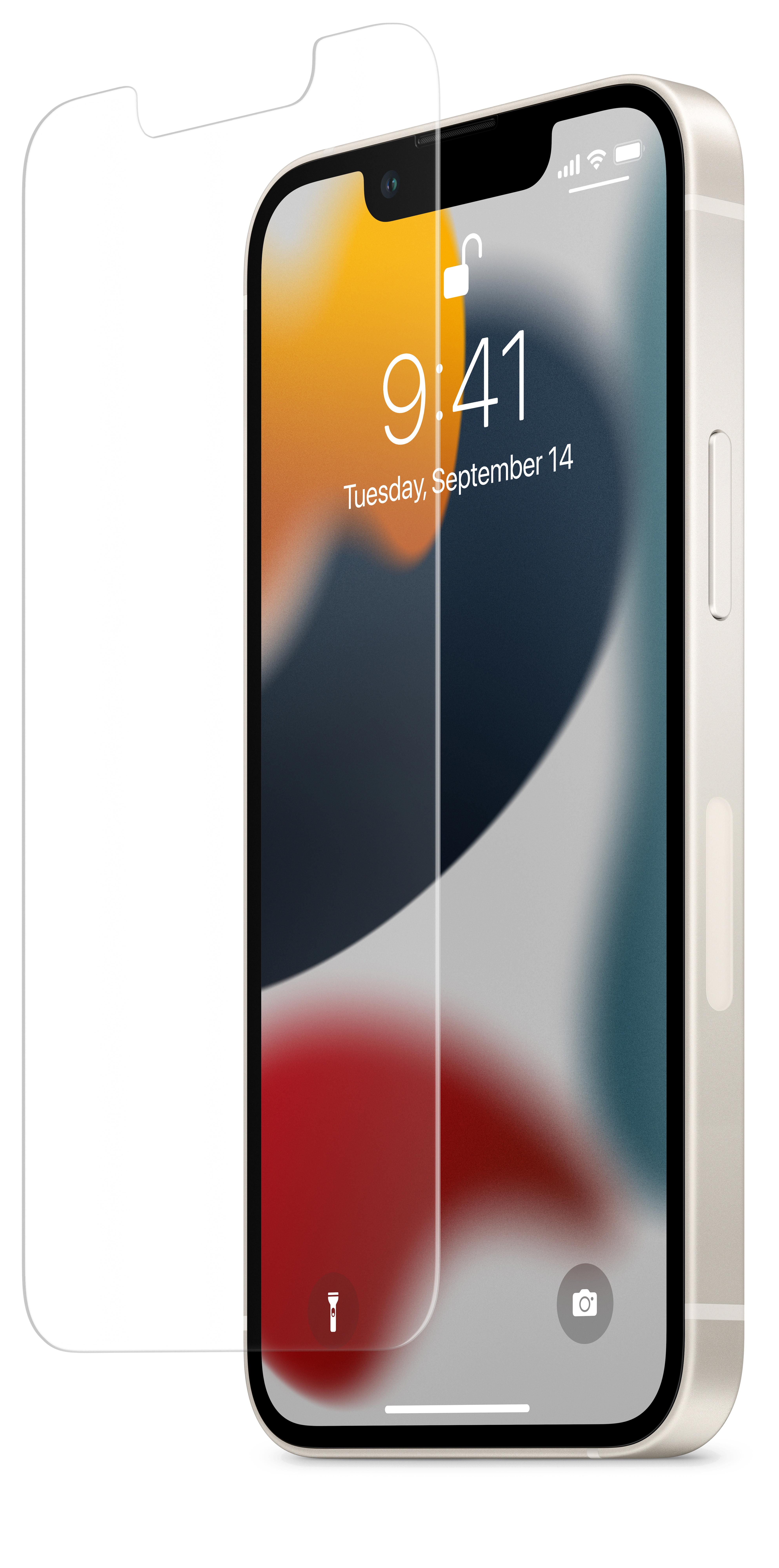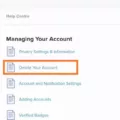Location sharing is an important feature of many apps and services, allowing us to find our friends or businesses nearby, or to share our own location with others. However, it’s also important to know when and how to turn off location sharing so that your privacy isn’t compromised.
There are a few different ways to turn off location sharing, depending on your device and the app or service you’re using. On Android devices, you can usually find the setting under Settings > Privacy > Location Services. From here you can toggle the switch next to each app or service that is using your location. On iPhones, you can find the same setting under Settings > Privacy > Location Services > System Services.
Once you turn off location sharing for an app or service, it will no longer be able to track your device’s location until you turn it back on again. Some apps may still be able to access your approximate location even when it’s turned off – this is because they use other sources of information such as Wi-Fi networks or cell towers. To opt out of these services, you may need to go into the settings of each individual app and disable its access to any other sources of information that could reveal your approximate location.
If you don’t want any apps or services tracking your exact location at all times, then you shold consider disabling “background activity” in your device settings. This will prevent any apps from accessing your device’s GPS while they are running in the background.
It is also important to keep in mind that some social media platforms like Facebook and Instagram allow users to tag their posts with their exact location (e.g., a restaurant name). If you don’t want others knowing where you are at all times, make sure these tags are disabled in the settings for each platform.
Overall, turning off location sharing can help protect your privacy by ensuring that only those people who need access to your exact coordinates have it. If you have any further questions about how to do this on different devices and apps, feel free to contact us for more information!
Stopping Location Sharing Without Notifying the Other Person
Yes, you can stop sharing your location with someone without them knowing. You can do this by turning on Airplane Mode in your mobile phone. When Airplane Mode is turned on, it will temporarily disable all cellular networks, phone calls, messages, and notifications. This means that the person you are trying to hide your location from won’t be able to know where you are located. Additionally, you can also turn off location-sharing settings in some applications to prevent others from seeing your location.
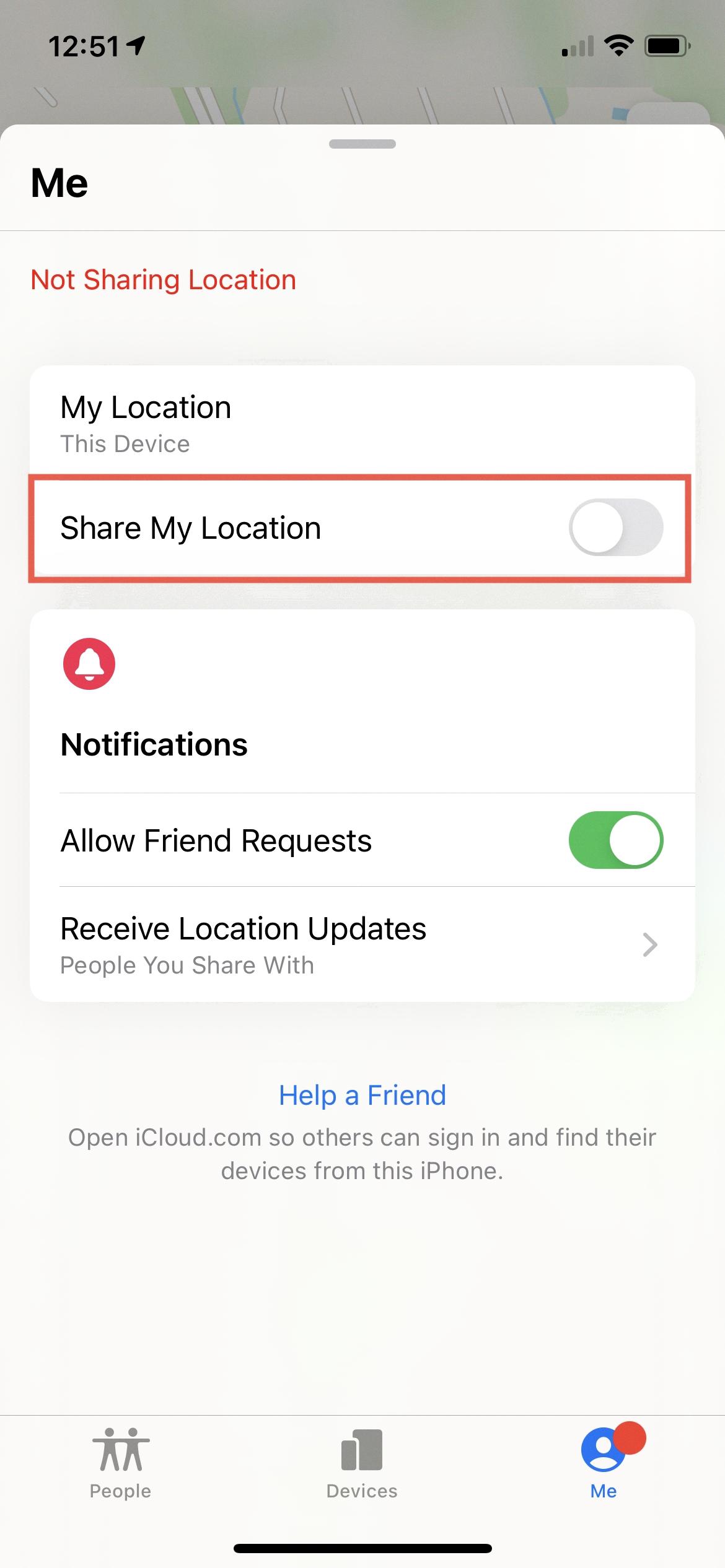
Source: idownloadblog.com
Turning Off Location on iPhone Without Notifying the Other Person
Turning off your location on your iPhone without the other person knowing is easy. First, you’ll need to turn on Airplane Mode. To do this, go to Settings > Airplane Mode and toggle it on. This will turn off all of your device’s wireless connections, including GPS and Wi-Fi, ensuring that no one can track your location.
Next, you’ll want to turn off the ‘Share My Location’ option. Go to Settings > Privacy > Location Services and toggle the ‘Share My Location’ switch so that it’s turned off. This will prevent othrs from accessing your location through Find My Friends or Messages.
Finally, you’ll need to stop sharing location data with the Find My App. To do this, go to Settings > Privacy > Location Services and select ‘Find My’. Turn off the switch next to Share My Location so that it is no longer sending out your location information.
Following these steps will ensure that no one can access or track your location without your knowledge or permission.
Can Someone Detect If I Track Their Location on iPhone?
No, someone cannot tell if you check their location on an iPhone. While the iOS system will display a brief icon in the notification bar when GPS is used by location services, this icon does not indicate whether or not someone has checked another person’s location. There are a number of apps and system processes that can trigger a location check, so it is impossible to know for sure who has accessed another person’s location.
Tracking a Phone When Location is Off
Yes, it is possible for someone to track your phone even if you have turned off location services and GPS. If cellular data or Wi-Fi is enabled, your device can still be tracked using its IP address. Additionally, there are a variety of apps available that can track a phone’s location even when the GPS is turned off. Many of these apps require the user to have access to the target phone in order to install them. This means that someone could potentially gain access to your phone and install tracking software without you knowing.
Notification When Stopping Location Sharing on Find My iPhone
No, when you stop sharing your location through Find My iPhone, the oher person will not receive a notification. However, they will no longer be able to see your location on their list of friends. If you decide to re-enable sharing, they will get a notification that you have started sharing your location with them again.
Freezing Location on Find My Friends
To freeze your location on Find My Friends, you will need to go to the settings and tap on your name. Once you are there, select the Find My Friends app and press “Stop sharing my location”. This will instantly stop broadcasting your location to other users who have access to your location in the app. It is important to note that this setting is not permanent and you can alwas choose to share your location again by following the same steps.
Does Airplane Mode Show Location?
No, it does not. When you turn on Airplane Mode, your device will not be able to track or broadcast your location. Your phone will be in a state of isolation, meaning it won’t be able to access the internet or receive any signals from cellular towers. This also means that any GPS tracking or location services will stop working as well. As such, turning on Airplane Mode ensures that your location remains private and secure.
Location Not Available: What Does It Mean?
When someone’s location says “location not available,” it usually means that thir phone isn’t currently sharing its location. This could be because they don’t have a stable internet connection (like if they’re in an area with poor cell reception), or because their Location Services are turned off on their phone.
Conclusion
Location sharing is a convenient tool for many of us, allowing us to easily share our exact location with friends and family. However, it is important to remember that it can also be a potential privacy risk if not managed properly. By turning off location sharing, you are taking the extra step to ensure that your personal infrmation is protected and kept secure. Additionally, turning off location sharing may help reduce battery drain on your device, as it will no longer be searching for or transmitting your location. All in all, turning off location sharing is an easy way to ensure your privacy and protect your device from unnecessary battery drain.