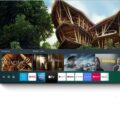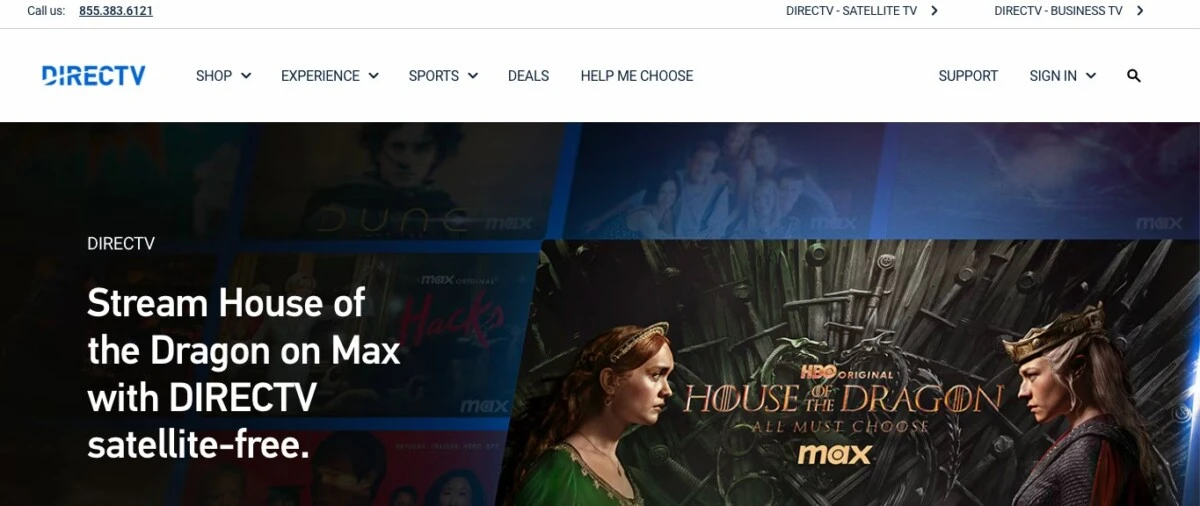
DIRECTV is a top-rated satellite TV service that offers a wide range of programming options for viewers. To enjoy the benefits of DIRECTV, you need to have a compatible receiver box that connects to your TV and can provide a satellite or internet TV connection (unless you have a compatible smart TV – more on that later). In this article, we will discuss how to connect DIRECTV to a TV and complete your standard or smart TV setup with DIRECTV. If you want to learn how to complete your DIRECTV setup, continue reading!
Connect the DIRECTV Box to the TV
To connect your DIRECTV box to your TV, you need to use an HDMI cable connection. For your DIRECTV box setup, locate the HDMI port on the back of your DIRECTV box and connect the HDMI cable to your receiver. Then, locate the HDMI port on your smart TV and plug in the other end of the cable int your smart TV’s HDMI port.
Connect the DIRECTV Box to the Internet
To access DIRECTV’s streaming service over an internet connection, you need to connect DIRECTV to the internet. There are two ways you can do this: through a wired connection or a wireless connection.
Wired Connection: If you have an Ethernet cable, plug one end into the back of your DIRECTV box and the other end into your router.
Wi-Fi setup: If you prefer a wireless DIRECTV connection, go to the settings menu on your TV with your remote and select “Internet Setup.” Follow the prompts to connect to your Wi-Fi network.
For model-specific information, check this page and choose your model.
Set Up Your DIRECTV Account
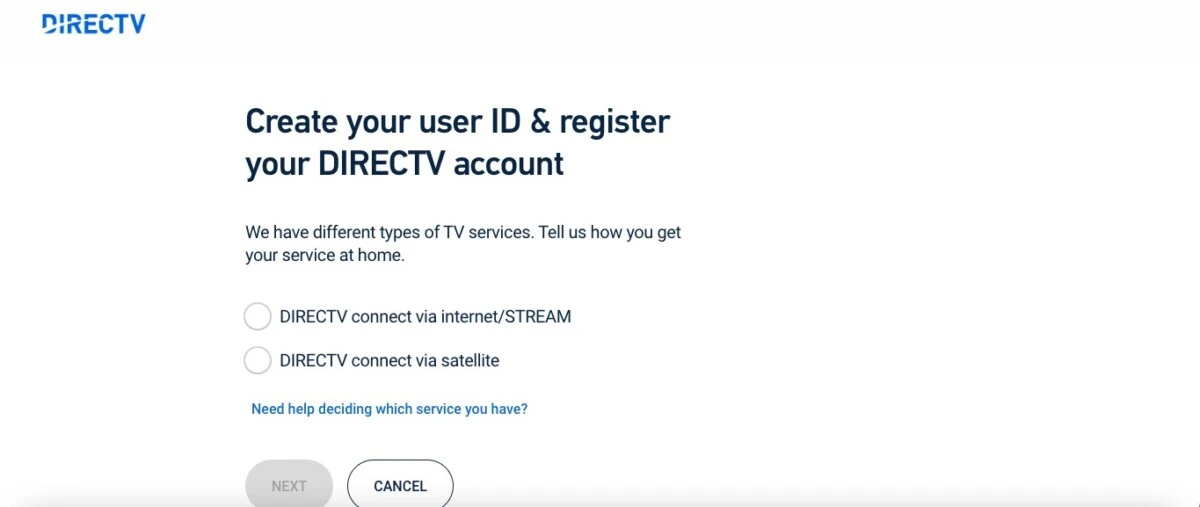
If you don’t yet have a DIRECTV account, you should create one so you can manage your subscription. Go here to start the DIRECTV account setup. Once you have activated your DIRECTV account, you can use the menu navigation to manage your billing, see your account packages, and more.
Enjoy DIRECTV’s Programming Options
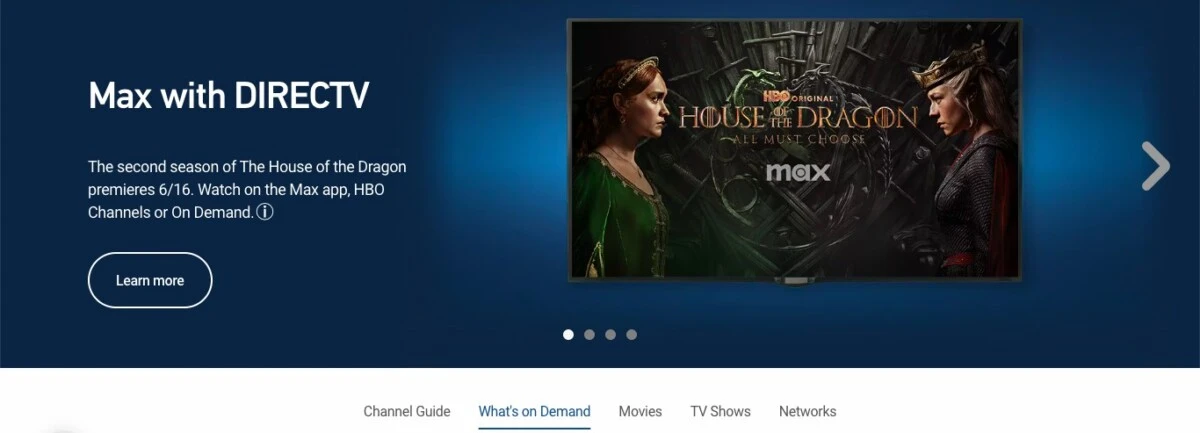
Once you have set up your DIRECTV account, you can start enjoying DIRECTV’s programming options. Use your DIRECTV remote to navigate through the menu and for channel navigation. Simply select the channel or program you want to watch on DIRECTV. Use the official TV guide to find channels you are interested in watching.
Connecting DIRECTV to a Smart TV
There are different connection methods if you have a smart TV. One option is using an HDMI connection with a DIRECTV box to receive DIRECTV programming over satellite or internet. However, if you have a smart TV, you can use your TV as a streaming device without a DIRECTV receiver box. You can sign up for DIRECTV STREAM and use the DIRECTV app to stream content over the internet, without a cable subscription. You will need a separate DIRECTV subscription. Check here for smart TV compatibility with DIRECTV STREAM.
Troubleshooting DIRECTV Box Connection Issues with TV
Let’s talk about troubleshooting DIRECTV connection issues. If you’re having trouble getting your TV to work with your receiver, try these tips:
- Check the power supply and make sure the receiver is connected and has power.
- Reboot the DIRECTV box and reset your TV settings.
- Check for cable problems. A faulty cable can be the issue. Consider replacing the cable.
- Make sure the cable is properly connected to the TV input source.
- Check if there are any outages in your area.
Do I Need a DIRECTV Box for My Smart TV?

Not necessarily. There is no need for a DIRECTV box with compatible smart TVs, as you can use DIRECTV STREAM with the app alone. The built-in DIRECTV app allows access to most of the channels on DIRECTV via DIRECTV STREAM. So, there’s no external streaming device necessity if you ensure smart TV compatibility with DIRECTV STREAM. For example, if you have a Roku or a smart TV with Google TV, you can use DIRECTV STREAM.
Setting the Input for DIRECTV TV
If you have an SDTV, you will need to set the TV input to the correct input source. Switch the TV input to TV channel 3 or 4 so it can receive the DIRECTV signal.
Conclusion
Hopefully, you now understand the importance of proper setup. We’ve provided tips on how to set up your DIRECTV as well as troubleshooting tips on what to do if your TV is not working. Enjoy watching DIRECTV!