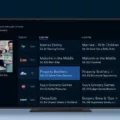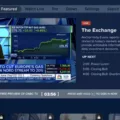AT&T TV is a streaming service that provides users with access to live TV channels, movies, and on-demand content. It is available as an app on various devices, including smartphones, tablets, and smart TVs. In addition, users can also watch AT&T TV on their computers through a web browser.
To watch AT&T TV on your computer, you have two options. The first is to plug a TV tuner device into a USB port on your computer. This device catches broadcasts like an antenna does, allowing you to watch live TV channels on your computer. However, this option requires additional hardware and may not be the most convenient for some users.
The second option is to stream shows through your web browser. To do this, simply visit the AT&T TV website and sign in with your account credentials. Once you are signed in, you can browse the available channels and on-demand content and start streaming.
It is important to note that local channels and regional sports are locked to your home location, based on your network’s IP address, regardless of where you are. This means that if you try to watch these channels outside of your home location, you will not be able to access them.
In addition, AT&T TV allows for three simultaneous streams from outside the house. This means that you can watch on up to three different devices at the same time, as long as they are not in the same location.
Watching AT&T TV on your computer is a convenient way to access live TV channels and on-demand content. Whether you choose to use a TV tuner device or stream through your web browser, you can enjoy your favorite shows and movies from the comfort of your computer.
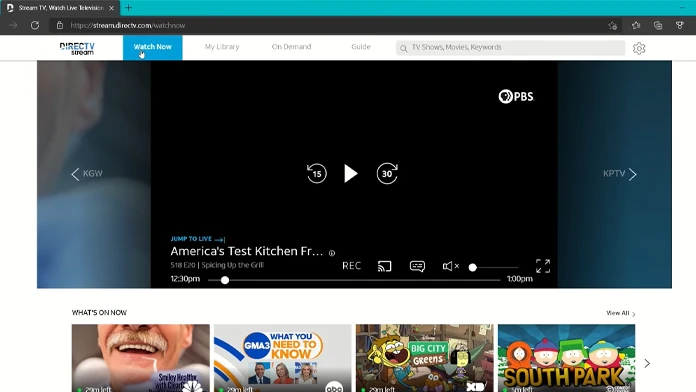
Watching AT&T TV Online
To watch AT&T TV online, you can follow these simple steps:
1. Go to the AT&T TV website using your preferred web browser.
2. Click on the “Sign In” button located in the upper right corner of the website.
3. Enter your AT&T TV login credentials, including your email address and password.
4. Once you are signed in, you can browse through the available channels and shows to find the content you want to watch.
5. Click on the show or movie you want to watch, and it will begin streaming automatically.
6. You can also use the AT&T TV app, which is available for download on most mobile devices and smart TVs. Simply download the app, sign in to your account, and start streaming your favorite content.
Note that to access AT&T TV online, you must have an active AT&T TV subscription. If you do not have a subscription, you can sign up for one on the AT&T TV website. Additionally, some content may be subject to regional restrictions or blackout rules, so be sure to check the availability of the content you want to watch before attempting to stream it.
Availability of AT&T TV App for Windows
AT&T TV app is available for Windows. You can download the app from the Microsoft Store on your Windows 10 device. The app allows you to stream live TV and on-demand content from your AT&T TV subscription. You can also use the app to manage your DVR recordings, view your channel lineup, and access your AT&T TV account. The app has an easy-to-use interface and provides a seamless viewing experience on your Windows device. Additionally, you can use the app on multiple devices, including your smartphone, tablet, and streaming devices. AT&T TV app for Windows is a great way to stay connected to your favorite TV shows and movies on the go.
Watching AT&T TV Away From Home
You can watch AT&T TV away from home. However, there are some limitations and restrictions that you need to be aware of.
Firstly, AT&T TV allows up to three simultaneous streams from outside the house. This means that you can watch AT&T TV on up to three devices at the same time while you are away from home.
Secondly, local channels and regional sports are locked to your home location. This means that you can only access these channels and sports while you are at home, based on your network’s IP address. If you try to access them from outside of your home location, they will be unavailable.
While you can watch AT&T TV away from home, you need to keep in mind the limitations and restrictions mentioned above.
Watching Cable TV on a Laptop
To watch cable TV on your laptop, there are two options available.
Option 1: You can plug in a TV tuner device into a USB port on your laptop. This device will catch the broadcasts like an antenna and allow you to watch cable TV on your laptop. You may need to install software that comes with the TV tuner device to set it up properly.
Option 2: You can also stream cable TV shows through your web browser. Many cable TV providers offer online streaming of their channels and show if you have a subscription. You can log in to your cable TV provider’s website and watch the shows you want to see through your laptop’s web browser.
In summary, to watch cable TV on your laptop, you can either use a TV tuner device or stream cable TV shows through your web browser.
Conclusion
AT&T TV is a great option for those who want to stream live TV or on-demand shows or movies. The U-verse app and myAT&T app make it easy to manage your accounts and access your favorite content on the go. However, it’s important to note that device restrictions and location-based limitations may apply when streaming local channels and regional sports. AT&T TV is a convenient and reliable choice for those who want to stay connected to their favorite shows and movies.