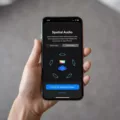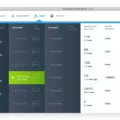If you’re a proud owner of a MacBook Pro, you know that it is one of the most powerful and versatile laptops on the market. But even though it’s packed with features, the MacBook Pro lacks one crucial aspect: an internal DVD drive. That means that if you want to watch DVDs or install software from discs, you’ll need an external DVD drive.
Fortunately, there are plenty of great external DVD drives for your MacBook Pro. These drives offer the same convenience and reliability as an internal drive without any of the extra bulk or inconvenience. Plus, they are easy to connect and use with your Macbook Pro.
To get started watching DVDs on your Macbook Pro, simply connect your external DVD drive to your computer using either a USB or Thunderbolt connection. Once connected, insert a compatible disc into the drive and open up the video player app (such as VLC or QuickTime Player) on your computer. The video should start playing immediately. If not, you may need to download additional software in order to play certain types of discs (e.g., Blu-ray).
It’s also worth noting that some external DVD drives also come with additional features such as Blu-ray playback support and media burning capabilities (e.g., creating data discs). Of course, these additional features vary from model to model so make sure to check out each product description before making a purchase decision.
if you own a MacBook Pro but don’t have an internal DVD drive then getting an external DVD drive is essential for watching movies or installing software from discs. There are plenty of great options out there so make sure to do your research before making a purchase decision!

Troubleshooting Issues with MacBook Pro DVD Readability
There are several possible reasons why your MacBook Pro won’t read DVDs. First, make sure that the disc is correctly placed in the drive and that it is not dirty or damaged. If the disc is clean and undamaged, try it on another computer with a compatible drive to see if it works there. Additionally, check your system preferences to make sure that you have enabled DVD playback on your machine. You may also need to reinstall any necessary codecs or drivers for DVD playback. If none of these solutions work, then it’s possible that your drive may malfunction and require servicing.
Does the New MacBook Pro Include a DVD Player?
No, the newer models of the MacBook Pro do not include an internal DVD player. However, for those who need to install software or burn discs, there are many external DVD drive options available that are compatible with the MacBook Pro. These drives can be connected via USB and offer great performance and reliability. There are a variety of different models and brands to choose from, so you can find one that best fits your needs.
Troubleshooting an Unresponsive External DVD Drive on Mac
There are several possible reasons why an external DVD drive may not be working on a Mac. It could be a compatibility issue or the power supply or USB cable may not be providing enough power to the drive. It could also be that there is a software issue preventing the drive from being recognized by the Mac. To troubleshoot this issue, try connecting the drive to its own power source if possible, using a different USB port or cable, and resetting your Mac’s SMC. If none of these steps work, it’s possible that the drive is not compatible with your Mac.
Making a Computer Recognize a DVD
In order to get your computer to recognize a DVD, you will need to take a few steps. First, verify if the drive is recognized in BIOS/System Setup. If it is not, then you will need to run the Dell PC Diagnostics on the Optical Drive (CD, DVD, or Blu-Ray drive). You can also try running the Hardware and Devices troubleshooter and the Microsoft CD/DVD Fix-it troubleshooter. If these do not work, then you may need to update or reinstall the driver for the optical drive.
The End of Apple’s Use of DVD Drives in MacBook Pro
Apple stopped putting DVD drives in its MacBook Pro lineup in June 2012 with the release of the 13-inch model. This was the last Mac with a built-in CD/DVD drive sold by Apple, as the company shifted towards more lightweight and compact designs and embraced cloud storage solutions. After this model, Apple moved away from optical drives altogether, releasing subsequent models without them and focusing on digital downloads instead.
Conclusion
In conclusion, the MacBook Pro is a powerful and reliable laptop for everyday use. It is lightweight and has excellent battery life, making it ideal for travel. However, it lacks an internal DVD drive, meaning that users must purchase an external one if they need to install software or burn discs. Fortunately, there are a variety of external DVD drive options available to suit every need and budget. With the right accessories and software, the MacBook Pro can be used for a variety of tasks and provide years of reliable performance.