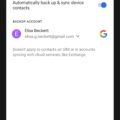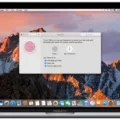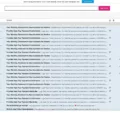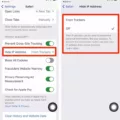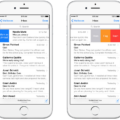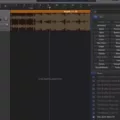Vizio has been one of the leading brands in the television industry for many years. They are known for producing high-quality television sets that are packed with features. One of the features that have become increasingly important in recent years is parental control. With the rise of on-demand video streaming services, it has become more important than ever to be able to restrict access to certain content. In this article, we will be exploring the parental control features of Vizio Smart TVs.
Parental Control Settings on Vizio Smart TVs
Vizio Smart TVs come with a range of parental control settings that allow you to restrict access to certain content. To access these settings, you will need to use your Vizio remote to navigate to the settings menu. Once you are in the settings menu, you should see an option for parental controls. Clicking on this option will take you to a screen where you can set up and customize your parental controls.
Setting Up Parental Controls on Vizio Smart TVs
When you first access the parental control settings on your Vizio Smart TV, you will be prompted to create a PIN. This PIN is required to access the parental control settings in the future, so it is important to choose a PIN that is easy to remember but difficult for others to guess.
Once you have created your PIN, you can start setting up your parental controls. There are several options available, including restricting access to certain channels, blocking specific shows or movies, and limiting access to certain apps. You can also set up a rating-based system that will automatically block content that is rated above a certain level.
Customizing Parental Controls on Vizio Smart TVs
One of the great things about Vizio Smart TVs is that they allow you to customize your parental controls to suit your needs. For example, you can choose to block specific channels or shows that you don’t want your children to watch. You can also set up a schedule that limits access to certain apps during specific times of the day.
It is important to note that parental controls are not foolproof. While they can help to restrict access to certain content, they are not a substitute for parental supervision. It is still important to monitor what your children are watching and to have open and honest conversations with them about the content they are consuming.
Vizio Smart TVs offer a range of parental control settings that allow you to restrict access to certain content. By setting up a PIN and customizing your parental controls, you can ensure that your children are only watching content that is appropriate for their age and maturity level. However, it is important to remember that parental controls are not a substitute for parental supervision and that it is still your responsibility to monitor what your children are watching.

Implementing Parental Controls on a Vizio Smart TV
You can put parental controls on a Vizio Smart TV. The Parental Control settings can be found in the TV’s settings menu. Once you access the Parental Control settings, you can set up rules to block certain programs based on program ratings. You can also block specific channels or input sources. Additionally, you can set a PIN code to prevent unauthorized changes to the Parental Control settings. By using these settings, you can control what content is accessible to children and ensure a safe viewing experience for the whole family.
Blocking Apps on a Vizio Smart TV
You can block apps on your Vizio Smart TV. To do so, you need to access the ‘Parental Control’ menu from the TV’s main menu. Here are the steps you need to follow:
1. Using your Vizio remote, press the ‘Menu’ button.
2. Scroll to the ‘Parental Control’ menu using the right arrow.
3. Within the ‘Parental Control’ menu, you’ll find options to block content based on ratings, channels, and apps.
4. To block apps, select the ‘Apps’ option.
5. You can now choose the apps that you want to block by using the arrow keys to highlight the app and pressing the ‘OK’ button to select it.
6. Once you’ve selected the apps you want to block, press the ‘Back’ button on your remote to save the changes and exit the menu.
By following these steps, you can easily block apps on your Vizio Smart TV and ensure that only appropriate content is accessible to you and your family.
Implementing Parental Controls on a Smart TV
To put parental controls on your smart TV, follow these steps:
1. Locate the “Settings” icon on your TV. It is usually represented by a cog or gear symbol.
2. Click on the “Settings” icon to open the settings menu.
3. Scroll through the settings menu until you find the “Parental Control” option. It is usually located under the “Input” or “Broadcast” sections.
4. Click on the “Parental Control” option to open the parental control settings.
5. Set a PIN code that will be required to access the parental control settings. This ensures that only authorized users can make changes to the parental controls.
6. Choose the type of content you want to restrict access to. This could include TV shows, movies, or specific channels.
7. Set the level of restriction for each type of content. For example, you could choose to allow only age-appropriate content or block specific shows or movies.
8. Save your settings and exit the parental control menu.
By following these steps, you will be able to set up parental controls on your smart TV and ensure that your children are only able to access content that is appropriate for their age.
Adding a Lock to a Vizio TV
You can put a lock on your Vizio TV. To do this, you need to access the settings menu on your TV. Once you are in the settings menu, look for the option that says “Parental Controls” or “Security.” This option may be located under the “System” or “General” settings depending on your TV model. Once you have found the parental controls option, you can choose to set up a password, which will prevent unauthorized access to your TV.
You can also use parental controls to restrict access to specific channels or programs based on their rating. To do this, you will need to select the rating level that you want to block. For example, if you want to block access to TV shows or movies that are rated R, you can choose to block all content with an R rating. This feature is particularly useful if you have children in your home and want to restrict their access to certain types of content.
In addition to parental controls, some Vizio TVs may also have a feature called “SmartCast.” SmartCast allows you to control your TV using your smartphone or tablet. If your TV has SmartCast, you can also use it to set up a lock screen or password. This will prevent anyone from accessing your TV without your permission.
Setting up a lock on your Vizio TV is a simple process that can be done using the settings menu on your TV. By doing so, you can keep your TV and its content secure and prevent unauthorized access.
Conclusion
Vizio Smart TVs are an excellent choice for those looking for a high-quality television with advanced features. The SmartCast platform provides easy access to popular streaming services and allows for seamless casting from mobile devices. The picture and sound quality are impressive, and the affordable price point makes it an attractive option for budget-conscious shoppers. With the ability to customize settings and access parental controls, Vizio Smart TVs offer a personalized viewing experience for the whole family. Vizio Smart TVs are a smart investment for anyone looking to upgrade their home entertainment system.