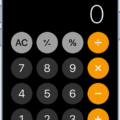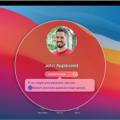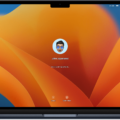Are you curious about the new MacBook Pro and its Touch ID feature? It’s an incredibly convenient way to unlock your laptop without having to type in a password every time. In this blog post, we’ll discuss what Touch ID is and how to use it on your MacBook Pro.
Touch ID is a security feature that allows you to use your fingerprint to unlock your MacBook Pro. With just a single touch, you can quickly and easily access your laptop. This security measure helps protect your information from unwanted access.
To enable Touch ID on your MacBook Pro, start by opening System Preferences and selecting the Security & Privacy tab. Under the General tab, check the box next to “Allow Touch ID for login”. You may also need to enter an administrator password if prompted. Now you can register up to five fingerprints with Touch ID by clicking the plus (+) button under Fingerprints. Follow the instructions on-screen to complete the registration process for each finger.
Once you have registered all of your fingerprints, you can start using them to unlock your Macbook Pro! All you need to do is simply place one of your fingers on the sensor located at the top-right corner of the keyboard and wait for it to recognize and unlock the device for you. It’s that easy!
In addition, you can also use Touch ID for other tasks such as approving purchases made with Apple Pay or iTunes Store purchases, signing into websites with Safari, or unlocking system preferences options like changing passwords or modifying network settings. You can find these options under System Preferences > Security & Privacy > General > Allow Apps Downloaded from > Use Touch ID.
We hope this blog post has helped explain how easy it is to set up and use Touch ID on a Macbook Pro! With just a simple touch of a finger, you can now enjoy effortless access without having to remember complicated passwords every time.
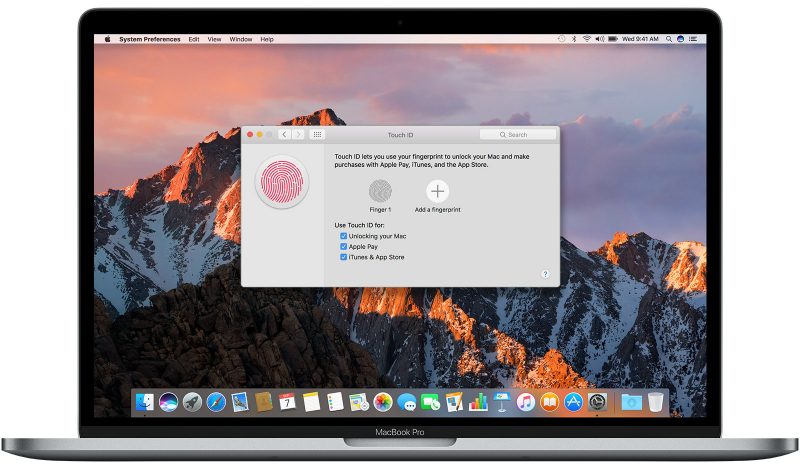
Unlocking MacBook Pro With Touch ID: Challenges and Solutions
If you are having trouble unlocking your MacBook Pro with Touch ID, there are several possible causes. The first is that you may not have the latest version of macOS installed. If this is the case, updating your system should solve the problem. Additionally, make sure that both your fingers and the Touch ID sensor are clean and dry. Use a clean, lint-free cloth to wipe off any dirt or debris on the Touch ID sensor and ensure that your finger fully covers it when attempting to unlock the device. Finally, ensure that all settings related to Touch ID are enabled in System Preferences. If none of these solutions resolve the issue, contact Apple Support for further assistance.
Unlocking Laptops with Fingerprints
It is possible that your laptop does not have a fingerprint scanner or that the fingerprint scanner is not working properly. To check if your laptop has a fingerprint scanner, look in your laptop’s settings or consult your device’s manual. If you do have a fingerprint scanner, it could be that the sensor is not working due to dust or dirt on the scanner, scratches on the sensor, or an internet connection problem. Additionally, it could be due to the fact that Windows Hello is not enabled in the system settings. If none of these is the issue, then you may need to get the machine serviced.
Using Touch ID to Unlock MacBook Air
Yes, you can use Touch ID to open a Macbook Air if your Mac or Magic Keyboard has Touch ID. To do this, simply press and hold the Touch ID button on your keyboard until your Mac recognizes it and unlocks your Macbook Air. You can also use Touch ID to authorize purchases from the iTunes Store, the App Store, and Apple Books, and make purchases on the web using Apple Pay. Additionally, some third-party apps may allow you to sign in with Touch ID.
Conclusion
The Macbook Pro is a powerful and versatile laptop that can handle a wide variety of tasks. It features an intuitive Touch ID fingerprint sensor for added security, as well as the latest version of macOS to ensure maximum performance. With its lightweight design and reliable hardware, the Macbook Pro is an ideal choice for both professional and personal users alike.