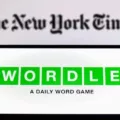Find My is an iPhone app that allows you to see where your Apple devices, including your iPhones and AirPods, are in real time. It tracks the locations of your Apple devices and shows them on a map.
If you are looking for your lost iPhone or for another lost Apple device, you will probably want the Find My app to show the most updated location. However, how can you ensure this? Is there a way to manually refresh the location so that the Find My app shows the most updated and most accurate location in real-time?
Refreshing Locations in Find My for iPhone Users

Although older iPhone versions offered an option to refresh the location in Find My, newer iOS versions do not offer this feature. There is no longer a refresh button near devices in Find My.
So, you can no longer manually refresh the location. However, what you can do instead is force close the app and open it again. This will usually refresh the location if it hasn’t done so already.
To do that, open the app switcher on your iPhone by swiping up from the bottom of the screen. Scroll through the apps until you see Find My. Swipe the app preview up towards the top of the screen to force close it.
Remember, Find My is designed to refresh the live location of your Apple devices automatically every few seconds or minutes. So, you most likely don’t need to refresh it manually anyways.
Troubleshooting Issues With Find My Location Refresh
Let’s talk about common Find My issues and how to troubleshoot location refresh issues. The first thing to know is that if the lost device is not connected to the internet or does not have a strong GPS or Wi-Fi signal, it might not refresh as often. However, if the device is lost, there’s probably not much you can do about that at the moment, as you can’t change its settings.
Another issue is your iPhone’s internet connection. If your iPhone is not connected to the internet, it won’t show new location changes in Find My. So, make sure your iPhone (the one you are using the Find My app on) is connected to a stable internet network.
Common Reasons for Location Refreshing Issues in Find My
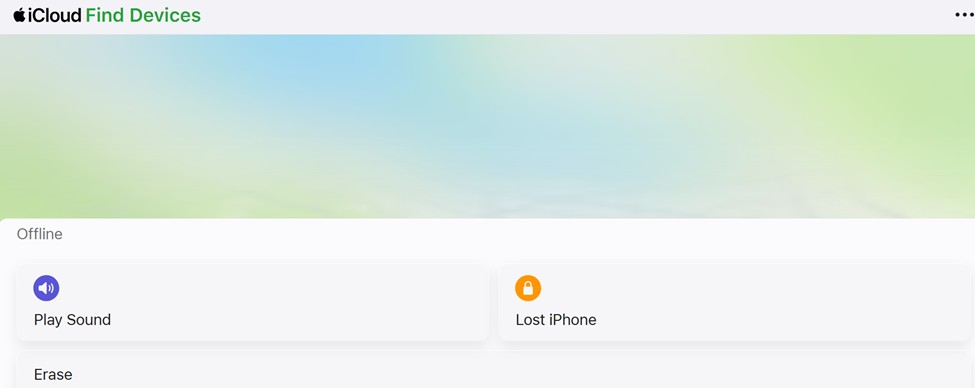
A screenshot showing how Find My might look if your iPhone has been disconnected from the internet
The most common reasons of the location not refreshing or not updating in Find My are:
- The device has been turned off.
- The device is not connected to the internet.
- The device has a weak GPS, Wi-Fi, and/or mobile data connection.
- The device is located in a remote location, far from other Apple devices.
Another reason, which I already mentioned, is that the device on which you are using the Find My app might not be connected to the internet or may have lost its data connection.
How to Enable Location Services for Accurate Tracking
You should enable location services on your Apple devices for accurate tracking. Find My relies on location services to provide its updated location to Find My.
On an iPhone, go to Settings and tap on your name. Then, navigate to Find My > Find My iPhone and toggle Find My iPhone on.
Next, go to Settings > Privacy & Security > Location Services and turn it on.
Refreshing Location for Android Users in Find My
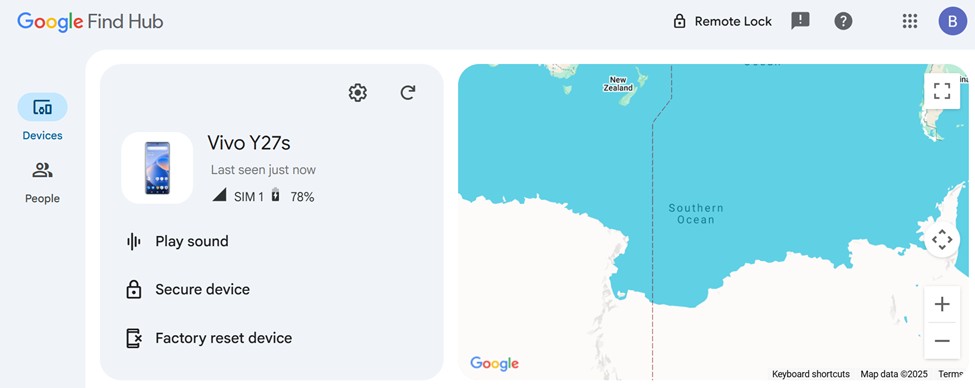
Google has a similar service for Android devices called the Google Find Hub. You can refresh the location of your Android device by going to the Find Hub on your desktop and viewing your device. There, you will see a refresh button, which you can use to refresh the live location of your Android.
Refreshing Find My iPhone Location Frequency
The frequency of location refreshes on Find My can vary. Usually, it auto-refreshes the location in real time. However, this can sometimes take a few seconds or even a few minutes depending on factors such as the strength of the device’s internet access or GPS signal.
Conclusion on Refreshing Locations in Find My
I hope this guide provided the information you were looking for! You can update the location easily in the Google Find Hub, but not in the Find My app. Don’t worry, though, as the location will update itself automatically, as long as the device is connected to the internet and has a strong GPS signal!