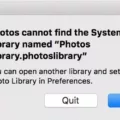Final Cut Pro is a powerful video editing software that provides a wide range of tools and features to enhance your video projects. One of these features is the ability to apply video effects to your clips, allowing you to create stunning visual effects and improve the overall quality of your videos.
When working with multiple clips in Final Cut Pro, it can be time-consuming to individually adjust the video effects for each clip. However, Final Cut Pro offers a convenient way to copy video effects from one clip to another, saving you valuable time and effort.
To copy video effects in Final Cut Pro, simply follow these steps:
1. Start by adding and adjusting the desired video effect to one of your clips. This could be anything from color correction, sharpening, or even adding a cinematic filter.
2. Once you are satisfied with the effect settings, right-click on the clip and choose “Copy” from the context menu, or use the keyboard shortcut Cmd+C.
3. Next, navigate to the clip or clips where you want to apply the same effect. You can select multiple clips by holding down the Shift key and clicking on each clip.
4. With the desired clips selected, go to the “Edit” menu and choose “Paste Attributes” or use the keyboard shortcut Shift+Cmd+V.
5. A pop-up window will appear, allowing you to choose which attributes you want to paste. In this case, select the video effects you want to copy and click on the “OK” button.
6. Final Cut Pro will then apply the copied video effects to the selected clips, maintaining the same settings you applied to the original clip.
This feature is particularly useful when you have a series of clips that require the same video effect adjustments. Instead of manually adjusting each clip, you can simply copy and paste the attributes, ensuring consistency throughout your project.
Additionally, Final Cut Pro offers a wide range of built-in video effects that can be applied directly to your clips. These effects can be used to create composite images from multiple clips, add transitions, adjust color grading, and much more. By exploring the various options available, you can unleash your creativity and bring your videos to life.
Final Cut Pro’s ability to copy video effects is a valuable time-saving feature that allows you to quickly apply the same effect settings to multiple clips. By utilizing this feature, you can maintain consistency and enhance the overall quality of your videos. So go ahead and give it a try, and take your video editing skills to the next level with Final Cut Pro.
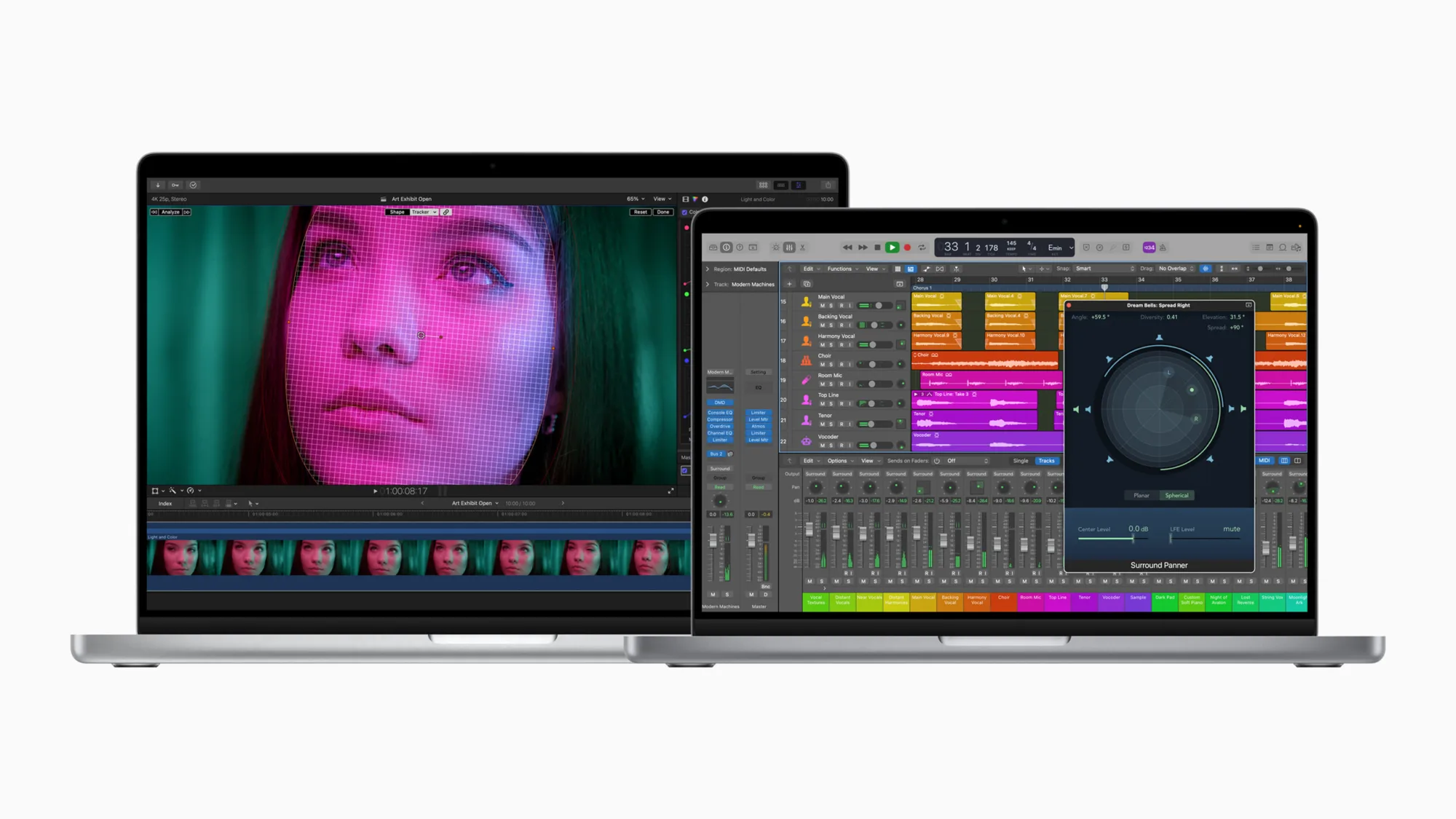
How Do You Add Effects to Multiple Clips in Final Cut Pro?
To add effects to multiple clips in Final Cut Pro, you can use the “Paste Attributes” feature. Here’s a step-by-step guide:
1. Once you have added and adjusted the desired effect to one clip, right-click on that clip.
2. From the context menu that appears, select “Copy” (or use the shortcut Cmd+C).
3. Next, go to the top menu and select “Edit.”
4. From the drop-down menu, choose “Paste Attributes” (or use the shortcut Shift+Cmd+V).
5. A pop-up window will appear, presenting you with various options.
6. In this window, select the specific effects you want to copy. You can choose multiple effects by holding down the Command key and clicking on the desired effects.
7. Now, select the clips to which you want to apply these effects. You can choose multiple clips by holding down the Command key and clicking on the clips.
8. After selecting the effects and the clips, click on the “OK” button.
9. Final Cut Pro will then apply the chosen effects to all the selected clips.
To make it easier to understand, here’s a simplified breakdown:
– Add and adjust the effect to one clip.
– Copy the effect by right-clicking on the clip and selecting “Copy” or using Cmd+C.
– Go to Edit > Paste Attributes or use the shortcut Shift+Cmd+V.
– In the pop-up window, choose the effects you want to copy.
– Select the clips you want to apply the effects to.
– Click “OK” to apply the effects to the selected clips.
By following these steps, you can efficiently add effects to multiple clips in Final Cut Pro.
Does Final Cut Pro Have Built In Effects?
Final Cut Pro does have built-in effects. These effects are included in each timeline clip and can be easily accessed from the viewer. They allow you to enhance your videos and create various visual effects.
Here are some key points about Final Cut Pro’s built-in effects:
1. Accessibility: The built-in effects are directly accessible from the viewer, making it convenient to apply and adjust them.
2. Variety: Final Cut Pro offers a wide range of built-in effects to choose from. These effects can be used to create different visual enhancements, such as color grading, transitions, and text overlays.
3. Compositing: One of the main features of Final Cut Pro’s built-in effects is the ability to create a composited image from multiple clips. This means you can combine different clips to create a single, cohesive image.
4. Adjustment options: Once you select an effect, you have the flexibility to make adjustments to fine-tune the desired look. This includes controlling parameters like brightness, contrast, saturation, and more.
5. Customization: Final Cut Pro allows you to customize the built-in effects to fit your specific needs. You can modify the properties of an effect, such as its duration, intensity, or position, to achieve the desired visual impact.
Final Cut Pro provides a range of built-in effects that can be easily accessed and adjusted from the viewer. These effects offer a variety of visual enhancements and compositing capabilities, allowing you to create professional-looking videos with ease.
Conclusion
Final Cut Pro is a powerful video editing software that provides a wide range of features and tools to enhance your video projects. It offers a user-friendly interface and a seamless workflow, making it suitable for both beginners and professionals in the field.
One of the standout features of Final Cut Pro is its extensive library of built-in video effects. These effects allow you to add creative elements to your clips, such as compositing multiple images, adjusting color and lighting, applying filters, and more. With the ability to easily copy and paste attributes, you can quickly apply these effects to multiple clips, saving you valuable time during the editing process.
Additionally, Final Cut Pro offers a comprehensive set of audio editing tools, allowing you to fine-tune the sound quality of your videos. You can easily adjust levels, remove background noise, add audio effects, and synchronize audio with video footage. This ensures that your final product has excellent audio quality, further enhancing the overall viewing experience.
Moreover, Final Cut Pro provides seamless integration with other Apple products and services, such as iCloud, which allows you to access and sync your projects across multiple devices. This level of convenience and accessibility makes it easy to work on your videos anytime, anywhere.
Final Cut Pro is a top-notch video editing software that offers a range of advanced features and tools to bring your creative vision to life. Whether you are editing a short film, creating professional-grade videos, or simply editing personal projects, Final Cut Pro provides the necessary tools to achieve stunning results.