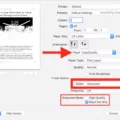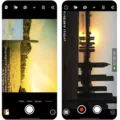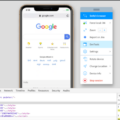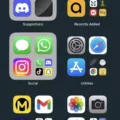Deliver Quietly is a feature on iPhones that allows notifications from apps to appear in the notification center without causing any disruptions. When a notification is delivered quietly, it will not appear on the lock screen, show banners, play a sound, or vibrate. Instead, it will simply show up in the notification center and give a badge on the app icon.
This feature can be useful in situations where you want to receive notifications without the need for immediate attention or when you want to avoid distractions from constant alerts. It provides a more subtle and discreet way of receiving notifications, allowing you to stay updated without being interrupted.
If you come across a notification that says “(name) has notification silenced,” it does not mean that you have been blocked by that person. Instead, it indicates that the notification for that particular app has been set to be delivered quietly on their device.
If you find that notifications are being silenced when they shouldn’t be, it is possible that either you or your friend accidentally enabled Focus Mode on one of your Apple devices. Focus Mode is a feature that allows you to customize your notification settings based on your current activity or preference. You can check and adjust your Focus Mode settings by going to Settings > Focus on your iPhone.
To send iMessages silently, you can ask the recipient to open their iPhone’s notification center, go to Manage, and select Deliver Quietly for the messaging app. This will ensure that any messages sent from your end will be received silently on their device.
To enable or disable Deliver Quietly for specific notifications on your own device, follow these steps:
1. Open the Notification Center on your iPhone by swiping down from the top of the screen.
2. Find the notification you want to manage and swipe left on it.
3. Tap on the Manage option that appears.
4. In the Manage Notifications menu, tap on Deliver Quietly.
5. The notification will now be delivered quietly, without any interruptions.
6. If you want to revert back to the previous notification settings, repeat steps 1 and 2, and then tap on Deliver Prominently instead.
By utilizing the Deliver Quietly feature, you can customize your notification experience on your iPhone, allowing you to stay informed without constant interruptions. It provides a more peaceful and focused environment, especially when you don’t want your phone to constantly grab your attention.
What Does It Mean When iPhone Says Delivered Quietly?
When an iPhone says that a notification has been “delivered quietly,” it means that the notification from a specific app has been received and is accessible in the notification center. However, unlike regular notifications, a delivered quietly notification does not appear on the lock screen, show banners, play a sound, or cause the phone to vibrate.
Here is a breakdown of what “deliver quietly” entails:
1. Notification Center: The notification will be visible in the Notification Center, which can be accessed by swiping down from the top of the screen.
2. Badge on App Icon: The app’s icon will display a badge, indicating that there is a new notification or update within the app.
3. No Lock Screen Display: Unlike regular notifications, delivered quietly notifications will not appear on the lock screen. This means that when the phone is locked, the user will not see any visual indication of the notification.
4. No Banners: Banners are the pop-up notifications that briefly display at the top of the screen. When a notification is delivered quietly, no banner will appear, providing a more subtle notification experience.
5. No Sound or Vibration: Typically, notifications trigger a sound or vibration to alert the user. However, when a notification is delivered quietly, it will not produce any sound or vibration, ensuring a quieter experience.
When an iPhone says that a notification has been “delivered quietly,” it means that the notification will only be visible in the Notification Center and show a badge on the app icon. It will not appear on the lock screen, show banners, or play a sound or vibration. This feature allows users to receive notifications without causing disruptions or distractions.
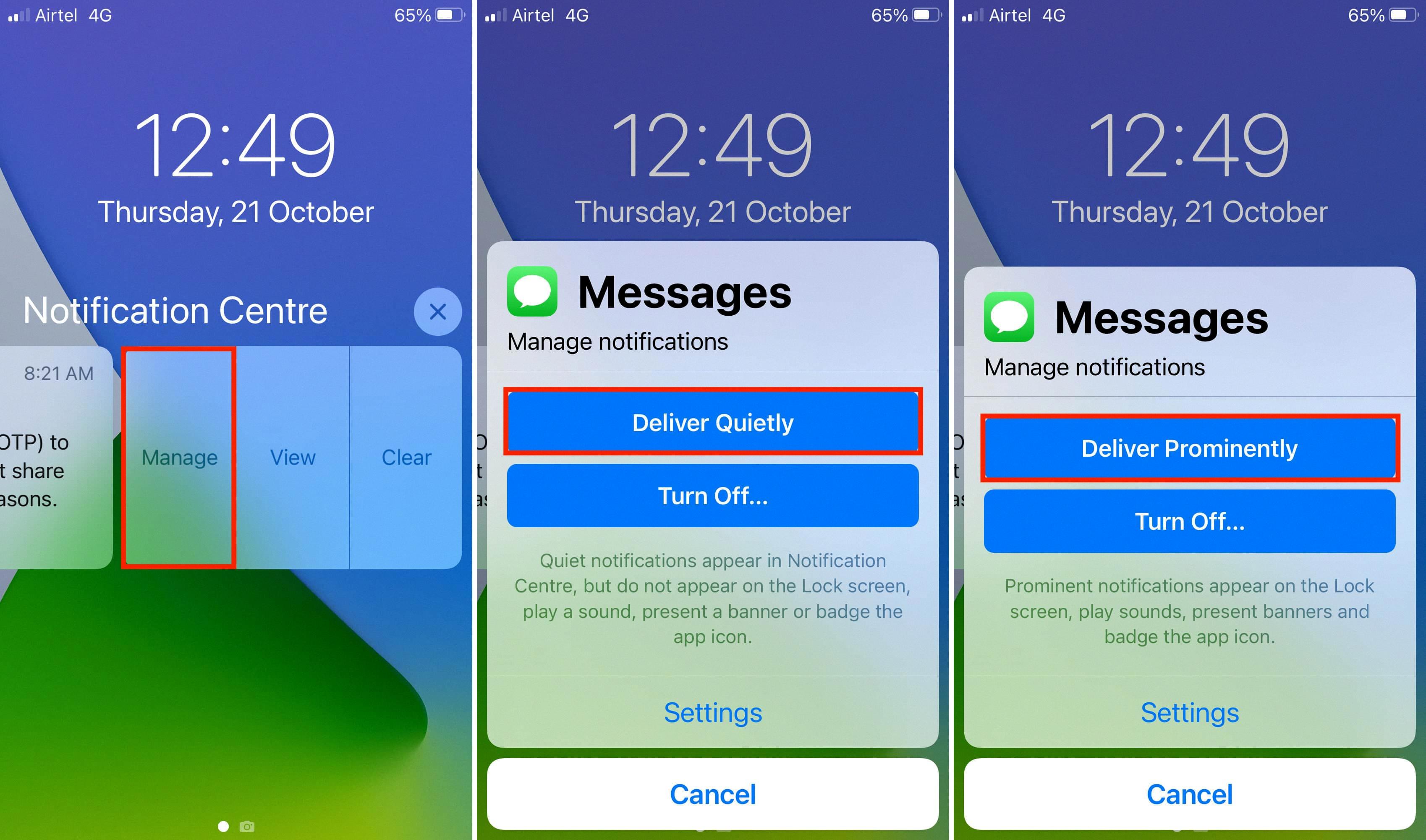
Does Notifications Silenced Mean Blocked?
Notifications being silenced does not mean that you are blocked. When someone’s notifications are silenced, it simply means that they have chosen to mute or disable the notifications on their device. This can be done for various reasons, such as wanting to minimize distractions or needing to focus on other tasks.
When a person’s notifications are silenced, it does not prevent them from receiving messages or notifications altogether. It just means that they won’t be alerted or notified about new messages or updates until they manually check their device.
Being blocked, on the other hand, is a completely different situation. When someone blocks you, they are intentionally preventing you from contacting or interacting with them. In this case, you will not be able to send them messages or see any updates from them.
Can You Send a Message Quietly On iMessage?
It is possible to send a message quietly on iMessage. The “Deliver Quietly” feature allows you to send a message without causing a notification to appear on the recipient’s iPhone. To do this, you need to ask the person to open their iPhone’s notification center. Once there, they should tap on “Manage” and look for your conversation. By selecting “Deliver Quietly,” the recipient will not receive any sound, vibration, or banner notification when you send them a message on iMessage.
The “Deliver Quietly” option is useful in situations where you want to send a message without interrupting or distracting the recipient. It can be especially handy when the recipient is busy, in a meeting, or simply prefers to manage their notifications discreetly.
By using the “Deliver Quietly” feature, you can send messages on iMessage silently, ensuring that your recipient receives the message without any notification interruptions.
How Do You Get Quiet Notifications Delivered?
To get quiet notifications delivered on your iPhone, follow these steps:
1. Open the Notification Center by swiping down from the top of your screen.
2. Locate the notification you want to manage and swipe left on it.
3. Tap on the “Manage” button that appears.
4. A new menu will appear with different options. Tap on “Deliver Quietly” to enable this mode for the specific notification.
5. Once you have activated “Deliver Quietly,” future notifications from this app will be delivered quietly, meaning they won’t appear on your lock screen or interrupt you with sound or vibration.
6. To turn off the quiet delivery mode, repeat steps 1 and 2 to access the notification in the Notification Center.
7. Tap on “Manage” again and this time select “Deliver Prominently.”
8. By choosing “Deliver Prominently,” you will receive notifications from this app as usual, with sound, vibration, and appearing on your lock screen.
Following these steps will allow you to easily manage your notifications and control how they are delivered on your iPhone.
Conclusion
“Deliver Quietly” on the iPhone is a feature that allows notifications from an app to be displayed in the notification center and show a badge on the app icon, while keeping them hidden from the lock screen, banners, sound, and vibration. This feature is useful for users who want to receive notifications but prefer not to be disturbed by them in certain situations, such as during meetings or when they need to focus. It is important to note that if you see the message “(name) has notifications silenced,” it does not mean that you are blocked or restricted from contacting that person. It simply means that they have chosen to receive notifications quietly. To send a silent iMessage to someone, you can ask them to open their iPhone’s notification center, go to the “Manage” section, and select “Deliver quietly” for your conversation. To disable this feature, you can follow the same steps and choose “Deliver prominently” instead. “Deliver Quietly” provides a convenient option for managing notifications on the iPhone and allows users to prioritize their focus and attention when needed.