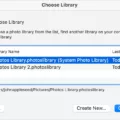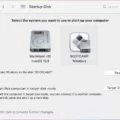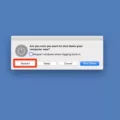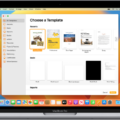The Escape key, often abbreviated as Esc, is a commonly used key on computer keyboards, including Mac devices. Located at the top left corner of the keyboard, the Escape key serves a crucial role in various operations and interactions with software applications.
The primary function of the Escape key is to allow users to cancel or escape out of certain actions or operations. It acts as a universal “get me out of here” button, providing a quick and convenient way to abort or close unwanted pop-up windows, dialog boxes, or menus.
When you find yourself stuck in a program or interface, pressing the Escape key can often help you regain control or return to a previous state. It’s particularly useful when dealing with multiple windows or when an application becomes unresponsive, allowing you to break free and continue with your work.
In addition to its role in canceling operations, the Escape key is also utilized in specific software applications to perform certain functions. For example, in text editors or word processors, pressing Esc can stop an ongoing spell check or autocorrect action. In some programming environments, it can halt code execution or exit from a program.
Moreover, the Escape key is commonly incorporated into keyboard shortcuts or combination keys to trigger specific actions. For instance, in combination with the Command key (⌘) on a Mac, pressing Esc can force quit an unresponsive application.
It’s worth noting that Mac devices, including those with Touch Bar, still feature a physical Escape key. However, on models with Touch Bar, the Escape key is located on the left side of the Touch Bar, providing a tactile option for users who prefer traditional key presses.
To ensure the proper functioning of the Escape key, it’s essential to keep it clean and free from any obstructions. Over time, dirt, dust, and debris can accumulate beneath the key, hindering its responsiveness. To clean the Escape key, gently brush it with a soft brush and use a can of compressed air to blow out any trapped particles.
The Escape key on a Mac keyboard serves as a versatile tool for canceling operations, closing windows, and navigating software applications. Its location at the top left corner makes it easily accessible, allowing users to escape from unwanted situations or abort ongoing actions. Whether you’re dealing with a stubborn dialog box, a frozen application, or need to trigger specific functions, the Escape key is there to help you regain control and continue with your tasks.
How Do You Press Escape On a Mac Keyboard?
To press the Escape key on a Mac keyboard, you can follow these steps:
1. Locate the Escape key on the top-left corner of the keyboard.
2. Place your finger or thumb on the Escape key.
3. Apply slight pressure or press down on the key.
4. Release the pressure after pressing the key.
5. The Escape key is now activated.
Alternatively, if you are using a Mac with a Touch Bar, you can press the virtual Escape key that appears on the left side of the Touch Bar. Simply tap on the virtual Escape key to activate it.
It’s important to note that the Escape key is used in various applications and scenarios. It can be used to exit full-screen mode, cancel an action, close a dialog box, or stop a process. The specific function of the Escape key will depend on the application or program you are using.
Pressing the Escape key on a Mac keyboard is a simple process that involves locating the key, applying pressure, and releasing it. If you have a Mac with a Touch Bar, you can tap on the virtual Escape key that appears on the left side of the Touch Bar.

Where is the Escape Button Mac?
The Escape button on a Mac computer is located at the top left corner of the keyboard. It is a small rectangular key labeled “Esc” or “Escape.” This key serves various functions and can be used to cancel or close different operations on the computer. Here are some examples of what the Escape key can be used for:
1. Closing pop-up windows: When a pop-up window appears on the screen, pressing the Escape key can help close it without taking any further action.
2. Exiting full-screen mode: If you are working in a full-screen application on your Mac, pressing the Escape key can bring you back to the regular windowed mode.
3. Canceling dialog boxes: When a dialog box pops up asking for confirmation or input, pressing the Escape key can cancel the operation without making any changes.
4. Stopping a process: In some cases, when a process or task is running on your Mac and you want to stop it, pressing the Escape key can help abort the operation.
5. Clearing search fields: If you are typing in a search field or a text box and want to clear the input, the Escape key can be used to quickly delete the text.
6. Exiting menus: When navigating through menus or dropdown lists, pressing the Escape key can help you exit the menu without making any selections.
7. Returning to the previous state: In certain applications or situations, pressing the Escape key can revert changes or actions and bring you back to the previous state.
It’s important to note that the specific functionality of the Escape key may vary depending on the application or software you are using on your Mac. However, the Escape key generally serves as a way to cancel or close operations and return to a previous state.
Why Does Your Esc Key Not Work?
The Esc key on your keyboard may not work due to various reasons. Here are some possible causes:
1. Accumulated dirt and debris: Over time, dirt, dust, and other particles can collect under the Esc key, causing it to become stuck or unresponsive. Cleaning the key and removing any trapped particles can often resolve this issue.
2. Mechanical damage: The Esc key may not work if there is any mechanical damage to it. This can happen if the key is physically broken or worn out. In such cases, the key may need to be replaced to restore its functionality.
3. Software or driver issues: Sometimes, the problem may not lie with the physical key itself, but with the software or drivers responsible for interpreting key presses. Updating or reinstalling the keyboard drivers or adjusting the keyboard settings in your operating system can help fix this issue.
4. Connection problems: If the Esc key is not properly connected to the keyboard’s circuitry, it may not work. This can happen if the keyboard cable is loose or damaged. Checking the connection and ensuring a secure fit can often resolve this issue.
5. Spills or moisture damage: If any liquid has been spilled on the Esc key or the keyboard, it can cause the key to malfunction. In such cases, it’s important to clean the affected area and allow it to dry thoroughly. If the issue persists, the key may need to be replaced.
If you have tried cleaning the Esc key and it still doesn’t work, it may be worth consulting a professional technician or contacting the keyboard manufacturer for further assistance.
What is the Symbol For Escape On Mac?
The symbol for the Escape key on a Mac is represented by the ⎋ symbol. It is located on the upper left side of the keyboard and is typically used to interrupt or cancel a command or action. This key is often utilized to exit full-screen mode, close dialog boxes, or halt a process. It is easily identifiable by its unique symbol, which consists of a horizontal line with an upward-pointing arrow at the end. The Escape key plays a vital role in navigating and interacting with various applications and systems on a Mac computer.
Conclusion
The Escape key, located on the upper left side of your Mac keyboard, plays a crucial role in canceling, closing, and aborting various operations. It serves as a handy tool for quickly escaping or exiting out of pop-up windows, dialog boxes, or menus. However, over time, the Esc key can become less responsive due to dirt, dust, or other particles that accumulate underneath it. To ensure its proper functioning, it is essential to regularly clean the Esc key gently with a brush and use a can of compressed air to blow out any trapped debris. By taking these simple maintenance steps, you can ensure that your Escape key remains in optimal condition, allowing you to swiftly navigate and interact with your computer.