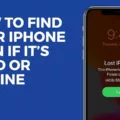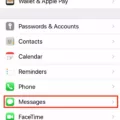Losing a valuable device like an iPhone can be a nightmare, not only because of the financial loss but also due to the potential data breach. Thankfully, Apple offers a powerful solution called Find My iPhone, which allows users to track and locate their lost or stolen devices. In this article, we will delve into the details of this feature, its benefits, and how to set it up.
What is Find My iPhone?
Find My iPhone is a built-in feature provided by Apple that allows users to track and locate their lost or stolen iOS devices, including iPhones, iPads, and iPod touches. It utilizes the device’s GPS, Wi-Fi, and cellular network to pinpoint its location accurately.
Setting Up Find My iPhone:
To enable Find My iPhone, follow these simple steps:
1. Go to your device’s Settings.
2. Tap on your Apple ID at the top of the screen.
3. Select “Find My” or “Find My iPhone.”
4. Toggle on the “Find My iPhone” switch.
Using Find My iPhone:
Once Find My iPhone is activated, you can use it to locate your device in various scenarios:
1. iCloud.com: Sign in to iCloud.com/find using your Apple ID and password. You will then be able to locate your device on a map and perform actions like playing a sound, enabling Lost Mode, or erasing the device remotely.
2. Find My app: If you have another Apple device, such as an iPad or Mac, you can use the Find My app to locate your iPhone. Simply open the app, tap on the Devices tab, and select your iPhone from the list.
3. Offline Mode: Even if your device is not connected to the internet, Find My iPhone can still help. When the device comes back online, its location will be updated, allowing you to track it.
Benefits of Find My iPhone:
1. Locating Lost Devices: The primary benefit of Find My iPhone is being able to track down a lost or stolen device quickly.
2. Remote Actions: Find My iPhone allows you to remotely play a sound on your device, lock it with a passcode, display a custom message, or erase all data to protect your privacy.
3. Activation Lock: Find My iPhone includes Activation Lock, which prevents unauthorized access to your device by requiring your Apple ID and password, even when the device is erased.
Battery Consumption:
It’s worth noting that using Find My iPhone can potentially drain your device’s battery due to constant GPS tracking. Some users have reported increased battery usage after installing the app. However, the benefits of locating your device in case of loss often outweigh this drawback.
Find My iPhone is an essential tool provided by Apple to help users locate their lost or stolen devices. By enabling this feature and taking advantage of its functionalities, you can ensure the safety of your personal data and increase the chances of recovering your device. Remember to keep Find My iPhone activated and regularly check the location of your device to stay prepared for any unfortunate situation.
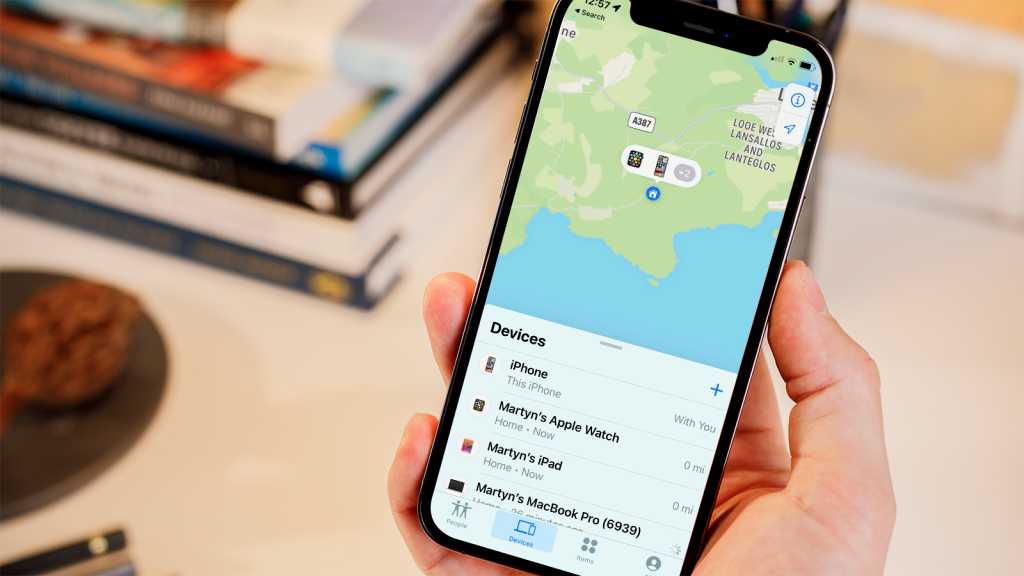
How Can You Locate Your iPhone?
To locate your iPhone, you have a couple of options depending on whether you have enabled the Find My feature or not.
If you have Find My enabled on your iPhone, you can easily locate it by signing in to iCloud.com/find using your Apple ID and password. Alternatively, you can use the Find My app on another Apple device that you own. Once you are signed in, you will see a list of your devices, including your iPhone. Simply click on your iPhone’s name, and its location will be displayed on a map.
However, if you did not enable Find My on your iPhone, locating it becomes more challenging. In such cases, you won’t be able to track its exact location using Apple’s official methods. Nevertheless, there are still a few steps you can take to protect your account and potentially recover your device:
1. Change your Apple ID password: This will prevent unauthorized access to your iCloud account and any associated personal information.
2. Report your lost or stolen iPhone to the police: Providing them with the necessary details, such as the device’s serial number, can help increase the chances of recovery.
3. Contact your mobile carrier: Inform them about the situation and ask if they can assist in locating or disabling the device.
4. Enable Lost Mode: If you had Find My enabled at some point but it’s currently turned off, you can still remotely enable Lost Mode through the Find My app or iCloud.com. This locks your device, displays a custom message on the screen, and allows you to track its location once it reconnects to the internet.
5. Erase your iPhone remotely: As a last resort, if you have sensitive information on your device that you want to protect, you can remotely erase all its data using the Find My app or iCloud.com. Keep in mind that this action cannot be reversed, and you will no longer be able to track the device.
Remember, prevention is always better than cure. It’s highly recommended to enable Find My on your iPhone as soon as possible to make it easier to locate in the future.
What is The Downside Of Find My iPhone?
The downside of using the Find My iPhone app is its potential to drain the battery of your device. This is primarily due to the constant GPS tracking that is required for the app to accurately locate your iPhone. Some users have reported experiencing increased battery drain after installing the app on their devices. Here are a few reasons why this can happen:
1. Constant GPS Usage: The app uses GPS technology to continuously track the location of your iPhone. This constant tracking requires a significant amount of power from your device’s battery, leading to faster battery drain.
2. Background Refresh: Find My iPhone app runs in the background, even when you are not actively using it. This means that it is constantly running and using resources, including GPS, which can contribute to battery drain.
3. Push Notifications: The app sends push notifications to your device whenever there is a change in the location of your iPhone. While these notifications are helpful for locating your device, they also use battery power every time they are received.
To mitigate the battery drain caused by Find My iPhone, you can try the following:
– Adjust Location Services: Go to your device’s settings and navigate to Privacy > Location Services > Find My iPhone. Here, you can choose to either disable location services for the app completely or set it to “While Using” instead of “Always.” This will reduce the amount of GPS tracking and, consequently, battery drain.
– Disable Background App Refresh: In your device’s settings, go to General > Background App Refresh and toggle off the option for Find My iPhone. This will prevent the app from running in the background and using unnecessary resources.
– Limit Push Notifications: Open the Find My iPhone app and go to its settings. Here, you can choose to disable push notifications or customize them to receive fewer updates. This will help reduce the frequency of notifications and save battery power.
It’s worth noting that the actual impact on battery life may vary depending on various factors such as device model, usage patterns, and other apps running in the background. If you are experiencing significant battery drain, you may consider using the app sparingly or resorting to alternative methods to locate your device when needed.
How Long Does Find My iPhone Take To Locate?
When initiating the Find My iPhone feature, the time it takes to locate your device can vary depending on several factors. These factors include the availability of a stable internet connection, the distance between your device and the nearest Wi-Fi or cellular network, and the current status of your device’s battery.
In general, once you activate Find My iPhone, it starts searching for your device’s location immediately. However, the actual time it takes to locate your device can range from a few seconds to a few minutes. This delay is primarily due to the time required for your device to establish a connection with the network and transmit its location data.
During this process, a sound may be played on your device to help you locate it if it is nearby. The sound starts softly and gradually increases in volume to make it easier to hear. This sound typically plays for about two minutes, giving you enough time to locate your device if it is within hearing range.
If your device is online and the Find My iPhone feature is successful in locating it, a Find My [device] alert will appear on the screen of your device. This alert serves as a visual indication that your device has been found and can provide additional information or instructions based on your preferences.
Additionally, once your device’s location has been determined, a confirmation email will be sent to the email address associated with your Apple ID. This email serves as a notification that your device has been successfully located and provides you with the necessary information to take further action if needed.
It’s worth noting that if your device is offline or powered off, the Find My iPhone feature will not be able to locate it until it is connected to a network or powered on again. In such cases, you may receive a notification via email once your device comes online and its location is determined.
The time it takes for Find My iPhone to locate your device can vary, but it typically ranges from a few seconds to a few minutes. The feature starts searching for your device’s location immediately, and if successful, a sound may be played on your device, an alert will appear on its screen, and a confirmation email will be sent to your Apple ID email address.
Does Find My iPhone Always Show Location?
Find My iPhone is designed to always show the location of your device, provided that it is enabled. Here are some key points to understand about the functionality of Find My iPhone:
1. Location Accuracy: Find My iPhone uses a combination of GPS, Wi-Fi, and cellular network signals to determine the location of your device. This ensures that you get the most accurate location information available.
2. Real-Time Tracking: When your iPhone is connected to the internet, Find My iPhone continuously updates the location information in real-time. This means that you can track the movement of your device as long as it is online.
3. Last Known Location: In case your iPhone is powered off, out of battery, or disconnected from the internet, Find My iPhone will still show you the last available location of the device. This can be helpful in situations where the device is lost or stolen.
4. Offline Tracking: If your iPhone goes offline, Find My iPhone will use the last known location to provide a general idea of where your device might be. However, keep in mind that the accuracy of this information may vary depending on the specific circumstances.
5. Activation Lock: Find My iPhone is also linked to the Activation Lock feature, which adds an extra layer of security to your device. If your iPhone is lost or stolen, Activation Lock prevents anyone else from using it without your Apple ID and password.
6. Privacy Considerations: It’s important to note that Find My iPhone respects your privacy. The location information of your device can only be accessed using your Apple ID and password. Additionally, you have the option to disable Find My iPhone at any time if you prefer not to use the feature.
Find My iPhone is a valuable feature that allows you to track the location of your device at all times. It provides real-time tracking when the device is online, and even shows the last known location when the device is offline. This ensures that you have the best chance of locating your iPhone if it’s ever lost or stolen.
Conclusion
The Find My iPhone app offers numerous benefits for users who want to locate their lost or stolen device. By enabling Find My, users can track the location of their iPhone, iPad, or iPod touch, even if it is powered off or the battery has run out. This feature provides peace of mind and increased security.
However, it is important to note that some users have reported increased battery drain after installing the Find My iPhone app. This is likely due to the constant GPS tracking required for the app to function properly. While the app does provide a notification about its energy consumption, it is something to consider if you are concerned about preserving your device’s battery life.
If you have not enabled Find My on your device, it is not possible to locate it using iCloud.com/find or the Find My app. Nonetheless, you can take steps to protect your account and data. It is always recommended to enable Find My as a preventative measure to ensure you have the ability to track your device in the event it goes missing.
Find My iPhone is a valuable tool for iPhone users, offering the ability to track and locate their devices. While it may have some drawbacks such as increased battery drain, the benefits and the peace of mind it provides outweigh these concerns.