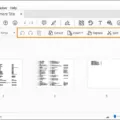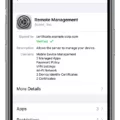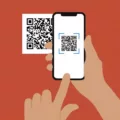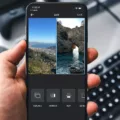In today’s digital age, we often find ourselves taking screenshots on our iPhones to capture important information or moments. Whether it’s a text thread, a recipe, or a news article, sometimes one screenshot just isn’t enough to capture everything we need. That’s where the ability to stitch screenshots together on an iPhone comes in handy.
Fortunately, Apple has made it incredibly easy to merge pictures using shortcuts on the iPhone. Follow these simple steps to seamlessly combine multiple screenshots into a single image:
1. Open the “Photos” application on your iPhone. This is where all your saved photos and screenshots are stored.
2. In the top right corner of the screen, you will find a “Select” button. Tap on it to enter selection mode.
3. Now, scroll through your photo library and select the screenshots you want to merge. As you tap on each screenshot, a blue checkmark will appear on it to indicate that it has been selected.
4. Once you have chosen all the screenshots you want to combine, look for the “Share” button at the bottom left of the screen. It is represented by a square with an arrow pointing upward. Tap on it to proceed.
5. A list of sharing options will appear. Scroll through the options until you find “Picsew” – a highly recommended app for stitching screenshots together. Tap on it to open the app.
6. Picsew will automatically import the selected screenshots from the Photos app. It will then stitch them together to create a single, seamless image.
7. Once the stitching process is complete, you will be presented with the merged image. From here, you have various options, such as saving the image to your photo library, sharing it with others, or even editing it further within the Picsew app.
By using the Picsew app, you can easily stitch multiple screenshots together on your iPhone without any hassle. It eliminates the need to manually align and edit individual screenshots, saving you time and effort.
Merging pictures on an iPhone has become a breeze thanks to the advancements in technology and the availability of user-friendly apps like Picsew. By following the simple steps outlined above, you can seamlessly combine multiple screenshots into a single image, allowing you to capture and preserve important information in a more efficient and visually appealing way. So, the next time you find yourself needing to merge screenshots, give Picsew a try and experience the convenience it offers.
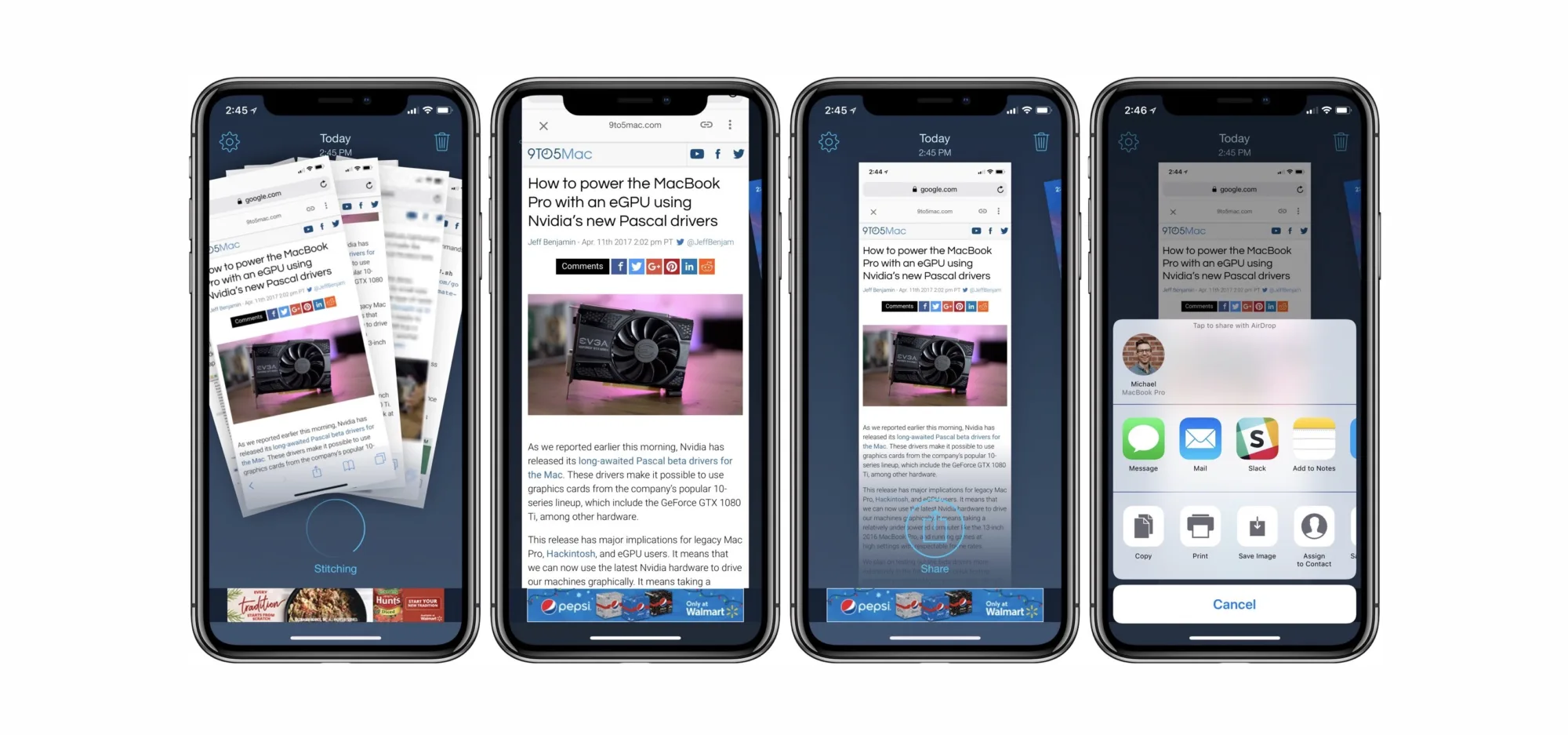
How to Join Screenshots On iPhone?
To merge screenshots on an iPhone, follow these steps:
1. Open the “Photos” app on your iPhone.
2. In the bottom menu, tap on the “Albums” tab.
3. Scroll down and select the “Screenshots” album.
4. Tap on the “Select” button located at the top right corner of the screen.
5. Now, choose the screenshots you want to merge by tapping on them. Selected photos will be marked with a blue checkmark.
6. Once you have selected all the screenshots, tap on the “Share” button at the bottom left corner of the screen.
7. In the sharing options, scroll down and find the “Create PDF” option. Tap on it.
8. A new screen will appear, displaying the combined screenshots in PDF format.
9. You can further customize the PDF by tapping on the “Markup” button to add annotations or make any necessary adjustments.
10. tap on the “Done” button at the top right corner of the screen.
11. You will be prompted to choose a destination to save the PDF. You can save it to your iPhone, share it with others via various apps, or even print it if needed.
By following these steps, you can easily merge multiple screenshots into a single PDF on your iPhone.
What is The Screenshot Stitch App For iOS?
The screenshot stitch app for iOS is a tool called Picsew. This app is designed to help users combine multiple screenshots into a single image. It is particularly useful when trying to capture and save a long text thread, a recipe from a cooking app, or an entire news article.
Picsew simplifies the process of capturing and stitching together multiple screenshots. Instead of manually taking several screenshots and trying to align them perfectly, the app does all the work for you. It automatically detects the screenshots in your photo library and then stitches them together seamlessly into a single, cohesive image.
One of the standout features of Picsew is its ability to accurately stitch screenshots without any visible seams or misalignment. This ensures that the final image appears as if it were captured in one continuous screen capture. The app also allows you to adjust the order of the screenshots, crop the final image, and even blur sensitive information if necessary.
Using Picsew is straightforward and user-friendly. Once you have selected the screenshots you want to stitch, the app takes care of the rest. It quickly processes the images and generates a final stitched image that you can save or share.
Picsew is the go-to screenshot stitch app for iOS users. Its ability to seamlessly combine multiple screenshots into a single image makes it a valuable tool for capturing and preserving long text threads, recipes, articles, and more. With its user-friendly interface and high-quality stitching capabilities, Picsew is a must-have app for anyone looking to efficiently capture and organize screenshots on their iOS device.
Conclusion
The process of stitching screenshots together on an iPhone using shortcuts is a convenient and efficient way to merge multiple photos into a single image. By following a few simple steps in the “Photos” application, users can easily select the desired photos, click the “Share” button, and create a seamless composition of their screenshots.
This feature is particularly useful for individuals who frequently need to capture and share lengthy conversations, recipes, or articles. Instead of having to manually arrange and edit each screenshot, the iPhone’s shortcuts allow for a quick and automated process, saving both time and effort.
Furthermore, by using the Picsew app, users can take full advantage of its advanced capabilities, such as stitching together multiple screenshots from the photo library. This feature proves to be incredibly helpful when dealing with extensive threads or articles that cannot be captured in a single screenshot.
The ability to stitch screenshots together on an iPhone provides users with a practical solution for combining multiple images into a cohesive composition. Whether it’s for personal use or professional purposes, this feature streamlines the process and enhances the overall user experience.