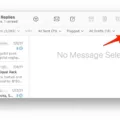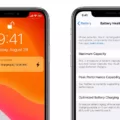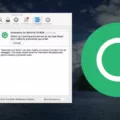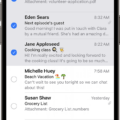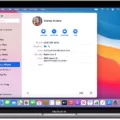In this digital age, our photos hold precious memories that we want to preserve and share with others. The iCloud service offered by Apple allows users to seamlessly store their photos and videos in the cloud, making them accessible across multiple devices. However, there may be instances when you encounter issues with syncing your photo albums to iCloud. In this article, we will explore some troubleshooting steps to help you resolve this problem.
First and foremost, it is important to ensure that iCloud Photos is enabled on your device. To do this, go to Settings on your iPhone or iPad and tap on your name at the top of the screen. From there, navigate to iCloud and tap on Photos. Make sure that the toggle for iCloud Photos is turned on. This will ensure that your device is syncing with iCloud.
Additionally, check if you have enabled the “iCloud Shared Albums” feature on your iPhone. This feature allows you to share albums with others and collaborate on them. To check this, go to Settings, then iCloud, and tap on Photos. Make sure that the toggle for Shared Album is turned on if you want to utilize this feature.
It is also worth checking the system status of iCloud to ensure that there are no service disruptions. You can do this by visiting the Apple System Status page. If there are any reported issues with iCloud, it may be the cause of your syncing problem. In such cases, it is advisable to wait until the issue is resolved by Apple.
Another crucial aspect to consider is your internet connection. Ensure that Wi-Fi is turned on and that you have a stable internet connection. Without a proper connection, your device will be unable to sync with iCloud, leading to issues with photo album syncing.
If you are using My Photo Stream to sync your albums, make sure that the feature is turned on. To do this, go to Settings, then iCloud, and tap on Photos. Look for the option “Upload to My Photo Stream” and ensure that it is toggled on. If you don’t see this option, it means that you have iCloud Photos enabled, which will automatically keep your photos and videos in iCloud.
Syncing your photo albums to iCloud is a convenient way to ensure that your precious memories are backed up and accessible across your devices. By following the troubleshooting steps mentioned above, you can address any issues you may encounter with photo album syncing. Remember to check your iCloud settings, system status, and internet connection to ensure a seamless syncing experience.
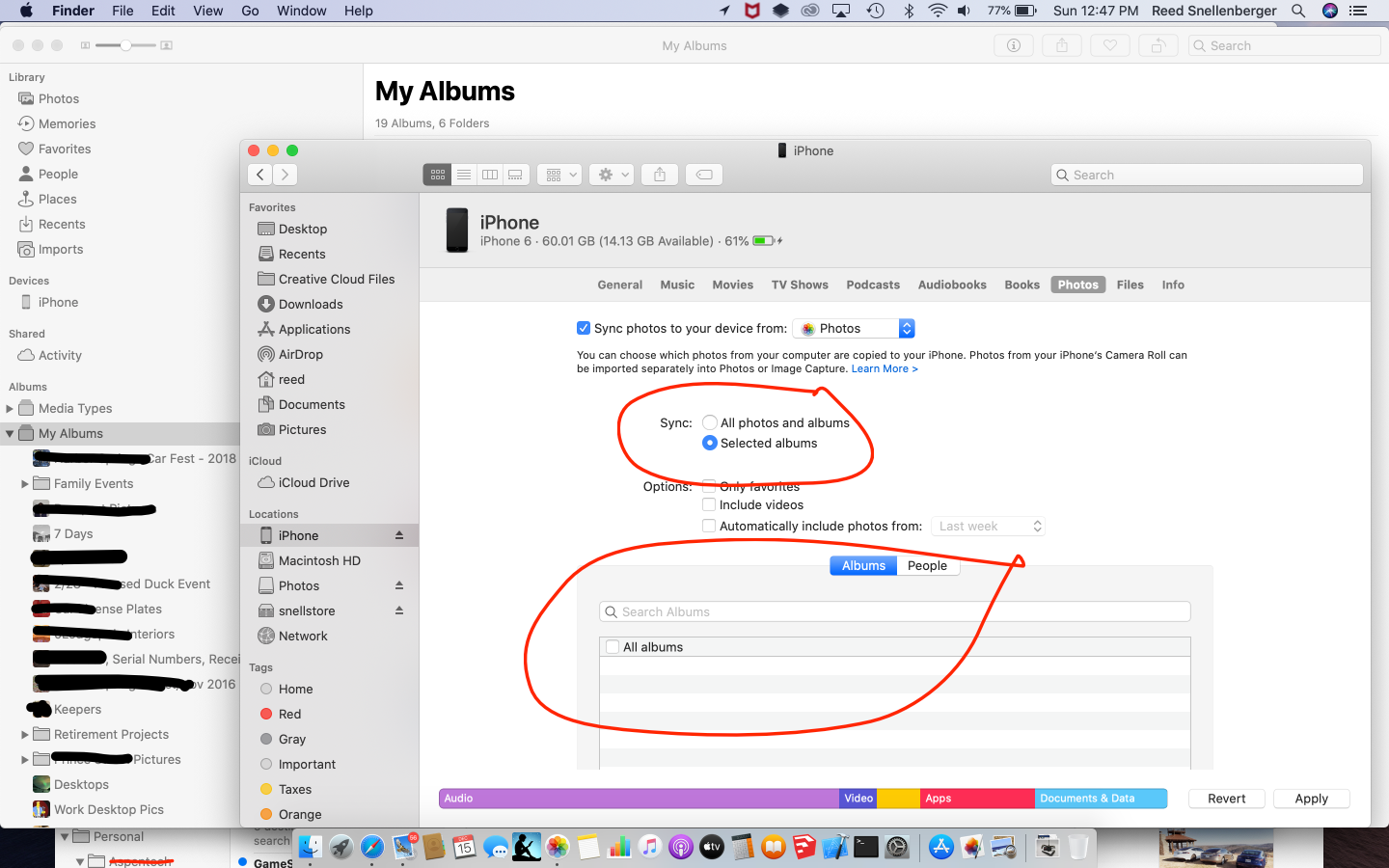
Why Are Your iPhone Albums Not Showing Up On iCloud?
There can be several reasons why your iPhone albums are not showing up on iCloud. Here are some possible explanations:
1. iCloud Photos not enabled: Check if you have enabled iCloud Photos on your iPhone. To do this, go to Settings > [your name] > iCloud > Photos and make sure iCloud Photos is turned on.
2. Poor or no internet connection: iCloud requires a stable internet connection to sync your albums. Ensure that your iPhone is connected to a reliable Wi-Fi or cellular network.
3. Album not set to sync with iCloud: It’s possible that the specific album you’re trying to sync is not set to sync with iCloud. To fix this, open the Photos app, select the desired album, tap on the three dots (…) in the top-right corner, and choose “Enable iCloud Photos.”
4. Insufficient iCloud storage: If your iCloud storage is full, it may prevent your albums from syncing. Check your iCloud storage by going to Settings > [your name] > iCloud > Manage Storage. If it’s full, you can either purchase more storage or optimize your storage by deleting unnecessary items.
5. Syncing delay: Sometimes, iCloud syncing can experience delays. Wait for some time to see if the albums eventually show up on iCloud. You can also try restarting your iPhone or signing out and signing back into your iCloud account.
6. Software or iOS version issues: Ensure that you are using the latest version of iOS on your iPhone. Outdated software can sometimes cause syncing problems. Update your iOS if necessary.
If you have checked all of the above and your iPhone albums are still not showing up on iCloud, you may want to contact Apple Support for further assistance.
Why Are Your iCloud Albums Not Updating?
There can be several reasons why your iCloud albums are not updating. Here are some possible explanations:
1. Check your Apple ID settings: Make sure you are signed in to the correct Apple ID on your device. Go to Settings, tap on your Apple ID name at the top of the screen, and verify that you are signed in with the Apple ID that you use for iCloud.
2. Verify iCloud Photos is enabled: To ensure that your iCloud albums are syncing, go to Settings, tap on your Apple ID name, then go to iCloud > Photos. Make sure the “Sync this iPhone” option is toggled on. If it’s already enabled, try toggling it off and on again to refresh the sync.
3. Check internet connectivity: iCloud albums require a stable internet connection to sync properly. Make sure you have a strong Wi-Fi or cellular data connection. If your device is not connected to the internet, the albums won’t update.
4. Allow time for syncing: Depending on the number of photos and albums you have, it may take some time for iCloud to sync everything across your devices. Give it some time to complete the sync process, especially if you have a large library.
5. Update your device and iCloud app: Ensure that your device is running the latest version of iOS or iPadOS, and that you have the latest version of the iCloud app installed. Outdated software can sometimes cause syncing issues.
6. Check iCloud storage space: If your iCloud storage is full, it may prevent new photos or albums from syncing. Go to Settings, tap on your Apple ID name, then go to iCloud > Manage Storage to check your storage usage. If it’s full, you may need to delete some files or purchase additional iCloud storage.
7. Restart your device: Sometimes, a simple restart can resolve syncing issues. Try restarting your device and see if that helps update your iCloud albums.
If none of these solutions work, you may need to contact Apple Support for further assistance. They can help troubleshoot the issue and provide specific guidance based on your device and iCloud setup.
Why Are Your Albums Not On iCloud?
There could be a few reasons why your albums are not appearing on iCloud. Here are some possible explanations:
1. iCloud Shared Albums Feature: First, make sure you have enabled the “iCloud Shared Albums” feature on your iPhone. To do this, go to Settings > iCloud > Photos > Shared Album. If this feature is not enabled, your albums will not be synced to iCloud.
2. Network Connection: Ensure that you have a stable internet connection on your device. If your network connection is weak or intermittent, it may prevent your albums from syncing to iCloud.
3. iCloud Service Status: It is also worth checking the system status of iCloud to see if there are any ongoing issues or maintenance activities. You can visit the Apple System Status page to check the status of the iCloud service. If there is a service outage or disruption, it could be the reason why your albums are not appearing on iCloud.
4. Storage Limit: If you have reached the storage limit of your iCloud account, it may prevent new albums from being uploaded. Check your iCloud storage usage by going to Settings > [Your Name] > iCloud > Manage Storage. If your storage is full, you may need to free up space or consider upgrading your iCloud storage plan.
5. Syncing Settings: Verify that your device is set to sync albums with iCloud. Go to Settings > [Your Name] > iCloud > Photos and ensure that the “iCloud Photos” option is turned on. Additionally, make sure the “Upload to My Photo Stream” option is enabled if you want your albums to appear in the “My Photo Stream” section.
If none of these solutions resolve the issue, it may be helpful to contact Apple Support for further assistance.
Why Do Some Photo Albums Not Sync to iPhone?
There are several reasons why some photo albums may not sync to your iPhone. Here are a few possible explanations:
1. Wi-Fi and internet connection: Ensure that your Wi-Fi is turned on and that you have a stable internet connection. Without a working internet connection, your iPhone won’t be able to sync new photo albums.
2. iCloud settings: Check your iCloud settings to make sure that the “Upload to My Photo Stream” option is turned on. To do this, go to Settings > [your name] > iCloud > Photos. If you don’t see the “Upload to My Photo Stream” option, it’s likely that you have iCloud Photos enabled instead. In this case, your photos and videos are stored in iCloud, and you should ensure that iCloud Photos is turned on.
3. Album visibility: Verify that the photo albums you want to sync are visible and accessible on your other devices, such as your computer or iPad. If the albums are not visible on these devices, they won’t be able to sync to your iPhone.
4. iCloud storage: Check if you have enough iCloud storage available. If your iCloud storage is full, your iPhone may not be able to sync new photo albums. You can manage your iCloud storage by going to Settings > [your name] > iCloud > Manage Storage.
5. Software updates: Ensure that your iPhone’s software is up to date. Sometimes, syncing issues can be resolved by installing the latest iOS updates.
If you’ve checked all these factors and are still experiencing issues with syncing photo albums to your iPhone, it may be helpful to contact Apple Support for further assistance.
Conclusion
Photo albums are an excellent way to organize and preserve your cherished memories. Whether you prefer physical albums or digital ones, there are plenty of options available to suit your needs. Physical albums offer a tangible and nostalgic experience, allowing you to flip through the pages and relive your special moments. On the other hand, digital photo albums provide convenience and accessibility, allowing you to access and share your photos anytime, anywhere.
With the advancements in technology, there are now numerous digital platforms and apps that make it easier than ever to create and manage photo albums. iCloud Photos, in particular, is a popular choice for iPhone and iPad users, as it allows seamless syncing and backup of your photos across devices.
When using iCloud Photos, it is important to ensure that you have enabled the feature and that your settings are properly configured. This includes checking that iCloud Photos is turned on in your device settings, as well as enabling features such as iCloud Shared Albums and My Photo Stream.
Additionally, it is always a good idea to check the status of the iCloud service and ensure that you have a stable internet connection when uploading or accessing your photo albums. This will help prevent any issues or delays in syncing and accessing your photos.
Photo albums are a valuable tool for preserving and organizing your memories. Whether you choose physical or digital albums, taking the time to properly set up and manage your albums will ensure that you can easily relive and share your special moments for years to come.