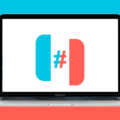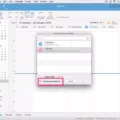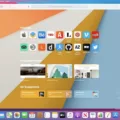Are you looking for an easy way to sync your Google Contacts with your Mac? Google Contacts is a powerful, web-based contact manager that makes it easy to keep track of your contacts across multiple devices and platforms. But if you use a Mac, you may find it difficult to sync your Google Contacts with the built-in macOS Contacts app. Fortunately, there’s an easy solution: the Google Contacts Desktop App for Mac and PC.
The Google Contacts Desktop App for Mac and PC is a great way to manage multiple Google accounts from one place. With the app, you can easily transfer all of your contacts from one account to another, or sync them across all of your devices. It also allows you to import contacts from other sources like Outlook, Yahoo Mail, and more. And best of all, it’s free!
To get started with the Google Contacts Desktop App for Mac and PC, all you have to do is download the app from WebCatalog. Once it’s installed on your machine, open up System Preferences > Internet Accounts in order to add the account(s) that you want to sync with. After signing in and allowing the permissions requested by macOS, select “Contacts” and then “Done” on the new pop-up window. Now every time you make changes in your contacts list on one device or platform (e.g., adding a new contact or updating existing contact information), those changes will be automatically synced across all of your devices!
In addition to being able to easily sync contacts between multiple accounts and devices, the Google Contacts Desktop App for Mac and PC also offers some additional features that make managing contacts even easier. For example, there are options for quickly merging duplicate entries so that everything stays organized; customizable view options that let you sort by name or address; advanced search options; and more!
Overall, if you use both a Mac and a Google account (or multiple accounts) then the Google Contacts Desktop App for Mac and PC is definitely worth checking out. It’s quick and easy to set up, totally free of charge – plus it will save you tons of time by automatically keeping all of your contact information up-to-date!
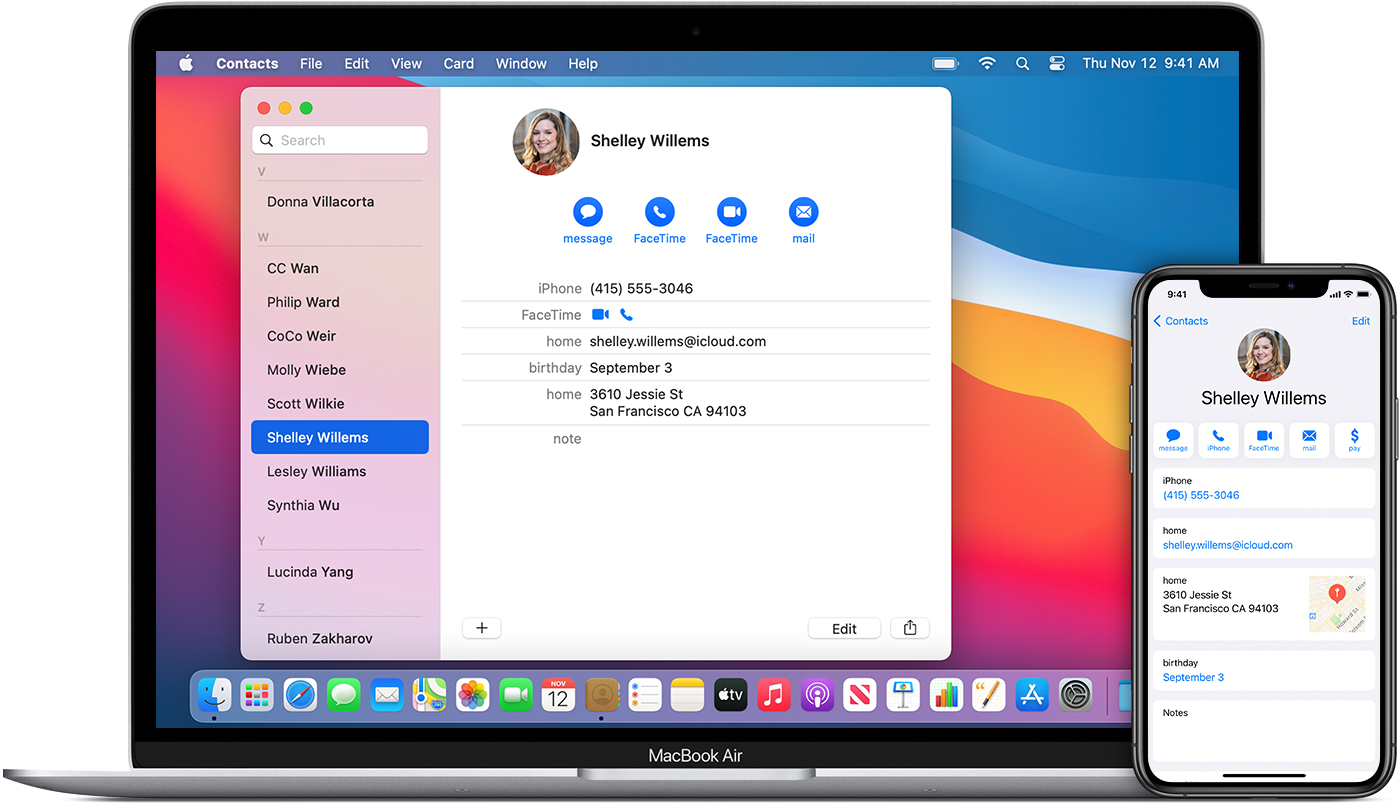
Syncing Gmail Contacts with Mac
Yes, you can sync your Gmail Contacts with Mac. To do so, open the Contacts app on your Mac and select Contacts > Add Account from the menu bar. Then select Google and click Continue. You will be asked to authenticate in your web browser. Once authenticated, your Gmail contacts will be synced with the Contacts app on your Mac.
Troubleshooting Gmail Contact Syncing Issues on Mac
If your Gmail contacts are not syncing with your Mac, it is likely due to a macOS bug. To fix this issue, you can use Contacts Sync to sync your Google account on Mac with the contacts on https://contacts.google.com/. To do so, simply launch Contacts Sync, go to Accounts to Sync > Mac, and then choose your Google account. This will help ensure that your Gmail contacts are synced correctly between your Mac and Google’s servers.
Google Contacts App Availability for Mac
Yes, there is a Google Contacts app for Mac. It is called WebCatalog and it allows you to manage multiple Google Contacts accounts on your Mac or PC. With WebCatalog, you can easily sync contacts between devices and keep them up to date. You can also quickly search through all of your contacts, add new contacts, and even create custom contact groups. You can also back up your contacts in case of accidental data loss. It’s easy to use and provides a great way to stay organized with your contacts.
Linking Google Contacts to Apple
To link your Google contacts to Apple, you’ll first need to export your contacts from Google. To do this, open up the Google Contacts page, select all the contacts you wish to transfer, and then select the “Export” option. You will then be asked to choose which format you’d like to export your contacts in – select the “vCard” option and save the file.
Next, open up the Contacts app on macOS and select File > Import > Import vCard… Find the file you just saved, select it, and click open. This will import all of your Google contacts into Apple Contacts.
Once your contacts are imported into Apple Contacts, they will remain linked with your Google account so that any changes made in either place are synced between both services.
Troubleshooting Issues with Syncing Contacts to Mac
It’s possible that all of your contacts may not be syncing to your Mac because certain settings and/or services aren’t enabled. To ensure that all of your contacts sync to your Mac, make sure that you’re signed in to iCloud with the same Apple ID on all of your devices. Additionally, check that you have turned on Contacts, Calendars, and Reminders in your iCloud settings. Lastly, double-check that the date and time settings on your device are correct for your current location. If you’ve confirmed that all of these settings are enabled and correct but you’re still having trouble syncing contacts, it may be necessary to reset the iCloud Contacts sync on your Mac.
Troubleshooting Google Contacts Syncing Issues
There could be several reasons why your Google contacts are not syncing. First, make sure that the Automatically sync data option is toggled on in Settings > Accounts and that you’ve selected your Google account. If this doesn’t work, there may be issues with your internet connection or Google’s servers. You can also try manually syncing the contacts from the Accounts page or restarting your device. If none of the steps work, it is possible that the contacts have been removed from your Google account or are not properly configured for synchronization.
Transferring Contacts to a Mac Without iCloud
Transferring contacts to your Mac without iCloud is simple and straightforward. First, connect your iPhone to your Mac using a USB cable. Then, launch either iTunes or Finder, depending on the version of macOS you are running. Next, on the main page of the app, select ‘Info’ and check the ‘Sync Contacts’ option. Finally, click ‘Apply’ to save the changes and transfer the contacts from your iPhone to your Mac. That’s it! Your contacts should now be safely transferred from your iPhone to your Mac without needing to use iCloud.
Conclusion
Google Contacts is a powerful tool for managing contacts across multiple devices and accounts. With the Google Contacts desktop app, users can sync their contacts between Mac and PC, as well as manage multiple Google Contacts accounts. This makes it easy to stay organized and up-to-date with your contacts in one place. Additionally, thanks to the Contacts Sync feature, users can ensure that their Google contacts are always kept in sync with their Google contacts on the web. All in all, Google Contacts provides an easy way to keep all of your contacts organized and connected.