A Samsung TV account is necessary to access and use certain features on your Samsung Smart TV. There are many benefits to having a Samsung account, such as being able to remotely access your device, sync your data between devices, and save your preferences and settings. In order to create a Samsung account, you’ll need to go to the Smart Hub on your TV and select Samsung Account. From there, you can follow the prompts to create an account. You’ll need to provide some personal information, such as your name and email address, and create a password. Once you’ve created an account, you can begin using all of the features that are available to you.
How Do I Find My Samsung TV Account?
To find your Samsung TV account, on your TV navigate to and select Settings, then select General. Next, select System Manager, and then finally Samsung Account. Here you can log in, or create a new account. To manage your account, go back to System Manager and select Samsung Account. Finally, select My Account to view detailed information about your account.
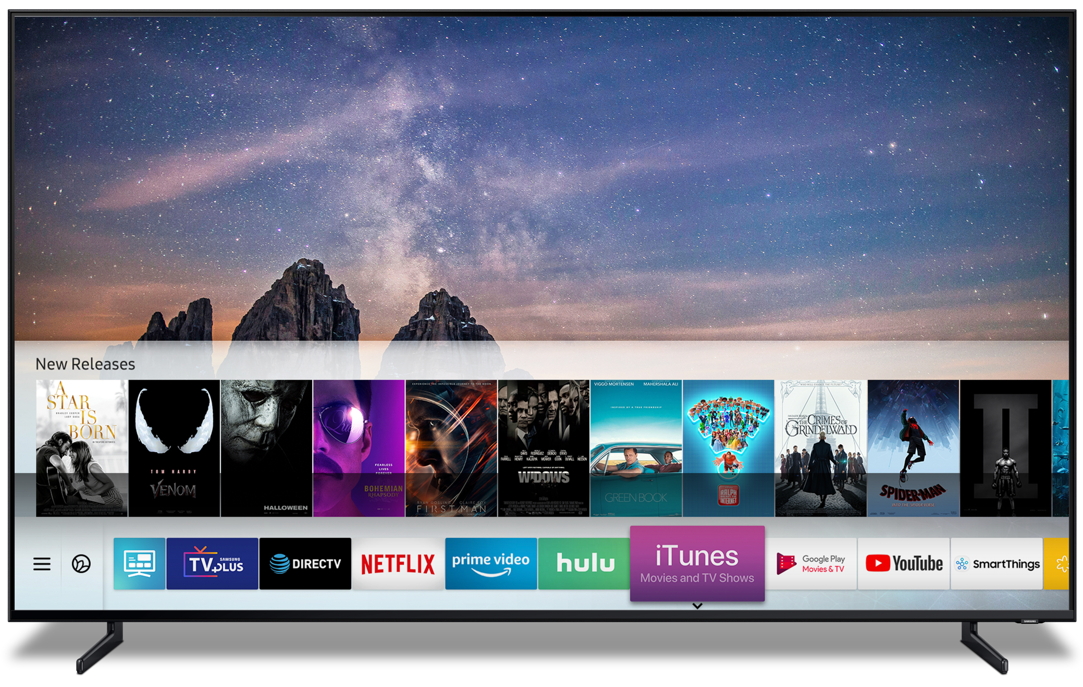
How Do I Set Up A Samsung Smart TV Account?
1. Press the Menu button on the remote to open the menu screen.
2. Select Smart Hub.
3. Select Samsung Account.
4. Select Create Account.
5. A pop up display asking if you are over 13 years old will appear.
6. Samsung Account Terms & Conditions, and Privacy Policy displays.
7. The ‘Create Account’ screen will appear.
Is A Samsung TV Account Free?
Yes, a Samsung TV account is free. It allows you to use Samsung services on smartphones, tablets, websites, televisions, and other devices.
How Do I Access My Samsung Account?
To access your Samsung account, you’ll need to head into your phone’s Settings menu, then Accounts and backup. From there, you can tap on the Accounts tab and select Samsung account. If you don’t have a Samsung account yet, you can tap on Continue with Google to sign in with your Gmail account instead.
How Do I Find My Samsung ID And Password?
To find your Samsung ID and password, you can log in to www.samsung.com/us/support/account and click “Log In Here” under “Already have a Samsung Account?” If you have forgotten your password, you can click on “Forgot your password?” and enter your email address. Your Samsung ID and password will be sent to your email address.
Why Can’t I Log Into My Samsung Account On My TV?
There are a few things you can try if you are not able to log into your Samsung account on your TV. The first thing you should do is check to make sure that you are using the correct password. If you have forgotten your password, you can go here to get a password reminder or reset it. If you are still having trouble logging in, it could be a network issue. Make sure that your TV is connected to the same network as your phone or computer, and that your network is working properly. If all of these things are checked and you are still having problems, please contact Samsung support for further assistance.

Do I Need A Samsung Account For My Smart TV?
A Samsung account is not required for a Smart TV, but certain services and apps may require one. For example, to rent or purchase movies or shows on your TV, you’ll need your Samsung account. To sign into your Samsung account manually, select Sign In, and then select the ID Field.
How Do You Get A Smart TV Account?
To create a Samsung account in a Samsung Smart TV, press the MENU button, select Smart Hub, select Samsung Account, select Create Account, select Create Samsung Account, and mark the checkbox after reviewing the Privacy Policy and the Samsung account Terms and Conditions.
How Do You Set Up A Smart TV For The First Time?
There are a few basic steps you need to take in order to set up your smart TV for the first time. The first thing you’ll need to do is choose a language. Then, you’ll need to decide whether or not you want to enable Smart TV features. Next, you’ll need to connect your TV to a network. Finally, you’ll need to select your region and country.
Is Samsung Account Necessary?
Samsung account is not necessary to use a Galaxy device, but there are some benefits to having one. For example, if you sign in to your Samsung account on your Galaxy device, you can remotely access your device if it’s lost or stolen. You can also sync your data between devices, and save your preferences and settings.
What Is The Samsung Free App?
The Samsung free app is a content aggregator that includes news articles, podcasts, live TV, and even games. It lives in four tabs on the left-most home screen page.
Is Samsung Free Really Free?
Samsung Free is available free of charge to users. However, some content may require a subscription in order to access it.

How Do You Download An App On Samsung Smart TV?
There are a few ways to download apps on Samsung Smart TVs. The first way is to press the Home button on your remote control and select APPS. From there, you can select the Search icon in the top-right corner and enter the app you want to download. You’ll see details about the app as well as screenshots and related apps. Select Install to download and install the app.
Another way to download apps is through the Samsung App Store. To access it, press the Menu button on your remote control and select App Store. You can then search for specific apps or browse by category. When you find an app you want to download, select it and then select INSTALL.
Finally, some apps can be downloaded through your TV’s web browser. Open the browser and navigate to the website where the app is located. Once you’ve found the app, select Download and follow the on-screen instructions to install it.
Why Can’t I Log Into My Samsung Account?
There are a few reasons why you may not be able to log into your Samsung account. One reason may be that your OS version or Samsung account version is not up to date. Sometimes, there may be a temporary system error that is preventing you from logging in. Additionally, if the date and time on your device are not correct, you may also experience difficulty logging into your Samsung account.
How Do I Reset My Samsung TV?
There are a few ways to reset a Samsung TV. One way is to go into the Settings menu, select General, and then Reset. You can then enter your PIN (0000 is the default) and select Reset. To complete the reset, select OK. Your TV will restart automatically.
Another way to reset a Samsung TV is by pressing and holding the power button on the TV for about 10 seconds until it powers off. Once it’s powered off, press and hold the power button again until the TV powers on. This will reset the TV to its factory settings.
Conclusion
Setting up a Samsung TV for the first time can seem daunting, but with these simple steps you’ll be watching your favorite shows in no time. If you experience any difficulty logging into your Samsung account or resetting your TV, contact Samsung customer support for assistance.








