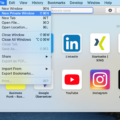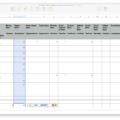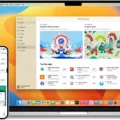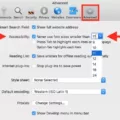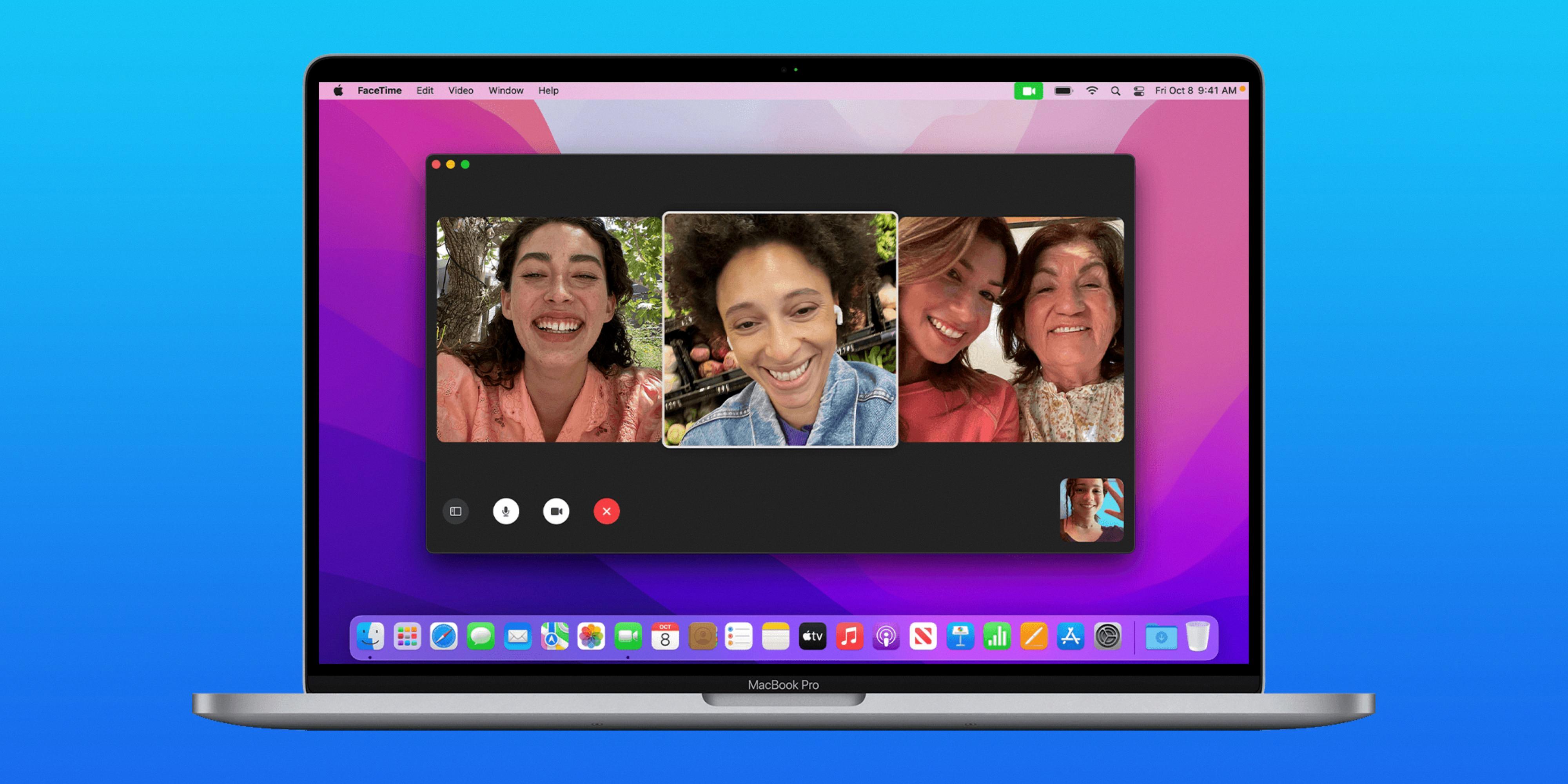Are your Safari settings a little out of whack? Have you been trying to figure out how to restore Safari to its default settings on Mac? Don’t worry, we’ve got you covered! In this blog post, we’ll walk you through the process of restoring Safari to its factory settings on Mac.
First off, it’s important to understand why you might want to restore Safari to its default settings. If your browser is acting up or if you have noticed changes in your browsing experience, restoring Safari can be a great way to fix the issue and get your browser back up and running as it should.
Now that you know why you might want to reset Safari, let’s get into how to do it! To reset Safari on Mac, open the application and then click “Safari” in the top menu bar. From there, select “Reset Safari…” from the drop-down menu. On the resulting screen, check off all of the boxes for the items that you would like to reset (e.g., history, search engine, cookies). Finally, click “Reset” and then wait for a few minutes while your Mac resets all of these items.
Once your Mac has finished resetting Safari, all of your browser settings will be restored back to their factory defaults. However, please keep in mind that any bookmarks or other customizations that you had made may not be retained after this process – so make sure that you save any important information before continuing with the reset!
We hope that this blog post has been helpful in guiding you through how to restore Safari on Mac! If you have any further questions or need additional assistance with setting up or troubleshooting your browser experience on Mac OS X, please don’t hesitate to reach out and contact us today.
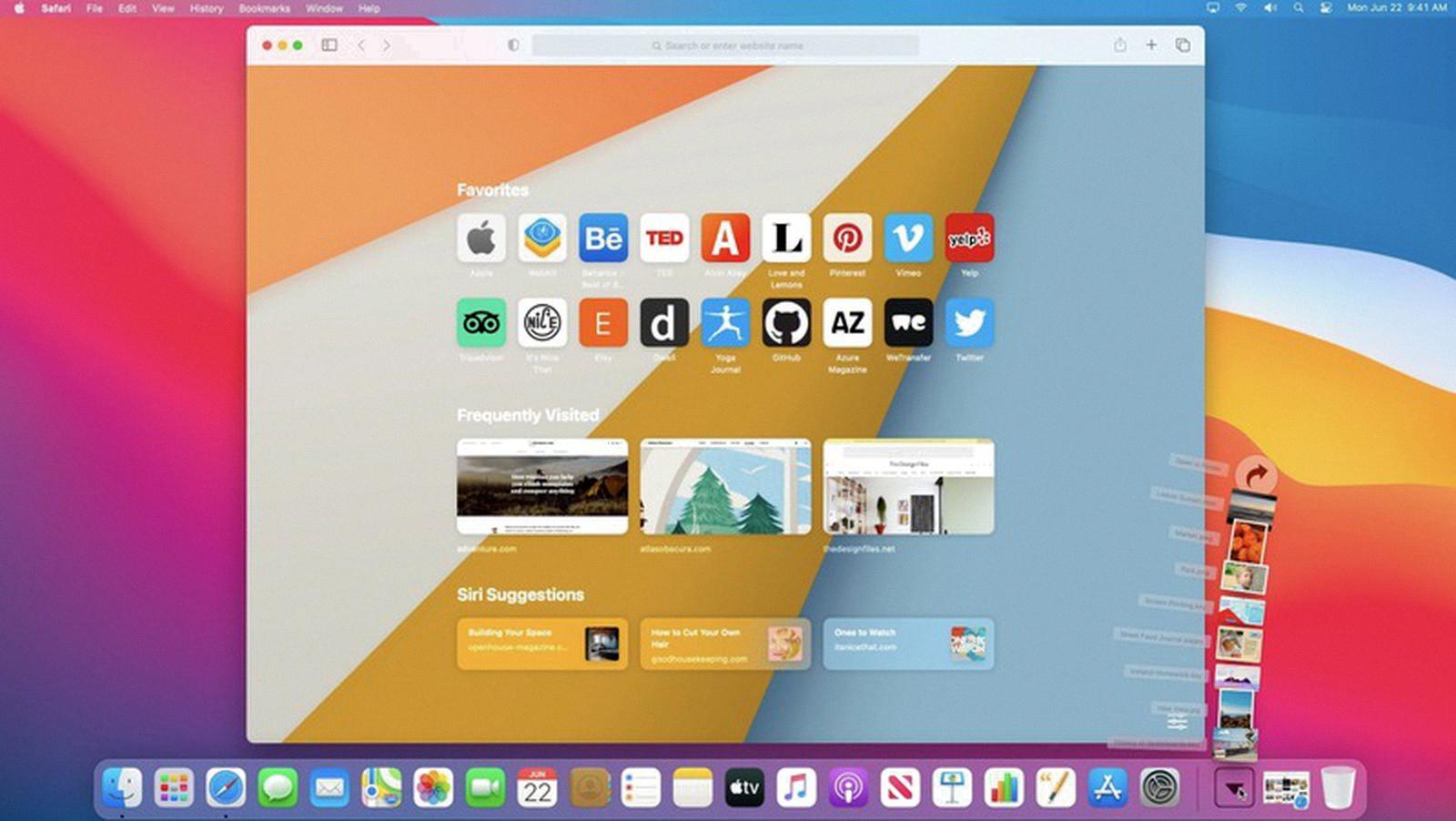
Source: macrumors.com
Fixing Safari on a Mac
If you’re having issues with Safari on your Mac, there are several steps you can take to troubleshoot and fix the problem.
1. Reload the page: Choose View > Reload Page, or press Command-R.
2. Check Safari extensions: If you have any extensions installed, make sure they are up-to-date and that they don’t conflict with Safari’s settings.
3. Check Safari settings: In the Preferences menu, check if any settings were changed that might be causing problems with Safari’s performance.
4. Test in a private window: Try opening a private window in Safari to see if the issue persists; if not, it may be an issue related to your browsing history or cookies stored on your computer.
5. Install software updates: Make sure you have the latest version of macOS installed along with all available software updates for Safari and other Apple applications like iCloud and iTunes.
6. Check VPN or other security software: If you have any VPN or security software running on your computer, make sure it is not conflicting with Safari or block its access to certain websites or services.
7. Check network settings: Make sure that your network connection is working properly and that there are no issues preventing access to websites from your location.
8. Resolve other issues: If none of these steps works, it may be necessary to reset Safari or delete corrupted files in order to resolve the issue completely.
Changing Safari Default Settings
To change Safari’s default settings, open the Safari app on your Mac and choose Safari > Settings. Then, click the General tab. On this page, you can choose the webpage that appears when you open a new window or tab, how to handle downloads, and more. When you’ve made your desired changes, click the “Done” button to save your settings.
Conclusion
In conclusion, Mac is an excellent computer system that offers users a variety of features and settings. It is designed to be user-friendly and provide users with a secure and reliable computing experience. With its wide range of settings, Mac can be customized to meet individual needs. With the Safari browser, users can access the internet quickly and securely. Additionally, Mac provides numerous software updates that help ensure optimal system performance. For these reasons, Mac is one of the most popular computer systems available today.