Are you trying to get rid of the microphone icon that is appearing on your Mac computer? If so, you’re in luck. In this blog post, we’ll tell you everything you need to know about disabling the microphone icon on a Mac.
If you want to stop the microphone icon from appearing on your screen, there are steps that you can take to remove the microphone icon from your computer. Read on to learn how.
Understanding the Microphone Icon on Mac
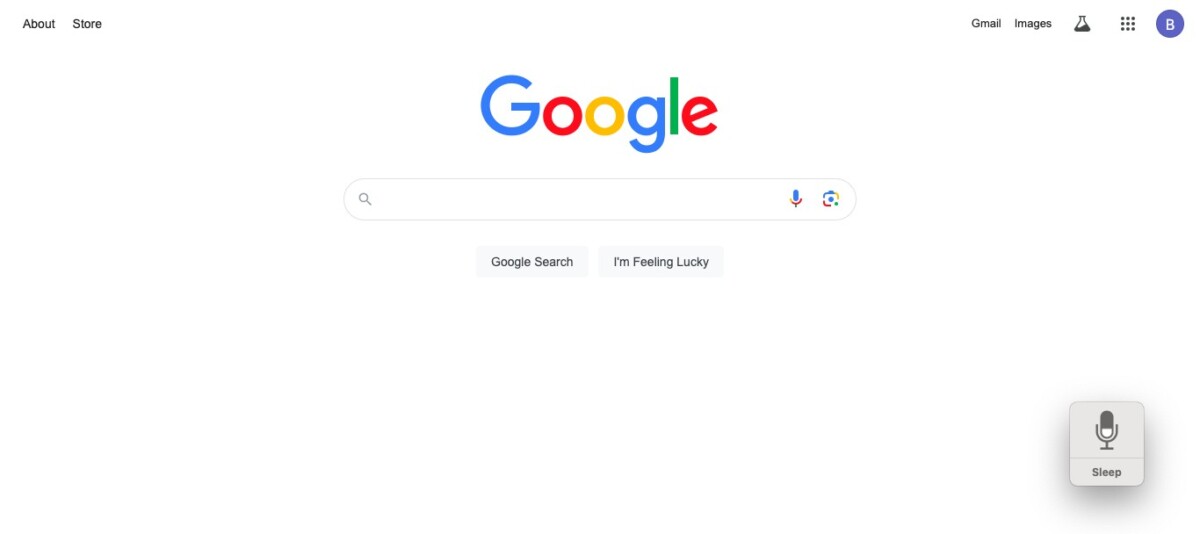
First and foremost, it’s important to understand why the microphone icon is appearing on your Mac in the first place and what the microphone icon means.
In the screenshot above, you can see an example of the microphone icon on a Mac. In most cases, it is due to Voice Control being enabled on your Mac computer. Voice Control enables you to control your Mac using only your voice and can be incredibly useful for those who prefer hands-free operation.
With Voice Control, you can issue voice commands to your computer. For example, you can say, “Open Chrome,” and your computer will open Chrome. Or, if you are typing a document or email, you can dictate what needs to be written with your voice.
Voice Control is incredibly useful and convenient when you are multitasking. And, if you have limited mobility in your hands, or if you have eyesight problems, it is an excellent way to get things done on your computer using only your voice.
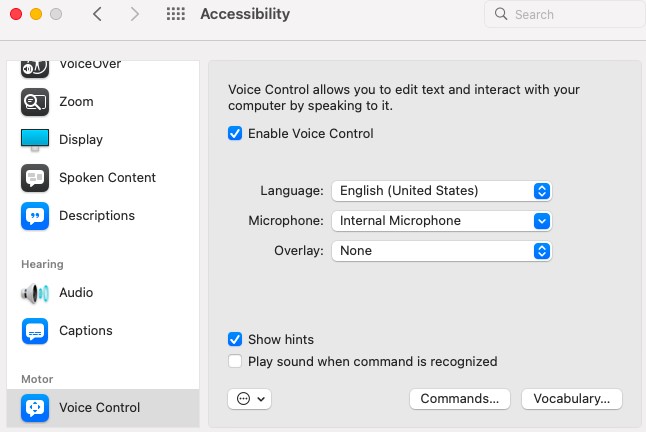
To turn off Voice Control and remove the microphone icon, follow these steps:
- Navigate to System Preferences/System Settings > Accessibility.
- On the left side, scroll down until you see Voice Control, and click on it.
- Uncheck the box that says, “Enable Voice Control.”
Another type of microphone icon is the orange dot that appears in your menu bar. Read on to learn more about it.
Identifying When the Microphone Is in Use on a Mac
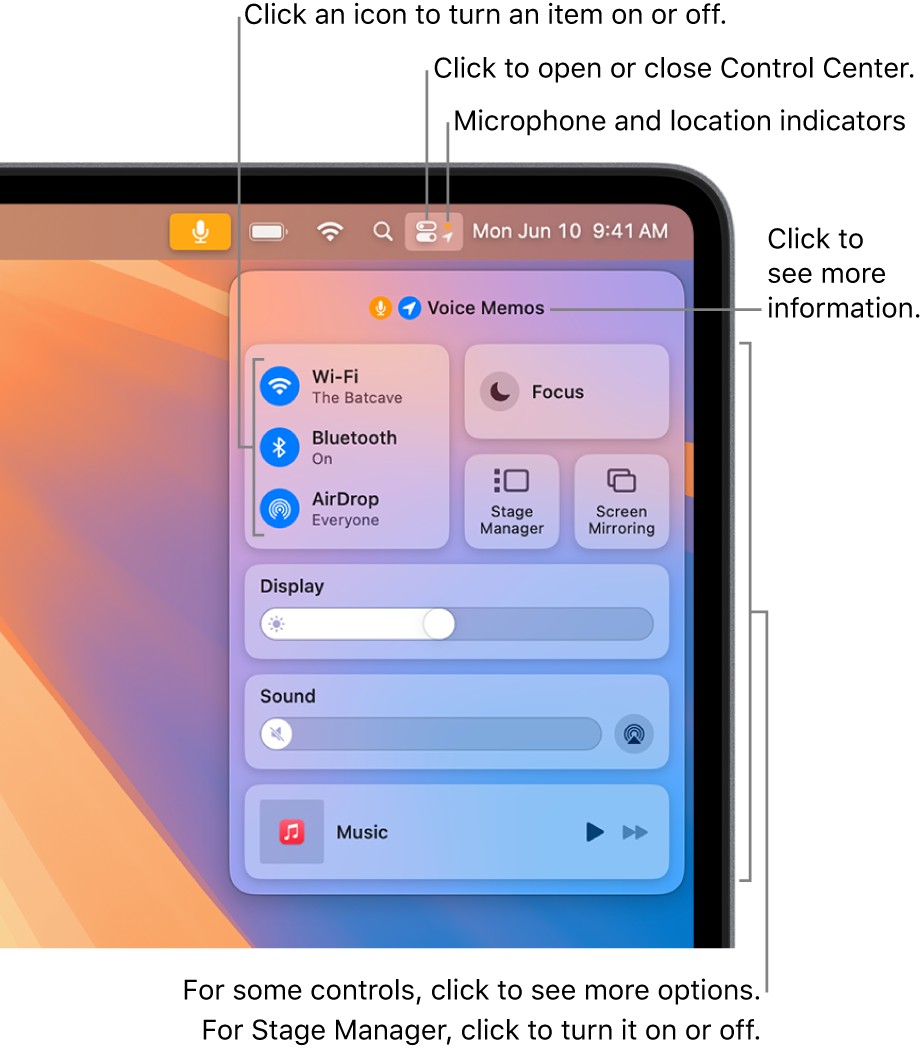
Source: Apple
There is another type of microphone indicator on your Mac. If apps are using the microphone, an orange dot will appear in the menu bar at the top of the screen, next to the Control Center icon.
This orange dot allows you to see if your microphone is in use. Starting from macOS 13 and onward, you can easily check microphone usage on a Mac with this dot.
If both the camera and microphone are in use, you will see a green dot (on macOS 14 and later).
This is not limited to Voice Control, by the way. If any app is accessing your microphone, you will see this orange dot, even if Voice Control is off. To remove the orange dot, you can close the apps that are accessing the microphone.
You can also block apps from accessing the microphone. Read on to learn how.
Turning Off Microphone Access for Apps
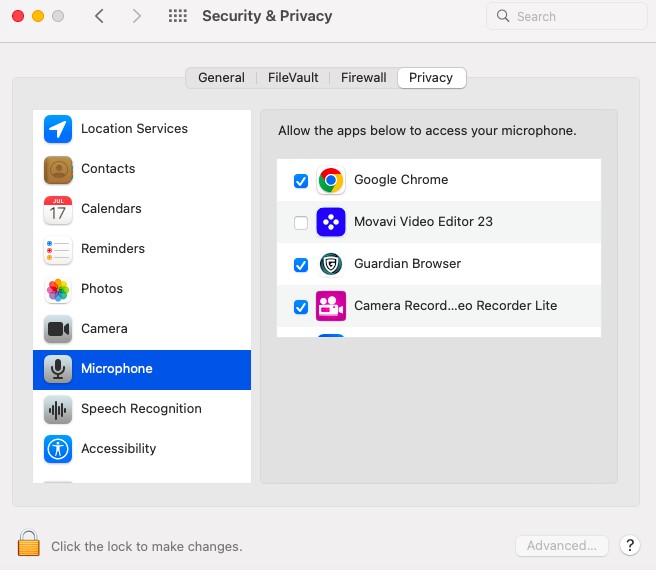
If you want to stop apps from using the microphone, you can turn off microphone access for them in your microphone privacy settings. This is a great way to ensure that only certain apps can access the microphone. For example, you may only allow WhatsApp, Zoom, and other apps that you trust to access the microphone.
To do that, navigate to System Settings/System Preferences > Security & Privacy. Then, on the left, scroll down and select “Microphone.”
Click on the lock in the bottom-left corner of the window and enter your Mac user password. Then, you can uncheck the box next to any app. When you uncheck the box, that app will be prevented from accessing your microphone.
Quick Steps to Block Microphone Access on Mac

Unfortunately, there is no built-in keyboard shortcut to disable your microphone on a Mac. However, there are paid apps, like Mic Drop, that allow you to temporarily block your microphone by muting it with a keyboard shortcut or menu bar control.
By muting your microphone, you can temporarily stop any app from accessing your microphone, even if you are in a Zoom call. For example, if you are on a call and your baby starts crying, you can mute your microphone by pressing the assigned keyboard shortcut and then unmute it later.
Conclusion
To summarize, you can turn off the microphone icon by disabling Voice Control. You can also stop microphone access and control microphone privacy for any app in your Security & Privacy settings. Furthermore, by installing an app like Mic Drop, you can manage microphone settings on a Mac easily with the help of a keyboard shortcut that allows you to mute and unmute your mic at will.








