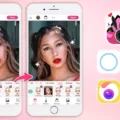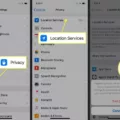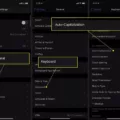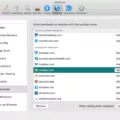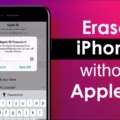Messenger Chat Heads are a fun and convenient way to stay in touch with your friends on Facebook Messenger. They are small bubbles that apear on your screen when you receive a message from someone, allowing you to respond without leaving the app or website you’re currently using.
To get started using Chat Heads, all you need to do is open the Messenger app and select the “Chat Heads” option from the menu. You’ll then be able to see whih of your contacts have sent messages and respond without having to leave the app or page you’re on.
The Chat Head will remain visible until you either tap it or view the conversation. Once tapped, a preview of the conversation will appear with options to send a quick reply or view the full conversation. If you choose to view the full conversation, it will open directly in Messenger with all of its features such as stickers, GIFs and file sharing available. Once you’ve finished responding, simply tap the back arrow in Messenger and return back to where you were before.
Chat Heads can also be used for group chats as well as one-on-one conversations. When someone sends a message in a group chat, all participants will see teir own Chat Head appear on their device’s screen so they can respond without needing to leave an app or page they are currently viewing.
Overall, Messenger Chat Heads make staying connected even easier by providing an efficient way for users to message each other without needing to switch between apps or pages constantly. It’s a great tool for staying up-to-date with conversations while also beig productive at work or while studying.
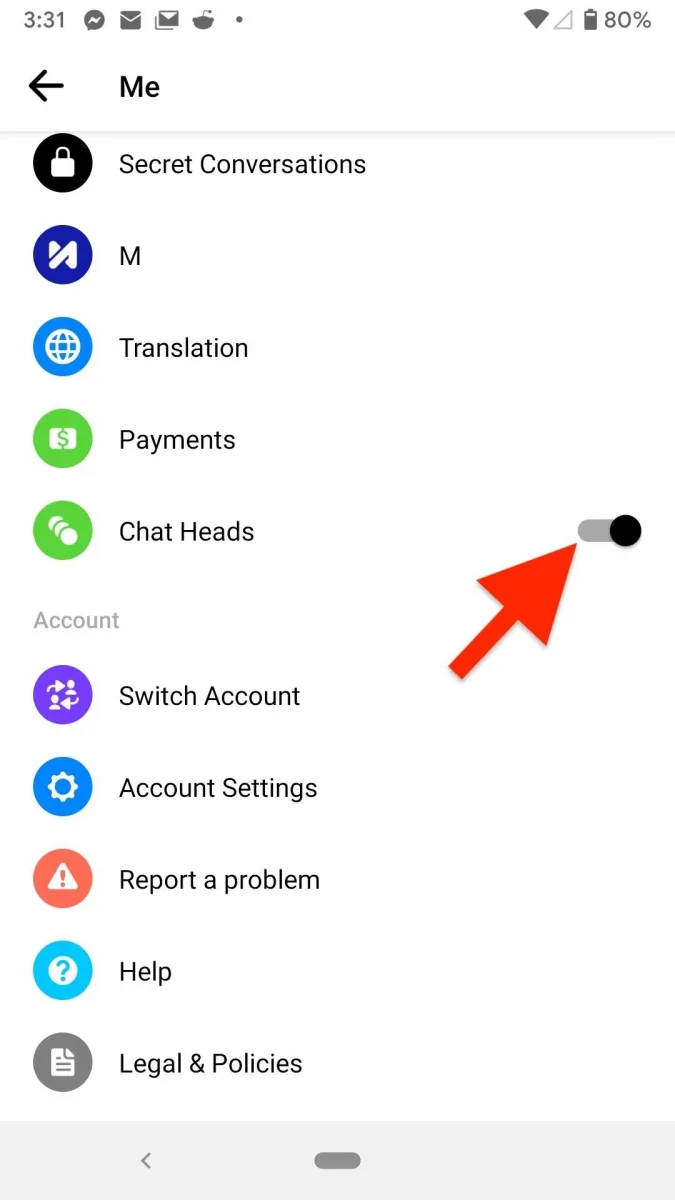
Enabling Chat Heads on Messenger
Chat Heads is a feature on the Messenger app that allows you to keep a conversation active wile you navigate other apps. To turn on Chat Heads, open Messenger and tap your profile picture in the top left. Then scroll down and select Chat Heads. You can choose to have all conversations active as Chat Heads or just selected conversations. When finished, tap Done.
The Benefits of Messenger Chat Heads
Messenger chat heads are a feature of the Facebook Messenger app that allow you to stay in contact with your friends. A chat head is a circle containing your friend’s profile picture that will appear on your screen when you receive a new message. By tapping the chat head, you can respond to messages without having to switch away from whatever you’re currenty doing. This feature makes it easy to stay connected and engaged with friends, no matter what you are doing!
Enabling Chat Heads for Messenger on Android
To turn on chat heads for Messenger on Android, start by opening the Settings app and tapping Notifications. Then, tap Advanced settings and choose Floating notifications. Select Bubbles as your option and then open the Facebook Messenger app. Tap your profile picture in the top left corner, and then scroll to and tap Chat heads to enable chat heads.
Has Chat Heads Been Replaced by Bubbles?
No, Android 11 Bubbles and Facebook Messenger’s chat heads have not been replaced. Instead, they have both been integrated into the same feature. The Android 11 Bubbles feature allows users to quickly access conversations from any app by dragging a floating bubble to the home screen or app launcher. This is similar to how Facebook Messenger’s chat heads work, except that the bubbles are now available for any type of conversation—not just those from Facebook Messenger. By combining these two features, users can easily access their conversations from anywhere on their device.
Does Chat Heads Indicate Activity?
Yes, chat heads can show you as active. When you receive a message in a messaging app such as Facebook Messenger, a small bubble with the person’s photo appears on your screen. This indicats that the person is currently active and is available for conversation. You may also be able to see when other people are active by seeing their chat head bubble on your screen.
Absence of Chat Heads on Messenger
Chat heads are a feature of the Messenger app that allow you to have an ongoing conversation with a contact without having to open the full Messenger app. They apear as small circles on your home screen or in other apps, and can be moved around on the screen or minimized. Sometimes, factors like Do Not Disturb mode, disabled notifications or a weak internet connection can prevent the chat heads from appearing. Additionally, some Android devices may not support chat heads due to hardware limitations. If none of these issues apply, it is possible that chat heads may simply not be enabled in your Messenger settings.
Troubleshooting Issues with Facebook Messenger Chat Heads
The Facebook Messenger chat head feature may not be working if you have disabled chat heads, are uing an outdated version of Messenger, or you do not have the most up-to-date operating system on your device.
To check if chat heads are enabled, open Messenger and tap on the profile photo at the top left corner. Then make sure that Chat heads are enabled and open Notifications & sounds. Tap Manage notifications to check if chat heads are allowed for Messenger.
If chat heads are already enabled, try updating your Messenger app to the latest version available in the App Store or Google Play Store. Additionally, make sure that you have the most up-to-date operating system installed on your device as this can also affect compatibility with some features of Messenger.
Differences Between Chat Heads and Bubbles
Chat heads and bubbles are two different ways to view and interact with conversations on your phone. Chat heads are small circular icons that represent a conversation, and they appear as floating heads on your screen. You can tap the chat head to open the conversation and chat with the person. Bubbles, on the othr hand, are small windows that appear when you receive notifications or messages from a specific conversation. You can tap the bubble to expand it and read the message or notification, but you cannot interact with it directly like you can with a chat head.
Has Messenger Eliminated Chat Heads?
No, Messenger has not gotten rid of chat heads. Chat heads are a feature exclusive to Facebook Messenger on Android devices. They allow users to keep their conversations close by, as the chat head bubbles appear on top of any other apps currently open on the device. With these, users can quickly access their messages and continue their conversations without having to leave the app they are in.
Creating a Chat Head Shortcut
To make a chat head shortcut, tap on the small menu icon on the individual group in the app. Select Create shortcut from the menu options. This will create a shortcut to the group chat on your homescreen, allowing you to quickly access it when needed. You can also unpin group, open chat heads or mute notifications from this same menu.
Fixing Chat Heads Issues
If your Facebook Messenger Chat Heads are not working on Android, there are a few steps you can take to try and fix the issue.
1. Enable notification permission from the Settings menu by goig to Settings > Apps & notifications > App permissions > Notifications and making sure that Facebook Messenger has permission to send notifications.
2. Disable DND (Do Not Disturb) mode if it is enabled.
3. Allow Messenger to appear on top of oher apps by going to Settings > Apps & notifications > Special app access > Display over other apps and enabling it for Facebook Messenger.
4. Clear the cache for the app by going to Settings > Apps & notifications > See all apps and tapping on “Facebook Messenger” then “Storage & cache” and selecting “Clear cache”.
5. Clear data for the app by ging to Settings > Apps & notifications > See all apps and tapping on Facebook Messenger then “Storage & cache” and selecting “Clear data”.
6. Free up RAM from the multitasking menu by swiping up from the bottom of your phone screen (or pressing the multitasking button) and swiping away any apps you don’t need running in the background, or tapping “Close All” at the bottom of your screen if available.
7. Exclude Facebook Messenger from Digital Wellbeing if you have it enabled by going to Digital Wellbeing settings (Settings>Digital Wellbeing) then tap “Manage Your Activity” then tap “Exemptions” at the top right corner, select “Allowed” next to Facebook Messenger, and tap “Allow”.
8. Update Facebook Messenger if you haven’t already done so by opening Google Play Store, finding “Facebook Messenger”, tapping “Update”, then restarting your phone once it’s done updating.
Hopefully these steps will help fix your chat heads!
Conclusion
Messenger chat heads offer a great way to keep conversations going even when users are multitasking. They allow users to stay connected and keep up with conversations while they are busy doing oter things. Additionally, the chat heads provide a more intimate way of communication than traditional messaging apps, as they allow for direct one-on-one interactions with friends and family. The chat heads also make it easier to access conversations by providing quick access to messages, without needing to open the full app or website. Overall, Messenger chat heads provide an excellent way for users to stay connected and engaged in conversations, without having to sacrifice their time or focus.