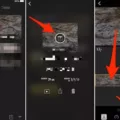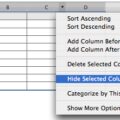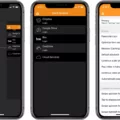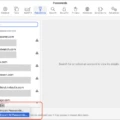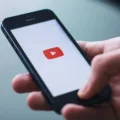The iPhone is an incredibly versatile device, capable of doing a variety of tasks including playing video. One of the most popular video formats used on the web today is WebM, and if you want to watch WebM videos on your iPhone, there are a few steps you need to take.
WebM is an open-source video format based on the Matroska Multimedia Container developed by Google. It’s widely used for streaming videos over the web due to its high quality and low file size. Unfortunately, Apple does not natively support WebM files, so if you want to watch them on your iPhone, you’ll need to convert them first.
Fortunately, there are a few different ways to convert WebM files for use on your iPhone. One option is to use an online converter such as Zamzar or Online Convert. They allow you to upload a WebM file and then select the format you want it converted into (such as MP4). Once it’s been converted, simply save it onto your computer and then transfer it over to your iPhone using iTunes or iCloud.
Another option is to use a desktop conversion program such as Handbrake or Any Video Converter. These programs make it easy to convert WebM files into other formats such as MP4 without having to upload them online first. You can also use these programs to customize audio and video settings before converting the file if needed.
Once you have successfully converted your WebM file into a compatible format (such as MP4), simply add it into iTunes or iCloud and sync it with your iPhone. You should now be able to watch the video without any issues!
In conclusion, watching WebM videos on your iPhone isn’t always straightforward but thankfully tere are several ways that you can make it happen with relative ease. Whether you choose an online converter or a desktop program will depend on what features you need and how much time you have available for conversion tasks.
Can iPhones Play WebM Files?
No, iPhones cannot play WebM files. WebM is a video file format designed for web browsers such as Mozilla Firefox, Opera, Google Chrome, and Safari for Mac. These browsers natively support WebM, but unfortunately iPhone does not have this capability. Apple has not yet developed an app or plugin that would allow iPhones to play WebM videos.
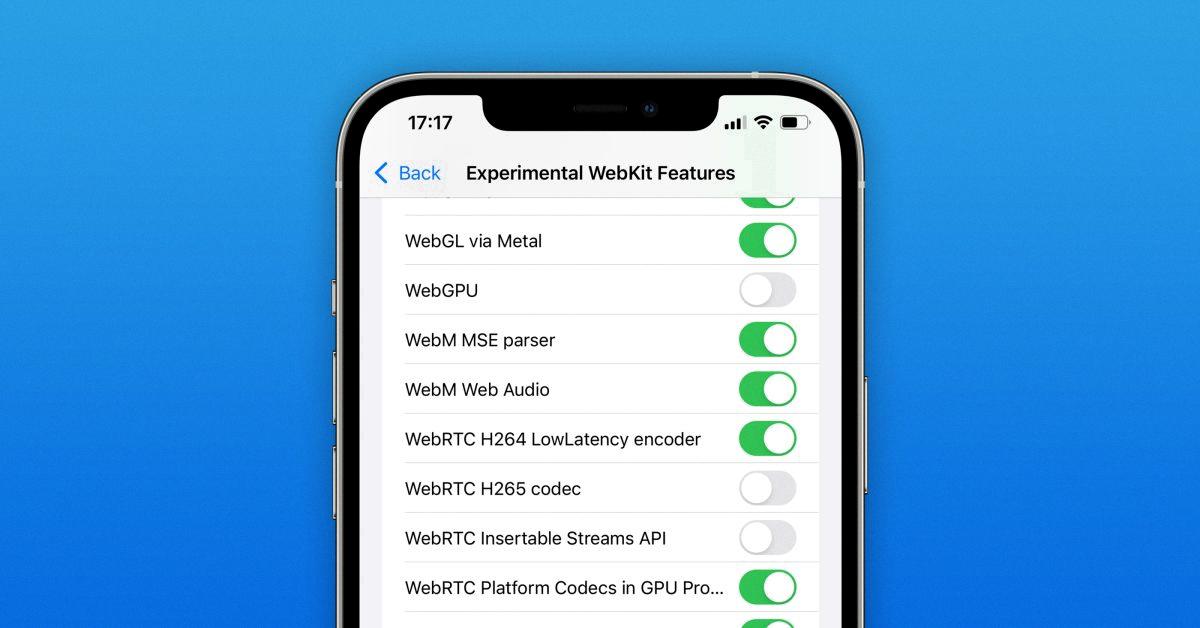
Source: 9to5mac.com
IOS Inability to Play WebM Files
The main reason why iOS devices can’t play WebM is because it is not a supported format for Apple devices. WebM is an open source media container format developed by Google and primarily used for streaming video on the web. It uses the VP8 or VP9 video codec and Vorbis or Opus audio codec, both of which are not natively supported by iOS devices. As a result, users have to convert WebM files to H.264, a format that is natively supported by Apple devices, in order to play them on teir iPhones or iPads.
Downloading WebM on iPhone
To download WebM on your iPhone, you will first need to use an online file converter to convert the WebM file into an iPhone compatible format such as MP4. Once you have converted the file, you can then transfer it to your iPhone via AirDrop, email, or cloud storage. Once the file is on your iPhone, you can open it in the pre-installed Videos app and watch it as normal.
Does WebM Work on Safari?
WebM is a web video file format that is partially supported on Safari 15. It means that any user who’d be accessing your page through Safari 15 can play WebM files without any issue. However, there might be some browser incompatibility issues due to other web technologies apart from WebM video format. Therefore, it is advisable to use a combination of several web technologies such as HTML5 and JavaScript to ensure the best compatibility across all browsers.
Does iOS 15 Support WebM?
Yes, iOS 15 will support WebM. The latest beta version of iOS 15 includes options to enable the WebM audio codec in Safari, suggesting that it will be fully integrated into the operating system when it is released this fall. Additionally, the codec supports both audio and video file formats, provding users with a wide range of media playback options.
Watching WebM Files
In order to watch a WebM file, you’ll need a web browser that supports the format. Most modern browsers, including Chrome, Opera, Firefox and Edge, have the capability to play WebM files. If you’re uing Safari on a Mac computer, you can use the VLC plug-in for Mac OS X to open the file.
To make sure your browser is up-to-date and able to play WebM files, check that it has the latest version installed. You can also try downloading a diferent browser if your current one doesn’t support the format. Once everything is in order and your browser is updated, simply double click on the file or drag it into an open tab in your web browser and it should start playing immediately.
Converting WebM to MP4 on iPhone
Converting WebM to MP4 on an iPhone is a simple process. First, download a WebM to MP4 converter app from the App Store onto your device. Once downloaded, open the app and select the WebM file you wish to convert. Then choose MP4 as the output format and tap on the ‘Convert’ icon to open up conversion settings. Adjust any settings if necessary and tap ‘Start’ to begin converting your file. Once complete, the converted MP4 file will be savd in your Photos app under the ‘Saved Files’ folder for easy access and playing.
What Video Format Does an iPhone Use?
IPhone videos use the .m4v, .mp4, and .mov file formats. These three formats are compatible with Apple’s iOS operating system, so you can playback videos on your iPhone or iPad without any issues. All major video editing software also support tese formats, so you can easily edit and export videos for your iPhone.
What is the WebM File Format?
The WebM file format is an open source, royalty-free multimedia container format designed for use in HTML5 video tags. It is based on the profile of Matroska and primarily supports VP8 video streams and Vorbis audio streams. The most popular web browsers like Firefox, Opera, and Chrome support the WebM format. This file format provides a high-quality video experience with low overhead, making it ideal for streaming over the internet or downloading from websites. Additionally, WebM files are relatiely small compared to other video formats, allowing for faster loading times when viewing videos.
Saving a Video from WebM
To save a video from WebM, you can use the open-source program Handbrake. First, drag and drop the WebM file into the Handbrake window, or you can click File to select it. Then, select MP4 from the “Format” menu. Next, choose a saving location and file name for the video. Finally, click Start Encode if you’re using a PC or Start if you’re using a Mac to begin encoding your video. Once the encoding process is complete, your video will be saved in MP4 format in the location chosen.
Browser Compatibility with WebM
Google Chrome versions 4 to 5 do not support the WebM Video Format. Other browsers that do not support WebM include Internet Explorer, Safari, and Edge. Additionally, some older versions of Mozilla Firefox may not be compatible with WebM. For more information on browser support for WebM, please visit webmproject.org/compatibility.
Difference Between WebM and MP4
The main difference between WebM and MP4 is the video codecs used for each. WebM uses VP8 or VP9, which are open source, royalty-free codecs developed by Google. On the other hand, MP4 is based upon H.264, which is a much older and more established codec that has been around since 2003.
WebM files tend to be smaller in size than MP4 files due to the newer technology used in the VP8 and VP9 codecs. This makes WebM very suitable for streaming over the internet and playing on devices with low storage capacity. However, MP4 offers better image quality than WebM as it supports higher resolutions and bitrates. Additionally, while most browsers support WebM videos, not all browsers have native support for it yet so it may require extra plugins or software to play them back properly.
Can WebM Files Be Opened on an iPad?
Unfortunately, no. WebM is not a supported video format on iPad devices. The only supported video formats on iPad are MP4, MOV, M4V, and some other formats that are supported by Apple’s QuickTime player codec. Therefore, it is not possible to open WebM files on an iPad device.
Viewing WebM Files on iPhone 4chan
Viewing WebM on an iPhone 4chan requires the use of a third-party media player. First, you need to find the WebM video you want to view and open its URL in a new tab. Then, tap the “Open In” link in the Safari window, and select Open in PlayerXtreme. After that, PlayerXtreme will start streaming your WebM video on your iPhone 4chan. You may also need to install additional codecs or plugins for some videos to work correctly. Additionally, make sure your device has enough storage space aailable for downloading the video files.
Playing Files on an iPhone
To play files on your iPhone, you can use the built-in Music app. To access the Music app, simply open it from your Home Screen or App Library. Once it is open, you can select songs to play from your library by tapping on them. You can also add new music to your library by either syncing with iTunes or using Apple Music. To sync with iTunes, connect your iPhone to a computer and select the music you want to transfer from iTunes to your device. To use Apple Music, sign up for an account and choose songs from thir library of millions of tracks to add to your device.
Editing WebM Videos
Editing WebM videos is easy and can be done with a few simple steps. First, select the WebM video file that you want to edit. You can do this by selecting the file or even dragging and dropping it into the editor. Once it is loaded up, you can start making changes such as merging, splitting, cutting, adding text, captions and adjusting colours. When you have made all of your desired changes to your WebM video file(s), you are ready to export them so they are ready to use. After exporting your files they will be savd in their new edited form.
Changing Video Format on iPhone
Yes, you can change the video format on your iPhone. To do so, open the Settings app and tap on Camera. Then tap Record Video and select from the list of video formats and frame rates that your iPhone or iPad supports. Depending on your model of iPhone, you may be able to choose from options such as 4K at 24 fps or 1080p at 60 fps. Choosing a higher resolution and frame rate will result in higher quality videos but will also take up more storage space.
Troubleshooting Unsupported Videos on iPhone
The iPhone does not have native support for all video formats, so if the video you are tying to play is in an unsupported format, your iPhone won’t be able to play it. Common video formats that are not supported by iPhones include Windows Media Video (WMV), AVI, and MKV files. These file types are often used for videos downloaded from torrents or other sources on the internet. To make sure that your video will play on your iPhone, you should try one of the following solutions:
1. Use a conversion program to convert the video into a compatible format such as MP4 or MOV before transferring it to your device.
2. Use an app like VLC for iOS which can play various types of videos natively on an iPhone, or another third-party app that can support different formats.
3. Contact the source of the video and ask them for a compatible version of the file.
Troubleshooting Issues with MP4 Playback on an iPhone
MP4 files may not play on your iPhone due to format incompatibility. iPhones can only recognize and play files with M4V, MP4, and MOV extensions that are compressed in H. 264 or MPEG-4. If your MP4 file is not compressed in this way, it won’t be able to open or play smoothly on your iPhone. To solve the issue, you will need to convert the MP4 file into a format that is compatible with your iPhone before attempting to open or play it.
Comparing WebM and MP4: Which is Better?
The answer to this question depends on the specific needs of the user. WebM is typically better suited for streaming online due to its smaller file size and higher compression ratio, allowing for a smoother streaming experience with less buffering. However, WebM does come at the cost of some quality loss due to compression, and may not be ideal for scenarios in which high-quality video is desired. On the oter hand, MP4 generally offers better quality but at a larger file size, which can make it difficult to stream over low-bandwidth connections. Ultimately, it comes down to what the user’s needs and preferences are when deciding which format is better.
Is WebM a Video or an Image?
WebM is an open video format that can store both audio and video content. It is not an image format, and does not end in a common image file extension like .jpg or .png. Instead, WebM files end in .webm, indicating that it is a video format. WebM is optimized for online streaming, meaning it has been compressed to reduce file size while maintaining quality.
Is WebM the Same as a GIF?
No, WebM is not a GIF. GIF stands for Graphics Interchange Format and is an image format commonly used on the web. WebM is an open media file format designed for web videos and audio streams, developed by Google and other leading technology companies. WebM files are usually much smaller in size and offer higher quality than GIFs, since they can include both video and audio data. Additionally, the HTML5 element’s properties can be used to control video playback such as start, stop, autoplay and loop with WebM files, which cannot be done with a GIF.
Is WebM Compression Lossless?
No, WebM is not a lossless format. While it can be used to store uncompressed or lightly compressed audio or video streams, it is mainly used for streaming video and audio over the web using the VP8 video codec and the Vorbis audio codec. These codecs are lossy, meaning that some of the data from the source material is removed in order to reduce file size. While this does result in some quality loss compared to a fully uncompressed original, WebM files are stil considered to be high quality, and are much more efficient than other formats such as AVI or MP4.
Converting WebM to MP4: How Long Does It Take?
It typically takes between 5 and 10 minutes to convert a WebM file to an MP4 file. The time it takes depends on the size of the file and the speed of your computer or internet connection. If you are usng an online converter, the time it takes may be longer due to potential server load or other factors. Additionally, some converters may offer more advanced options that may affect the conversion time. Therefore, it is best to check with the converter you are using for more specific information on estimated conversion times.
Saving a WebM as a GIF
Saving a WebM as a GIF is easy. To get started, upload the WebM file(s) of your choice by selecting it from your computer, Google Drive, Dropbox, or a URL. Then choose “to GIF” as the output format and click “Convert.” Once the conversion is complete, you can download your newly saved GIF file. That’s all thee is to it!
Troubleshooting WebM Issues
When a WebM file is not working, it can be caused by several factors. First, the file may be corrupt or damaged. Second, the web browser you are using may not support WebM format. Third, your computer may lack the ncessary codecs to play WebM files. Lastly, your cache and temporary files may be corrupted and need to be deleted in order for the file to play properly. To fix this issue, try deleting your cache and temporary files and then check if the WebM file works. If it still doesn’t work, you might need to convert the file into a different format that is supported by your browser or replace any missing codecs in order to get it working properly.
Conclusion
WebM is a powerful video format developed for the web that is designed with the goal of providing high-quality video playback on any device. It can be used to create and share videos across a variety of platforms, including iOS devices. The WebM format works well with iPhone devices, as it offers excellent video streaming, fast loading times and low memory usage. Furthermore, the format is highly compatible with most media players, allowing users to easily watch their favorite videos withut any hassle. All in all, WebM is an excellent choice for anyone looking for an easy and efficient way to watch their videos on their iOS device.