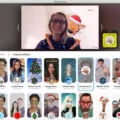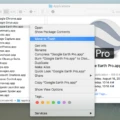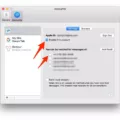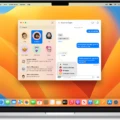Are you looking for a way to protect your privacy when browsing the internet on your Mac? If so, then Safari’s Private Mode is the perfect solution. Private Mode allows you to browse the web without leaving any traces of your session. This means that Safari won’t remember which pages you visited, what search terms you used, or any AutoFill information.
So how do you enable Private Mode in Safari on a Mac? It’s actually quite simple. First, open Safari and click on “File” in the top menu bar. Then select “New Private Window.” You can also input the keyboard shortcut Shift + Command + N if that’s easier for you.
Once you open a new private window, it will be darker gray than normal windows and will let you know that you’re now browsing in private mode. When using this mode, Safari won’t save any history from the sites that you visit or store any login details from those sites as well as deleting all cookies, caches, and downloads when your session is finished.
What makes using Private Mode even better is that it will also keep your browsing activity away from other devices connected to your iCloud accounts such as iPhones or iPads. This means that everything that happens within this window stays within this window and no one else will have access to your data even if they have access to one of these other devices synced with yours.
Overall, using Private Mode in Safari on a Mac can help provide an extra layer of security and privacy while browsing online which is especially important if there are multiple people who use the same computer or if someone else has access to your device or iCloud account.
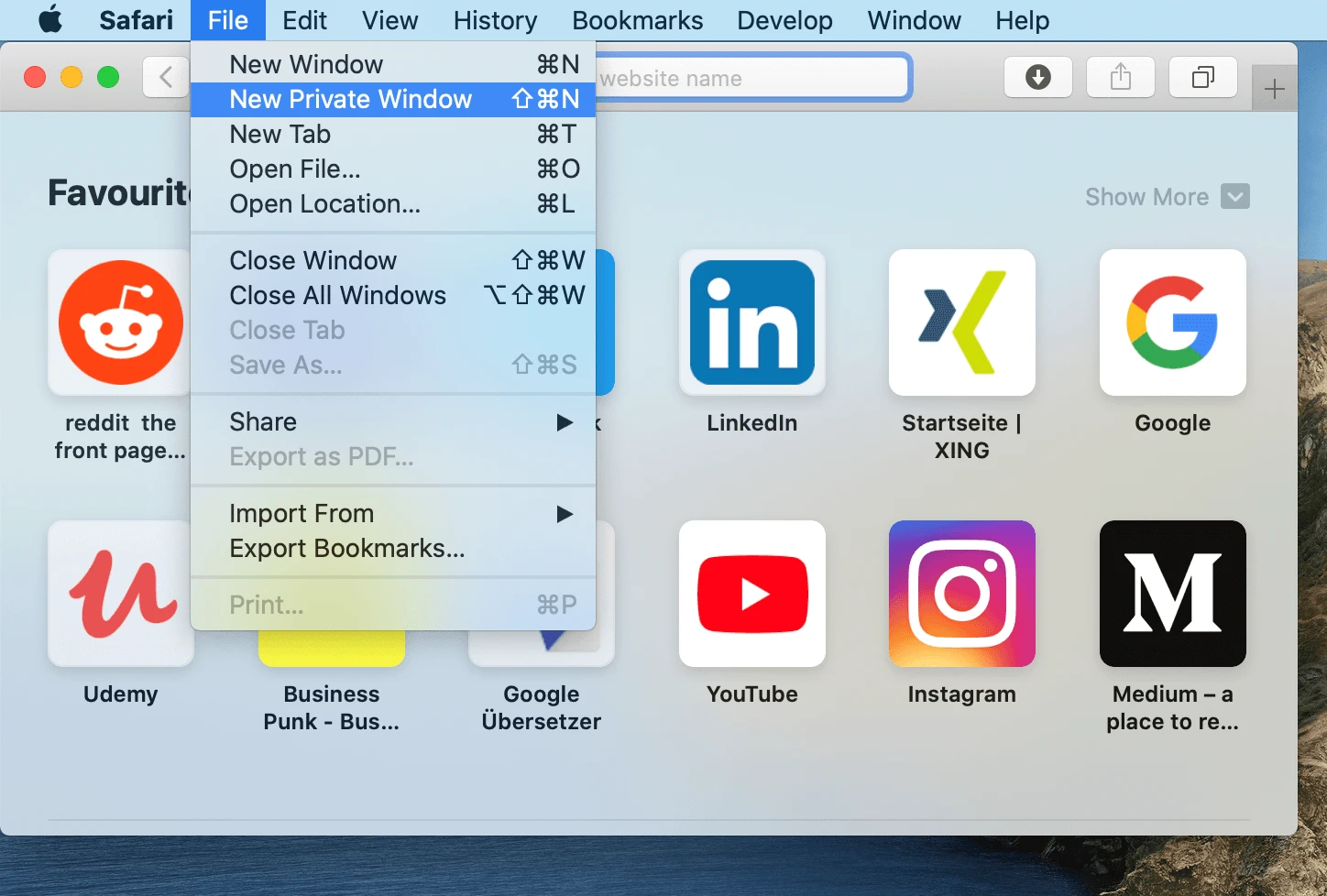
Is Safari’s Private Mode Truly Private?
Yes, Safari’s Private Browsing mode is designed to be truly private. When you enable Private Browsing, your browsing history, search history, and AutoFill information won’t be saved or shared with any other devices. Additionally, the websites you visit won’t be stored on your device or shared with anyone else. This ensures that your online activities remain private and secure.
Identifying Private Mode in Safari on Mac
If Safari is in private mode on a Mac, you will know because the address bar at the top of the browser window will be dark gray. Additionally, when you open a new window or tab, it will say ‘Private’ in the title bar. Lastly, if you click on File > New Window or File > New Private Window, only one option will be available. If you only see ‘New Private Window’, then Safari is already in private mode.
Unable to Open Private Window in Safari on Mac
It’s possible that you are running an outdated version of Safari on your Mac. Private Browsing is only available in versions of Safari 12 or later. To update Safari, open the App Store app on your Mac, click Updates at the top of the window, and then install any available updates for Safari. If you are already running the latest version of Safari and still cannot open a private window, it could be because parental controls have been enabled on your account. Check to see if any restrictions have been set in System Preferences > Parental Controls that would prevent you from opening a private window.
The Benefits of Private Browsing Mode on Mac
Private browsing mode on Mac, also known as Incognito Mode, is a feature in Safari that allows you to browse the web without leaving any trace. It won’t store any history or log in details from your web visits and it deletes your web cookies, caches, and downloads when you’re finished. This can help keep your online activity private and secure.
The Benefits of Using Private Safari
People use private Safari to help protect their online privacy and security. Private browsing prevents websites from tracking your activity, including what websites you visit, what you search for, and what kind of data you submit. It also prevents ads from following you around the web and helps keep your passwords and other login info safe. Additionally, private browsing can help protect you from malicious websites that try to install malware or viruses on your computer. For these reasons, many people choose to use private Safari when they’re doing sensitive activities online, like banking or checking email.
Enabling Private Mode on a Mac
To put a Mac in private mode, you can open up the Safari browser and click on File in the menu bar. Then select New Private Window from the dropdown menu. This will open a new window with your browsing history and search information not being tracked. You can also press Command + Shift + N to open a new private window with the keyboard shortcut. When in private mode, websites won’t be able to track your activity or leave cookies on your computer.
Does Private Browsing Mode Delete All Data?
Private browsing mode, also known as Incognito mode, is designed to help protect your privacy while you’re online. It will delete your browsing history, cookies, and site data when you close the window. However, it won’t delete information entered in forms or passwords that you have saved. Also, your internet service provider may still be able to see what sites you are visiting. Additionally, third-party cookies can still be stored unless you choose to block them when opening a new incognito window. Ultimately, private browsing mode provides a more secure way of browsing the web but it’s not completely foolproof.
Conclusion
In conclusion, Private Mode on Safari for Mac is a useful tool to help you keep your browsing history, cookies, and other information private. It prevents your Mac from saving any web history or log in details, as well as deleting all web cookies, caches, and downloads when you’re done. Setting up Private Mode is easy – just select “File” from the top menu bar and select “New Private Window” or use the keyboard shortcut Shift + Command + N. By using Private Mode on Safari for Mac, you can ensure that your online activities are kept private and secure.