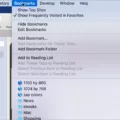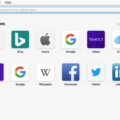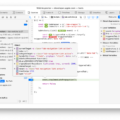Welcome to the Safari Notification Center! Safari is one of the most popular web browsers and with good reason. It’s fast, reliable, and secure. But did you know that there’s a special feature built into Safari to help you manage notifications? Let’s take a look at the Safari Notification Center and how it can help you stay organized.
The Safari Notification Center is a great way to manage all of your notifications in one place. From here, you can easily see which websites are sending notifications, allow or block them as needed, and even set up custom rules for different types of notifications. Here’s how to access the Safari Notification Center and get started managing your notifications:
First, open up the Safari menu and select Preferences. Then select Websites in the left menu pane. You should now see a list of all the websites that have asked for permission to send you notifications on the right side of the window. From here, you can choose which sites you would like to allow or block from sending notifications.
Next, if you want to get even more control over your notifications, head back into Settings > Notifications on your iPhone or Settings > Site Settings > Notifications on Android devices. Here, you can customize how each type of notification is displayed on your lock screen or schedule a summary of all your notifications so that they appear at once instead of individually throughout the day.
So there you have it! With just a few simple steps, you can start taking advantage of all that the Safari Notification Center has to offer and start managing your notifications with ease!
Finding Safari Notifications
To locate Safari notifications, open the Safari menu and select Preferences. In the left pane, select Websites. On the right side of the window, you will see a list of websites that have requested permission to send you notifications. You can then choose to enable or disable notifications for each website on this list. Additionally, you can select the ‘Allow Notifications’ checkbox at the bottom of the window to allow all websites to send you notifications.
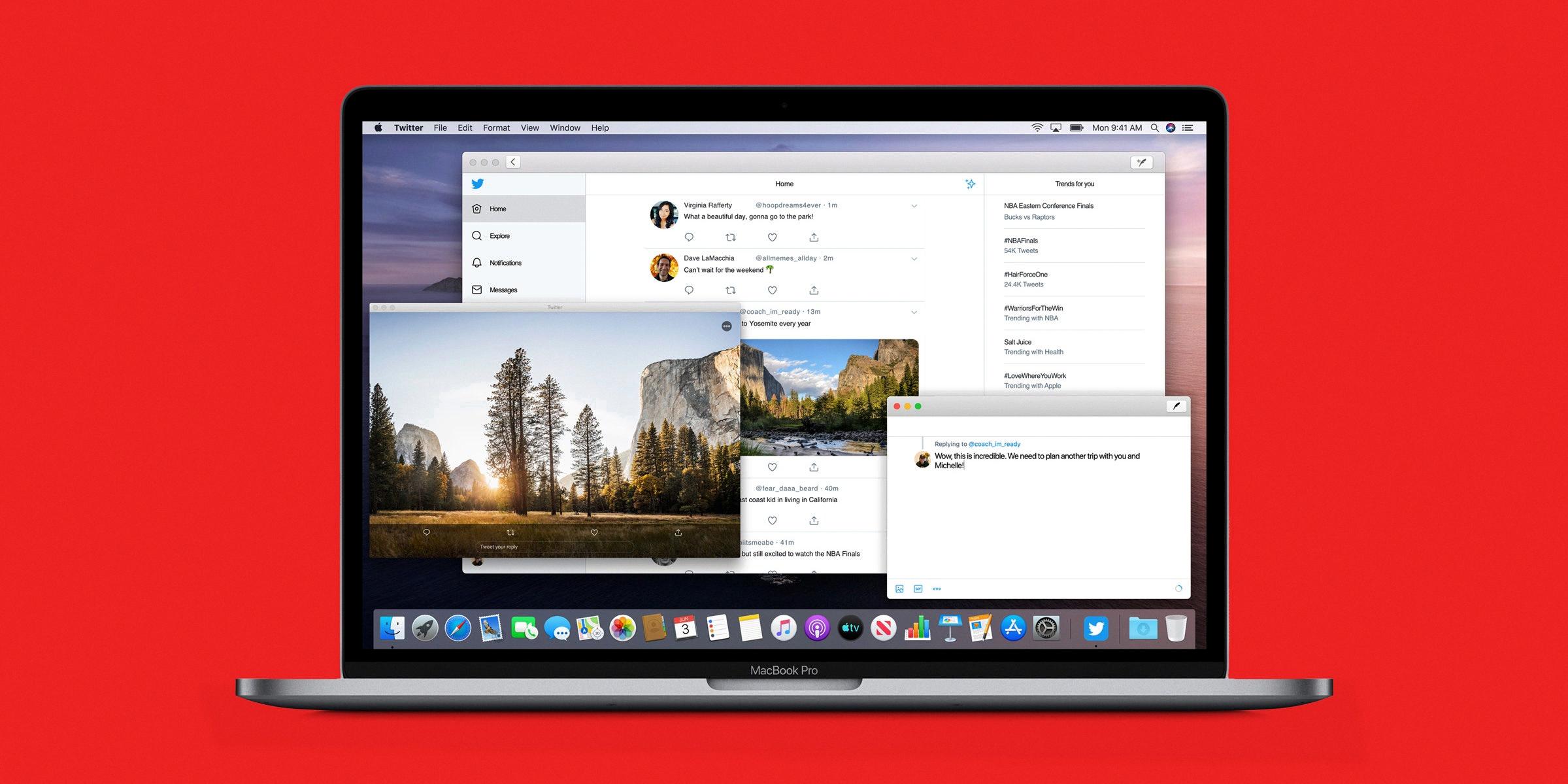
Source: wired.com
Understanding Safari Notifications
Safari may be sending you notifications for a variety of reasons. It could be that you have allowed certain websites to send notifications, or that a website has installed a notification widget on your computer. Additionally, some websites may be using Safari’s Push Notifications feature to notify you about new content or updates. If you’re receiving too many notifications from Safari, you can adjust your Settings to disable them.
Enabling Safari Notifications on an iPhone
To turn on Safari notifications on your iPhone, go to Settings > Notifications. Scroll down to find the Safari app. Make sure the toggle next to Allow Notifications is switched on. You can then customize the type of notifications you want to receive from Safari, such as sound alerts and banners. You can also adjust whether you receive notifications while using the app or while your device is locked. Finally, you can choose how you want notifications displayed on the Lock Screen, including whether or not they appear in Notification Center and how many appear at one time.
Stopping Safari Notifications from Websites
To stop Safari from allowing websites to send you notifications, go to Settings > Site Settings > Notifications. Here you will be able to adjust the permissions for each website that has requested to send you notifications. You can either block all notifications from a particular website or allow them. If you choose to allow them, you can also customize the types of notifications that the websites may send to you. Once these settings are adjusted, Safari will no longer allow any notifications from websites unless you specifically give permission.
Viewing All Notifications
You can find all your notifications in the Notifications tab in your phone’s Settings app. To access this, open the Settings app and tap on Notifications. There you will find a list of apps that have recently sent you notifications under ‘Most Recent’. You can also customize how and when you receive notifications from each app by tapping on the app and adjusting the settings for it. Notifications may also appear on your lock screen or home screen, depending on how you have set up your phone.
Accessing the Notification Center on an iPhone
Notification Center can be found on your iPhone by swiping down from the top center of any screen. Once you open Notification Center, you can scroll up to see any older notifications that you may have missed. You can also customize which notifications you want to receive in Notification Center by going to Settings > Notifications and selecting the apps for which you want to receive notifications.
Conclusion
In conclusion, Safari’s notification center is a great way to manage the notifications you receive from websites. You can easily adjust your settings to control how and when notifications appear on your devices. Additionally, you can customize the way notifications are displayed on both Macs and iPhones, as well as on Android devices. With its straightforward functionality, Safari’s notification center provides users with an easy way to keep their notifications organized and up-to-date.