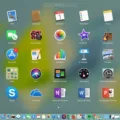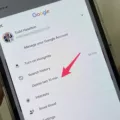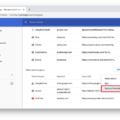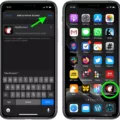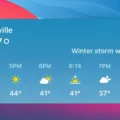Are you looking for an easy way to delete all bookmarks in Safari? If so, you’ve come to the riht place. With this detailed guide, you’ll be able to quickly and easily delete all the bookmarks you have stored in Safari.
Safari is a popular web browser from Apple. It is available on Macs, iPhones, and iPads. Safari has many great features like tabbed browsing, Reader mode for distraction-free reading, and more. But one of its most useul features is bookmarking – saving websites for quick access later on.
Unfortunately, sometimes it can be hard to keep track of all the bookmarks we’ve accumulated over time. And if your bookmark library gets too cluttered, it can be difficult to find what you need when you need it. That’s why it can be helpful to delete all your bookmarks in Safari and start fresh. Here’s how:
Step 1: Open Safari
First up, open the Safari browser on your Mac or iOS device.
Step 2: Go To The Bookmarks Tab
Once you have Safari open, click or tap on the Bookmark icon located at the top-right corner of the window (it looks like an open book). This will take you to the Bookmark tab where all your saved websites are stored.
Step 3: Delete All Your Bookmarks At Once
If you want a quick way to get rid of all your bookmarks at once (instead of one-by-one), press Command+A (on Mac) or tap Edit > Select All (on iOS) folloed by Edit > Delete (on both platforms). This will delete all your bookmarks in one fell swoop!
Step 4: Confirm Your Deletion
Once you’ve selected “Delete” from Step 3 above, a confirmation box will appear askng if you really want to delete these bookmarks. Click or tap “Delete” again and that’s it – all your bookmarks are gone!
And there we have it – a complete guide on how to delete all your bookmarks in Safari in just a few simple steps! Now that everything is clean and organized again, why not explore some new websites? Happy browsing!
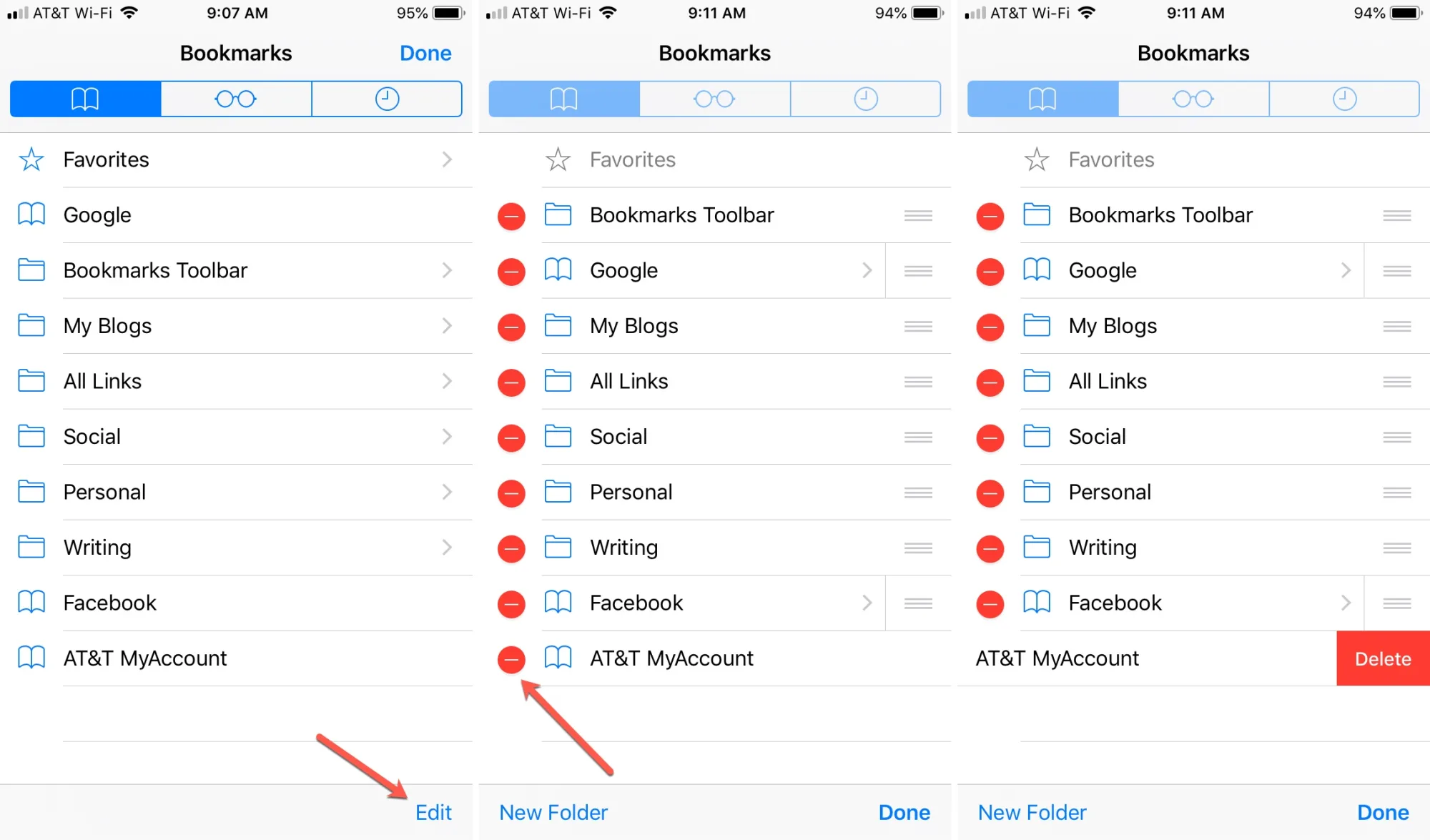
Deleting All Bookmarks on an iPhone
To delete all of your bookmarks on an iPhone, start by opening the Safari app. Next, tap the Bookmarks icon located in the bottom right corner. Then tap on Edit in the lower right corner and you will be presented with a list of all of your bookmarks. Select the red minus sign next to all of the bookmarks that you want to delete and then tap Delete when prompted. Finally, press Done when you are finished to save your changes.
Deleting Multiple Bookmarks
To select multiple bookmarks to delete in Chrome, first open the Bookmarks Manager. Then, with your mouse cursor, click and hold down the Shift key on your keyboard wile selecting the first bookmark you want to delete. Next, release the Shift key and select the last bookmark you want to delete in order to select them all as a group. Finally, click the Delete button at the top of your screen and confirm that you want to delete these bookmarks.
Deleting Bookmarks and Reading List in Safari
To delete bookmarks and Reading List items in Safari, you will fist need to open the Safari app on your device. Tap on the “Bookmarks” icon at the bottom of the screen to view your list of bookmarks. Then tap on the “Edit” button at the top-right corner and select any unwanted bookmarks. Finally, tap on “Delete” to remove them from your Bookmarks list.
Alternatively, you can also delete items from your Reading List by tapping on the glasses icon at the bottom of the screen. Tap on “Edit” located at the bottom-right corner and select any unwanted web pages. Tap on “Delete” to remove them from your Reading List.
Do Safari Bookmarks Use Storage Space?
Yes, Safari bookmarks do take up a small amount of storage on your iPad’s memory. They usually only use around 100 bytes, which is a very small amount compared to the storage used by apps and other files. This means that adding bookmarks to Safari will have a minimal effect on your iPad’s storage and should not be somehing you need to worry about.
Deleting Multiple Bookmarks on a Phone
To delete multiple bookmarks on your phone, open the Chrome app and tap on the thee vertical dots in the upper right-hand corner. Tap on Bookmarks. Tap on the folder that contains the bookmarks you’d like to delete. Long-press one of the bookmarks to bring up the option to select multiples. Once you have selected all of the bookmarks you would like to delete, tap the trash can icon at the bottom of your screen and confirm that you want to delete them. Your bookmarks will then be removed from your phone.
Selecting Multiple Bookmarks in Safari
To select multiple bookmarks in Safari, you can use the Command key and click each bookmark you wish to select. Alternatively, you can hold down the Command key and click the top bookmark, then scroll to the bottom of the list and select the last Bookmark while holding down the shift key. Once your bookmarks are selected, you can edit them by selecting menu Bookmarks -> Edit Bookmarks.
Deleting Multiple Bookmarks in Safari on iPhone
To delete multiple bookmarks in Safari on your iPhone, open the Safari app and tap the bookmark icon at the bottom. This will show your bookmarks and any folders you may have created. Tap Edit, then tap the red minus icon next to each bookmark or folder that you want to delete. To delete all of your bookmarks at once, tap Edit and then tap Delete All at the bottom of the page. You can also swipe left on any individual bookmark or folder to quickly delete it. Once you’ve selected all of the bookmarks and folders you want to delete, tap Done to confirm your selection.
Selecting Multiple Bookmarks on a Mac
To select multiple bookmarks on a Mac, you can hold down the Command key and click on each of the bookmarks you would like to select. If you would like to select a group of bookmarks that are located close together, you can click and drag your mouse cursor over them while still holding down the Command key. Once all the desired bookmarks have been selected, they will be highlighted and ready for further action.
Does Clearing Safari Data Affect Bookmarks?
No, clearing Safari data does not remove bookmarks. When you clear the Safari data on your device, it deletes a range of items including browsing history, cookies, cached files, and oter temporary data that is stored by the browser. Although the bookmarks are stored in a similar location to the other temporary data being cleared, they are unaffected by this action. Your bookmarks will remain intact after you clear Safari data.

Source: macworld.com
Conclusion
In conclusion, Safari is a powerful and reliable web browser developed by Apple for its users. It comes with an array of features, such as private browsing, Reading List, iCloud Keychain and more. It also allows users to easily manage their bookmarks and delete multiple bookmarks at once usng the Bookmark Manager. Overall, Safari is a great choice for those who want to browse the web in a secure and efficient manner.