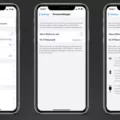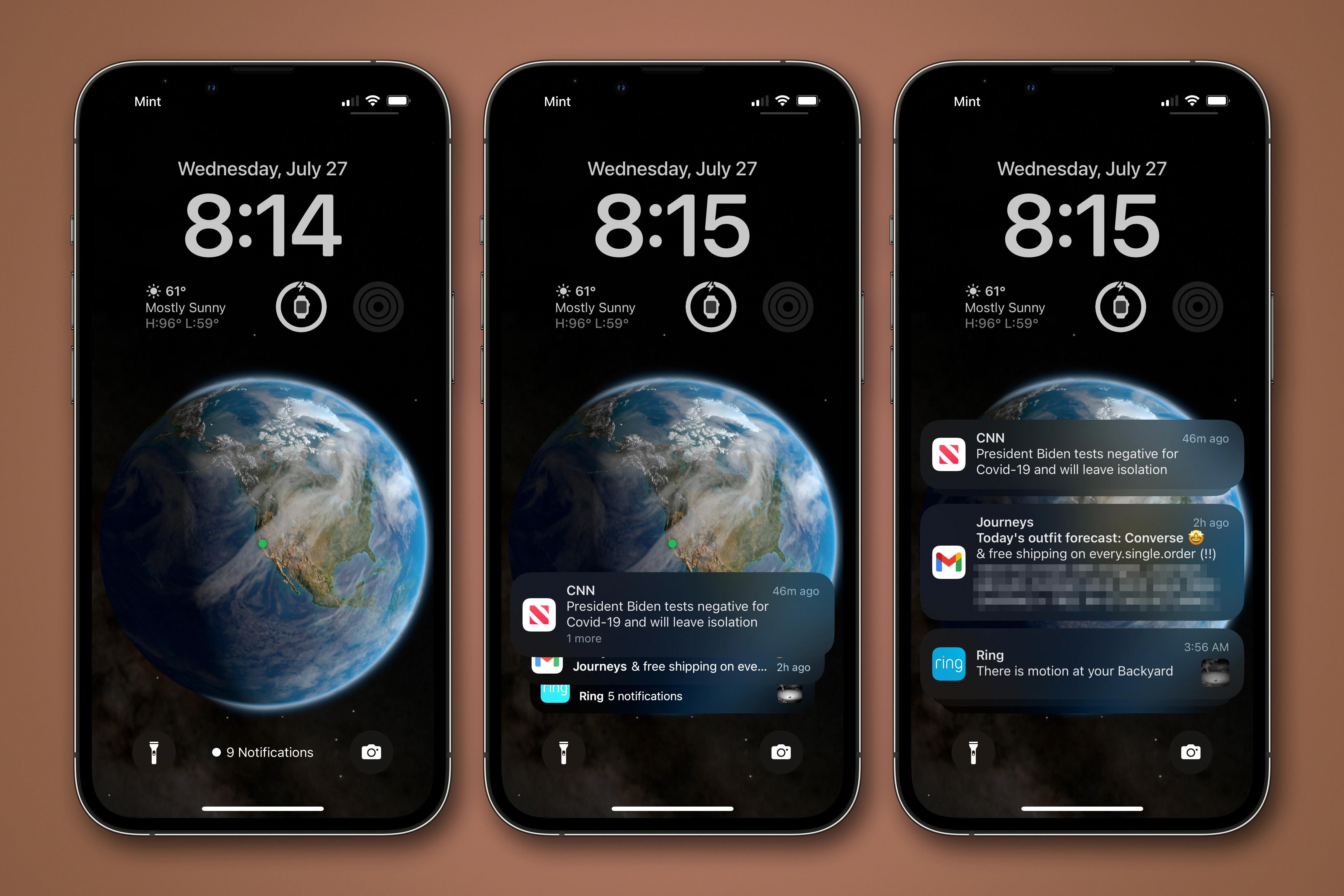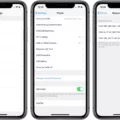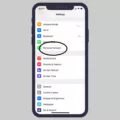The iPhone XR is a popular smartphone that offers a range of features and capabilities. However, like any electronic device, it is not immune to issues. One common problem that iPhone XR users may encounter is low in-call volume. This can be frustrating, especially if you rely on your phone for important calls or conversations. In this article, we will explore some possible reasons for this issue and provide potential solutions.
One possible reason for low in-call volume on the iPhone XR is accidental toggling of the volume rocker. It is easy to accidentally press the volume buttons on the side of the phone, which can result in lowered volume during calls. To check if this is the issue, simply press the volume up button during a call to increase the volume to a more audible level.
Obstructions can also affect the in-call volume on your iPhone XR. If there is dirt, debris, or an object blocking the speaker, you may have difficulty hearing the other caller. It is essential to check the speaker area and clean it if necessary. Use a soft brush or cloth to gently remove any debris that may be blocking the speaker. This simple step can significantly improve the volume during calls.
Another factor that can impact in-call volume is the audio port or headphones. If you are using headphones or have recently used them with your iPhone XR, ensure that they are properly plugged in and working correctly. Sometimes, a loose connection or a damaged headphone jack can cause low volume during calls. Try plugging and unplugging the headphones a few times to see if that resolves the issue.
If none of the above solutions work, it is possible that there may be a software or hardware problem with your iPhone XR. In this case, you may need to seek professional help. Consider visiting an authorized Apple service center or contacting Apple support to get assistance with troubleshooting and repairing your device.
Low in-call volume on the iPhone XR can be caused by various factors, including accidental toggling of the volume rocker, obstructions in the speaker area, or issues with the audio port or headphones. By checking these potential problems and taking appropriate action, you can hopefully resolve the issue and restore the volume during your phone calls. Remember, if all else fails, seeking professional assistance is always an option to ensure the proper functioning of your device.
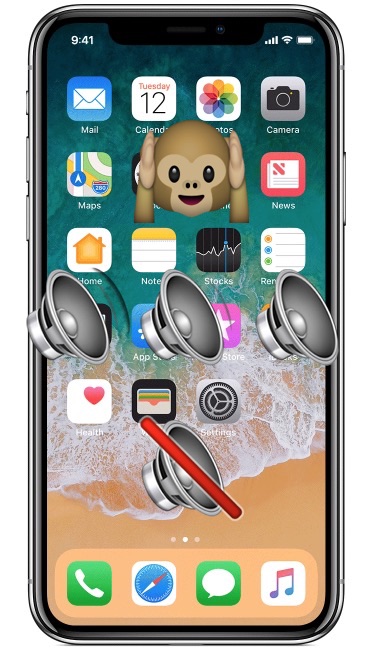
Why is The Volume On Your iPhone Suddenly So Low?
There are several potential reasons why the volume on your iPhone may suddenly be low:
1. Accidental volume adjustment: It’s possible that you inadvertently adjusted the volume rocker while on a call or while using your iPhone. Make sure to check if the volume level is set to an appropriate level.
2. Obstruction or blockage: Sometimes, an obstruction such as dust, lint, or debris can block the speaker or the microphone on your iPhone, leading to low volume during calls. Inspect the speaker and microphone areas carefully and clean them if necessary.
3. Software issues: Occasionally, software glitches or bugs can affect the volume on your iPhone. Restart your device to see if it resolves the issue. If not, consider updating your iOS to the latest version or resetting the settings on your iPhone.
4. Hardware problems: In certain cases, there might be hardware issues causing the low volume. This could be due to a malfunctioning speaker or microphone. If the problem persists after trying the above steps, it may be necessary to visit an Apple Store or contact Apple Support for further assistance.
It’s important to troubleshoot and, if necessary, seek professional help to identify the specific cause of the low volume issue on your iPhone.
Why Can’t You Hear On Your iPhone XR Unless It’s On Speaker?
There could be several reasons why you are unable to hear sound on your iPhone XR unless it is on speaker. Here are some possible causes and solutions:
1. Volume settings: Check if the volume on your iPhone XR is turned up. You can do this by pressing the volume buttons on the side of your device or by going to Settings > Sounds & Haptics and adjusting the volume slider. Make sure it is not set to the lowest level.
2. Audio port or headphone issues: If you are using headphones or have something plugged into the audio port of your iPhone XR, ensure that they are properly connected and not damaged. Try using a different pair of headphones or cleaning the audio port to see if that resolves the issue.
3. Software glitch: Occasionally, software issues can cause audio problems on iPhones. Try restarting your iPhone XR by holding down the power button until the “slide to power off” option appears. Slide the power off, wait a few seconds, and then press the power button again to turn it back on. This can help resolve temporary software glitches.
4. Software update: Ensure that your iPhone XR is running the latest version of iOS. Software updates often include bug fixes and improvements that can address audio-related issues. To check for updates, go to Settings > General > Software Update and install any available updates.
5. Audio settings: Check the audio settings on your iPhone XR to ensure that the correct output is selected. When on a call, make sure the audio is set to come through the earpiece. You can do this by tapping the speaker icon during a call and selecting “iPhone” instead of “Speaker.”
6. Hardware issue: If none of the above solutions work, there might be a hardware problem with your iPhone XR. It could be a faulty speaker or a problem with the audio circuitry. In such cases, it is recommended to contact Apple Support or take your device to an authorized service center for further assistance or repair.
Remember, the above suggestions are general troubleshooting steps, and the exact cause of the problem may vary. It’s always a good idea to consult with Apple Support or a professional technician if you are unable to resolve the issue on your own.
Conclusion
If you are experiencing low volume during calls on your iPhone XR, there are several potential causes to consider. Firstly, ensure that the volume on your device is turned up to an audible level. Check the volume rocker and make sure it hasn’t been accidentally toggled while on a call. Additionally, check for any obstructions such as dirt or debris that may be blocking the speaker or microphone. It’s also important to ensure that the audio port or headphones, if being used, are plugged in properly and functioning correctly.
If none of these solutions resolve the issue, it is possible that there may be a software or hardware problem with your iPhone XR. In such cases, it is advisable to seek assistance from an authorized service center or Apple store. They will be able to diagnose the issue and provide the necessary repairs or replacements if needed.
Remember, troubleshooting steps may vary depending on the specific situation, so it’s important to consider all possibilities and seek professional help if necessary.