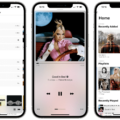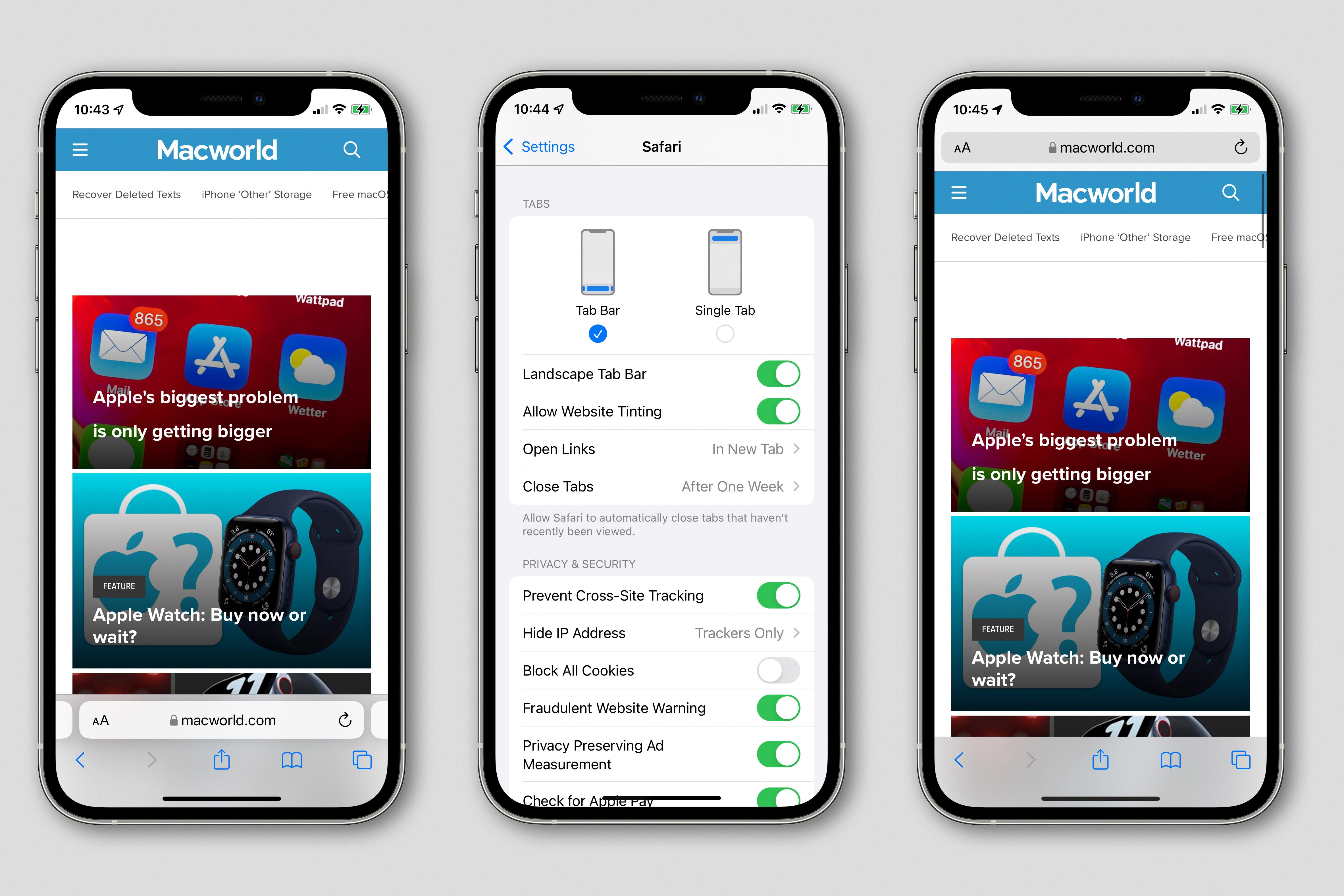The iPhone XR is a popular and powerful smartphone that offers a range of features and capabilities. One of the key functions of any phone is the ability to receive calls and notifications, and for many users, the vibration feature is an important aspect of this. However, some iPhone XR users have reported issues with their device not vibrating when receiving calls, despite the settings being correctly configured.
There could be several reasons why your iPhone XR is not vibrating when it should. Let’s explore some possible causes and solutions to help you resolve this issue.
Firstly, it’s important to check your device’s settings. On the iPhone XR, you can adjust the vibration settings by going to Settings > Sounds & Haptics. Ensure that the settings for both the Ring and Silent modes are configured to allow vibration. If both settings are turned off, your device will not vibrate at all. Additionally, make sure that the “Change with Buttons” option is turned off, as this could also affect the vibration function.
Another factor to consider is whether your iPhone XR is on Do Not Disturb or Airplane mode. These modes can prevent your device from vibrating when receiving calls or notifications. Ensure that these modes are turned off if you want your phone to vibrate.
If you have enabled call forwarding on your device, this could also be causing the issue. Call forwarding redirects incoming calls to another number, which may not trigger the vibration on your iPhone XR. To check if call forwarding is enabled, go to Settings > Phone > Call Forwarding and make sure it is turned off.
Additionally, if your iPhone XR is paired with a Bluetooth device, such as headphones or a car audio system, the vibrations may be redirected to the connected device instead of your phone. Disconnecting from the Bluetooth device and testing the vibration function can help determine if this is the cause of the problem.
In some cases, a third-party ringtone could be causing the vibration issue. Try changing the ringtone to a default option provided by Apple and see if the vibration works with the new ringtone. If it does, then the issue may be with the specific third-party ringtone you were using.
Lastly, check the physical Silent switch on the side of your iPhone XR. If the switch is set to silent, your device will not vibrate or make any sound. Make sure the switch is not turned on and try again.
By checking and adjusting these settings, you should be able to resolve the issue of your iPhone XR not vibrating when receiving calls. If the problem persists, it may be worth contacting Apple Support or visiting an authorized service center for further assistance.
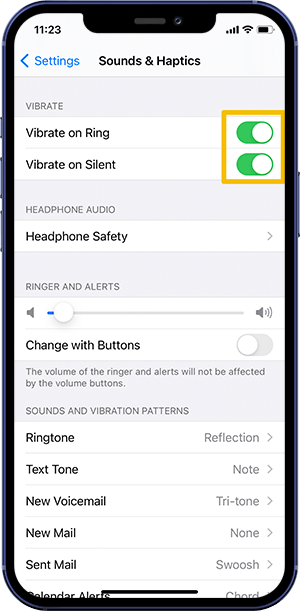
Why is Your iPhone Vibrating Rather Than Ringing?
There can be several reasons why your iPhone is vibrating instead of ringing. Here are some possible explanations:
1. Silent Mode: Check if your iPhone is set to Silent mode. When the silent switch on the side of your iPhone is turned on, the device will only vibrate and not ring when you receive a call or notification.
2. Do Not Disturb: Another possibility is that your iPhone is set to Do Not Disturb mode. This mode silences all calls, alerts, and notifications, causing your iPhone to only vibrate. You can disable Do Not Disturb mode by swiping up from the bottom of the screen to access the Control Center and tapping on the crescent moon icon.
3. Volume Settings: Ensure that the volume is not turned all the way down. If the volume is set to a low level, your iPhone may vibrate instead of ringing. Adjust the volume by using the volume buttons on the side of your iPhone or through the Control Center.
4. Custom Ringtone: If you have assigned a custom ringtone to a specific contact, make sure that the ringtone is not set to “None.” If the custom ringtone is set to none, your iPhone will only vibrate for that particular contact.
5. Software Issue: In some cases, a software glitch or bug may be causing your iPhone to vibrate instead of ring. To resolve this, try restarting your iPhone by holding down the power button and swiping the power off slider. If the issue persists, you may need to update your iPhone’s software to the latest version.
Remember, these are just possible explanations for why your iPhone may be vibrating instead of ringing. It’s always a good idea to double-check these settings and troubleshoot accordingly.
Why is Your Phone Not Ringing But Only Vibrating?
There could be several reasons why your phone is not ringing but only vibrating. Here are some possible explanations:
1. Silent mode or Do Not Disturb: Check if your phone is in silent mode or if the Do Not Disturb feature is enabled. In these modes, your phone will vibrate instead of ringing for incoming calls.
2. Sound settings: Verify that the ringtone volume is not set to zero or muted. Adjust the volume using the physical volume buttons or through the settings menu.
3. Call forwarding: If you have enabled call forwarding to another number, your phone may not ring but instead forward the calls to the designated number. Disable call forwarding to restore ringing.
4. Airplane mode: If your phone is in airplane mode, all wireless connections, including cellular service, are disabled. This will prevent incoming calls from going through, causing your phone to only vibrate. Turn off airplane mode to enable ringing.
5. Bluetooth connectivity: If your phone is paired with a Bluetooth device, such as a headset or car audio system, the audio may be routed to the Bluetooth device instead of the phone’s speaker. Ensure that the Bluetooth connection is disconnected to restore ringing.
6. Third-party ringtone issues: If you have recently installed or set a custom ringtone from a third-party app, it’s possible that the ringtone file is corrupted or incompatible. Try changing the ringtone to a default option or a different file to see if the issue is resolved.
7. Software or hardware malfunction: In some cases, a software glitch or hardware problem may be causing the issue. Restart your phone to see if it resolves the problem. If not, you may need to perform a factory reset or contact the manufacturer for further assistance.
Remember to consult your phone’s user manual or the manufacturer’s support resources for specific instructions tailored to your device.
Why Does Your iPhone Vibrate But No Sound?
There are several possible reasons why your iPhone may vibrate but not produce any sound. Here are some potential causes and troubleshooting steps you can take:
1. Check the Silent switch: Ensure that the Silent switch, located on the top left side of your iPhone, is not set to the ON position. If it is, toggle it to the OFF position.
2. Adjust sound settings: Open the Settings app on your iPhone and go to Sounds & Haptics. Make sure that the Ringer and Alerts volume is not set to the lowest level or turned off. Also, ensure that the Change with Buttons option is turned ON so that you can adjust the volume using the physical buttons on the side of your iPhone.
3. Do not disturb mode: Check if your iPhone is in Do Not Disturb mode. This mode silences calls, notifications, and alerts. To disable it, go to Settings and tap on Do Not Disturb. Make sure it is turned off or adjust the settings to allow sounds and vibrations.
4. Reboot your iPhone: Sometimes, a simple restart can resolve software glitches that may be causing the issue. Press and hold the power button until the “Slide to power off” option appears. Slide it, wait for a few seconds, and then press the power button again to turn your iPhone back on.
5. Check headphone or Bluetooth connection: If you have headphones or a Bluetooth device connected to your iPhone, disconnect them and check if the sound works without them. Sometimes, audio can be redirected to these devices, resulting in no sound from the iPhone’s speakers.
6. Reset all settings: If none of the above steps resolve the issue, you can try resetting all settings on your iPhone. This will not erase your data, but it will reset all customized settings to their default values. To do this, go to Settings, tap on General, select Reset, and choose Reset All Settings.
If after trying all these troubleshooting steps, your iPhone still vibrates but produces no sound, it could be a hardware issue. In such cases, it is recommended to contact Apple Support or visit an authorized service center for further assistance.
Conclusion
The iPhone XR offers a variety of options for customizing its vibration settings. Users have the ability to choose when their device vibrates, whether it be in Ring or Silent mode. By navigating to the Settings menu and accessing the Sounds & Haptics section, iPhone 7 and later models can easily adjust these preferences. Additionally, earlier iPhone models can access the Sounds menu to make these changes. It is important to note that if both settings are turned off, the iPhone will not vibrate at all.
Furthermore, it is crucial to examine other factors that may affect the vibration functionality of the iPhone. For instance, if the device is on Do Not Disturb or Airplane mode, vibrations may not occur. Additionally, if call forwarding is enabled or the iPhone is paired with a Bluetooth device, vibrations may be redirected or disabled. It is also recommended to check for any issues with third-party ringtones, as they could potentially interfere with the vibration feature.
Lastly, it is essential to ensure that the Silent switch, located on the top left side of the iPhone, is not set to the ON position. This can be adjusted by accessing the Settings menu, navigating to Sounds & Haptics, and ensuring that the Ringer and Alerts option is not set to OFF or too low. It is also advisable to set the Change with Buttons option to OFF to prevent accidental adjustments.
By following these guidelines and troubleshooting any potential issues, iPhone XR users can effectively control and customize the vibration settings of their device.