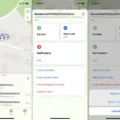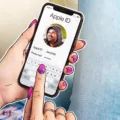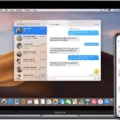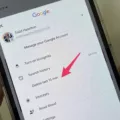Welcome to our blog post about Sync Library and how to turn it on. Sync Library is an Apple Music feature that allows you to keep all of your music, playlists, and other media up-to-date across all of your connected devices. This means you can listen to your favorite songs and playlists no matter where you are!
To get started with Sync Library, the first thing you’ll need to do is make sure that all of your devices have Sync Library turned on and signed in with the same Apple ID that you use with Apple Music. Once this step has been completed, you’ll be able to access the same music library from any device.
Now let’s take a look at how to turn on Sync Library. On an iPhone, iPad, or iPod touch: On your device’s Home Screen, tap Settings, tap Music, then turn on Sync Library. On a Mac: Open Music app > Music > Preferences > General > select Sync Library and turn it on > click OK. On PC with iTunes for Windows: Open iTunes > Edit > Preferences > General > turn on Sync Library > click OK.
Once Sync Library is enabled and connected to your Apple Music account, all of the music in your library will automatically sync across all of your devices whenever they are connected to the internet. This means that if you add or delete a song or playlist from one device, it will be reflected on all other connected devices in near real time!
It’s also important to note that iCloud Music Library is a sync service – meaning that any data stored in iCloud will only be available on synced devices for as long as the feature is enabled. Therefore if you ever decide to turn off iCloud Music Library for any reason, make sure you back up any content stored in iCloud as it will be removed from your device when disabled.
We hope this blog post has been helpful in getting you started with using Apple Music’s Sync Library feature – happy listening!

Troubleshooting Issues with Music Library Syncing to iPhone
If your music library is not syncing to your iPhone, it may be because Sync Library is not turned on or signed in with the same Apple ID that you use with Apple Music. To ensure that your music library is syncing properly, make sure that Sync Library is enabled on all of your devices and that they are all signed in with the same Apple ID. Additionally, if your music library is stored on your computer, check the cloud status of songs to make sure that none of them are missing and resolve any issues.
Locating the Sync Library Button on an iPhone
The Sync Library button is located in the Music settings on your iPhone. To access it, go to the Home Screen and tap Settings. On the Settings page, scroll down until you find Music, then tap it. Finally, turn on Sync Library to enable syncing of music with your iCloud library.
Effects of Turning Off Sync Library on iPhone
If you turn off the Sync Library feature on your iPhone, your entire Apple Music catalog and any iTunes library stored on iCloud will be removed from the device. This includes all of the music, playlists, and albums that have been synced to your device from iCloud. Additionally, any music that has been added to your iPhone from other sources such as iTunes Store purchases or downloads from other services will also be removed.
Locating the Sync Library in iTunes
Sync Library can be found in the Settings or Preferences of iTunes. To access it, open iTunes and click on Music from the menu bar at the top of the window. Then select either Settings or Preferences. This will open a new window with several tabs at the top. Select the General tab and look for Sync Library, which should be located near the middle of the page.
Troubleshooting Issues with Turning On Sync Library on iPhone
There are a few possible reasons why your iPhone won’t let you turn on the Sync Library feature. First, you need to make sure that you have an active Apple Music subscription in order to enable this feature. If you don’t have an active subscription, then it won’t be available. Additionally, if iCloud Music Library is turned off from Settings > Music > iCloud Music Library (or from iTunes > Preferences > General) then the Sync Library will also be unavailable. Lastly, if you’re using Family Sharing and another family member has already enabled Sync Library on their device, then it may not be available for other family members.
Effects of Turning Off Sync Library on Apple Music
If you turn off Sync Library in Apple Music, any music you’ve added to your library from the Apple Music catalog will no longer be available on all of your devices. This includes tracks that you have downloaded for offline listening. However, any music that you have added to your library from other sources such as iTunes purchases or CDs will remain available on all of your devices. In addition, any playlists you have created in Apple Music will still be available and updated across all of your devices.
Conclusion
In conclusion, Sync Library is a great way to keep your music library synchronized across all of your devices. It allows you to access the same music library regardless of the device that you are using and ensures that all of your music is up to date. By signing in with the same Apple ID and turning on Sync Library, you can easily manage and access your music collection from any device.