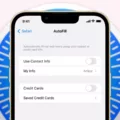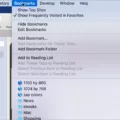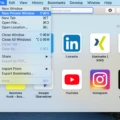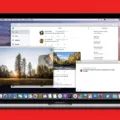Are you hving trouble with Safari and can’t establish a secure connection? Don’t worry, it’s a common issue. Fortunately, there are some simple steps that you can take to fix the problem.
First of all, make sure that the website URL is correct. It’s possible that you may have mistyped or misremembered the address. Double-check it to make sure it’s correct.
Next, check your computer’s date and time settings. If they’re wrong, then Safari won’t be able to establish a secure connection. Make sure the time zone is correct as well as the date and time itself.
You should also try setting your antivirus software to trust this site. This should help with any potential security issues that could be preventing you from connecting securely.
If you’re still having trouble, then try changing your DNS settings to a different one. This can sometimes help if the original DNS was not working properly.
Finally, tell Keychain to trust the certificate for this website if applicable. This should help Safari establish a secure connection without any further issues.
We hope tese tips were helpful in resolving your issue with Safari and establishing a secure connection!
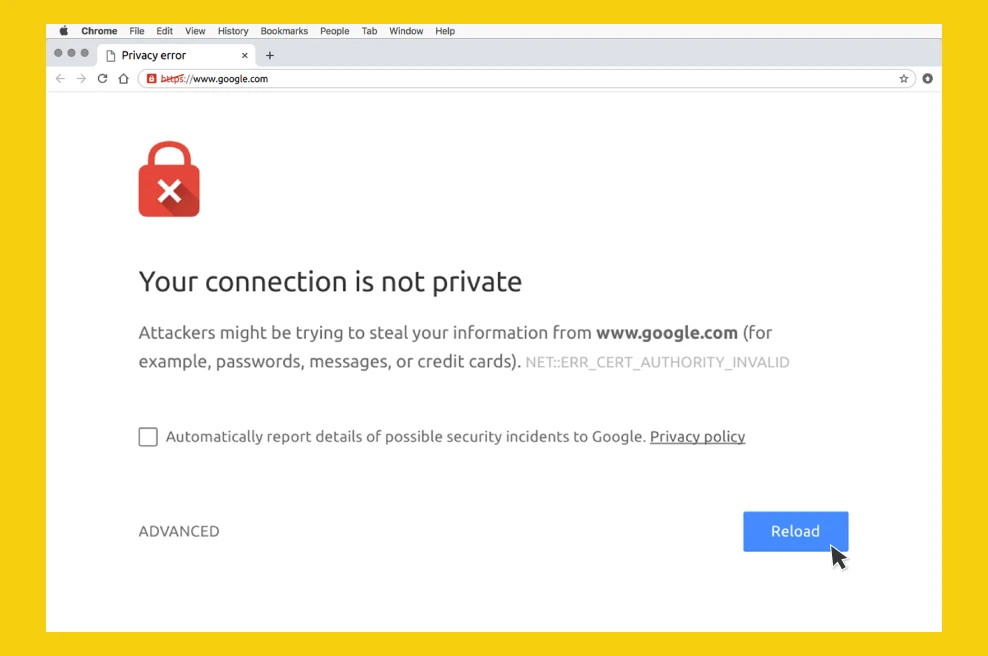
Troubleshooting Safari’s Secure Connection Issues on iPhone
If you’re having difficulty with Safari establishing a secure connection on your iPhone, there are several troubleshooting steps you can take. First, double-check the URL to make sure you are trying to access the correct website. Then, check that your device’s date and time settings are correct as an incorrect date and time could lead to connection issues. Additionally, try changing to a different domain name system (DNS) if the problem persists. You may also need to set your antivirus software to trust the site in order for it to work properly. Additionally, you can tell Keychain to trust the certificate or disable IPv6 for your network if necessary. If thee steps don’t solve the issue, contact Apple Support.
Troubleshooting ‘Couldn’t Establish a Secure Connection’ Error
If you’re having trouble establishing a secure connection on your Android device, thee are several steps you can take to fix the issue.
First, check if the website is working. If it is not, then try connecting to a different network; this could be a different Wi-Fi connection or a mobile data connection.
Next, force stop the browser app that you are using. You can do this by goig to your phone’s settings, selecting Apps, and then selecting the browser app from the list of installed apps. Tap Force Stop to shut down the app and then restart it.
You should also try wiping the cache partition of your device. To do this, turn off your phone, press and hold the power button along with both volume buttons until you enter Recovery Mode. Use the Volume buttons to select Wipe Cache Partition and press Power button to confirm it. Then reboot your device and see if that helps fix the issue.
Clearing caches of any browser apps is also recommended as they can become corrupted over time and cause issues like this one. To clear caches of a browser app, go into its settings and look for an option called Clear Caches or Clear Data. Selecting either one will delete all cached data associated with that browser app and help resolve any errors relaed to it.
Finally, resetting settings of any browser apps back to their default values can also help restore their functionality and resolve any errors related to them. To do this again go into its settings but instead of clearing caches look for an option called Reset Settings or Restore Defaults – select it to reset all settings back to their original values which should help resolve any errors related with them.
Stopping Safari From Saying ‘Not Secure’
To stop Safari from displaying a “not secure” message, you can go to the Action menu near the upper-right corner of the Safari window, and select Preferences. In the Security tab, deselect the option that says “Ask before sending a non-secure form to a secure website”. This should prevent Safari from displaying the “not secure” warning when you browse websites.
Understanding the ‘Connection Is Not Private’ Error in Safari
The “Connection is not private” message you are seeing in Safari is a warning from the browser that the website you are about to visit may not be secure. This could mean that the website is using an outdated or weak encryption system, which could expose your data and make it vulnerable to interception. Additionally, it is possible that the website is hosting content from an unsecured source, such as an embedded image from another website without proper encryption.
For your own security, it is important to pay attention to these warnings and avoid visiting websites with this message. If you do decide to proceed anyway, make sure that you take extra steps to protect your data, such as using a virtual private network (VPN) service or oher security measures.
Safari Unable to Open Page
When Safari can’t open the page, it means that the browser is unable to access or find the web page you are trying to reach. There could be several reasons for this error such as a poor internet connection, a server issue, or a URL that doesn’t exist. It could also be due to corrupted cookies or cache files stored in your browser. To resolve this issue, try reloading the page or clearing your cache and cookies. Additionally, check your internet connection and make sure you’re usig the correct URL. If the problem persists, contact your ISP for further assistance.
Unable to Establish a Secure Connection
When you can’t get a secure connection, it means that your browser cannot establish a secure connection to the website you are trying to access. This is usually due to an issue with the website’s SSL certificate. The SSL certificate is used to encrypt the communication between your browser and the website, so that sensitive information such as passwords or credit card numbers aren’t visible to anyone listening in on the connection. If thee is an issue with the SSL certificate, your browser will be unable to properly encrypt the connection and will not be able to access the website.
Establishing a Secure Connection on a Computer
It is possible that your computer is experiencing difficulty establishing a secure connection due to an overactive antivirus program. This can happen when your antivirus scans the sites’ certificates, which can slow down the process of requesting files from the servers. This can lead to the “Establishing a secure connection” message hanging for a long time in Google Chrome. To prevent this from happening, you may need to disable or configure your antivirus settings accordingly. Additionally, you may also want to check for any oher programs or services running on your computer that could be interfering with the establishment of secure connections.
Conclusion
In conclusion, Safari is a great web browser for Mac and iOS users. It offers fast browsing speeds, powerful privacy features, and a variety of customization options. It also includes helpful tools like Reader Mode and Apple Pay integration to make your web experience even better. While it may not be as versatile as some other browsers, Safari’s focus on simplicity and speed make it an ideal choice for those who prefer a streamlined browsing experience. With its reliable security features and compatibility with Apple products, Safari is sure to be a favorite among Mac and iOS users.