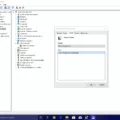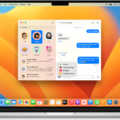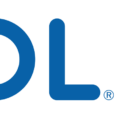When it comes to privacy, iPhones are unique in the smartphone market. Apple has always placed a huge emphasis on user privacy, and they have built a variety of features into their devices to ensure that users can browse the web and use apps without worrying about their data being exposed to others. One of these features is private browsing in Safari.
Private browsing is a great feature for anyone who wants to keep their online activities private. When you enable private browsing mode in Safari, your search history, cookies, and other data will not be recorded or stored on your device. This ensures that your data remains secure and private, even if you are using a shared device.
However, some users might want to delete their private browsing history for added security. This can be done easily by following these steps:
1. Open Safari on your iPhone and tap the Tabs icon at the bottom right corner of the screen.
2. When the Tab overview screen appears, tap on the ‘x’ Tabs section or Start Page at the bottom.
3. You will now see Tab Groups pop up from the bottom. Here, select Private Browsing Mode
4. Your iPhone will then ask you if you want to close all open tabs and clear your history – select “Yes” to confirm this action
5. Your iPhone will now clear all of your open tabs and delete all of your private search histories
6. To finish up, make sure that you close Safari completely by double-tapping the home button and swiping up on Safari’s preview window
7. Now your private browsing history is gone from your device!
Using private browsing mode when surfing the web is an important part of maintaining online security – but it’s just as important to make sure that you properly delete any old search histories when you’re finished with them! Follow these steps to ensure that no one else can access your sensitive information or track what websites you visited while using private browsing mode on an iPhone device!
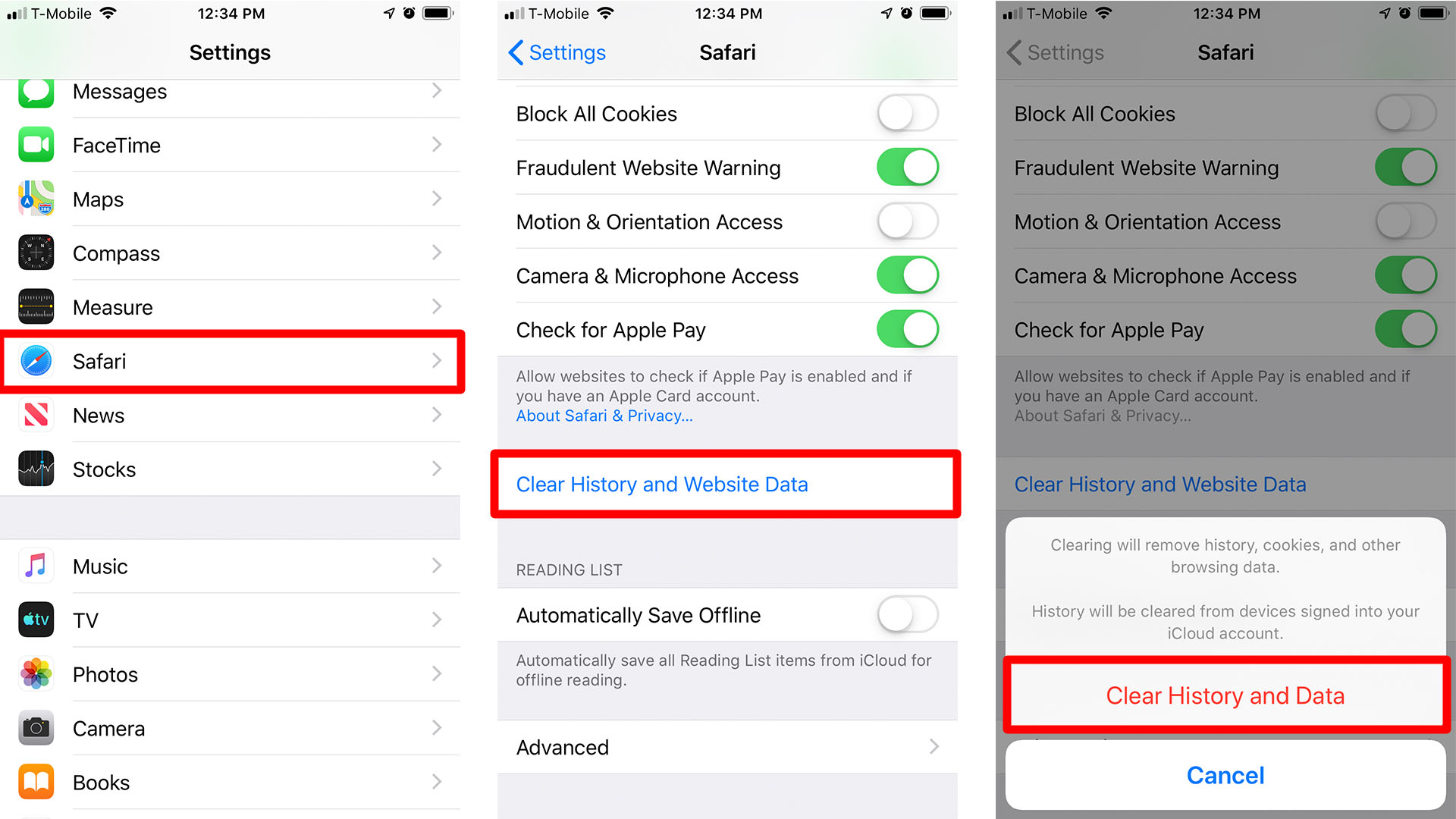
Deleting Private Browsing History
Deleting your private browsing history is a simple process. First, open the browser you used for private browsing and go to the ‘History’ option, usually found in the main menu bar. From there, you can select ‘Clear Browsing Data’, which will bring up a list of options. Make sure to select the checkbox next to ‘Browsing History’ and then click on ‘Clear Now’ to delete all of your private browsing data. If you are using Chrome, you can also enter chrome://settings/clearBrowserData into the address bar to access this feature quickly. Finally, if you are using an Android device, open Google Chrome and type chrome://net-internals/#dns into the address bar, then select DNS from the left panel and tap Clear host cache to erase your private browsing history.
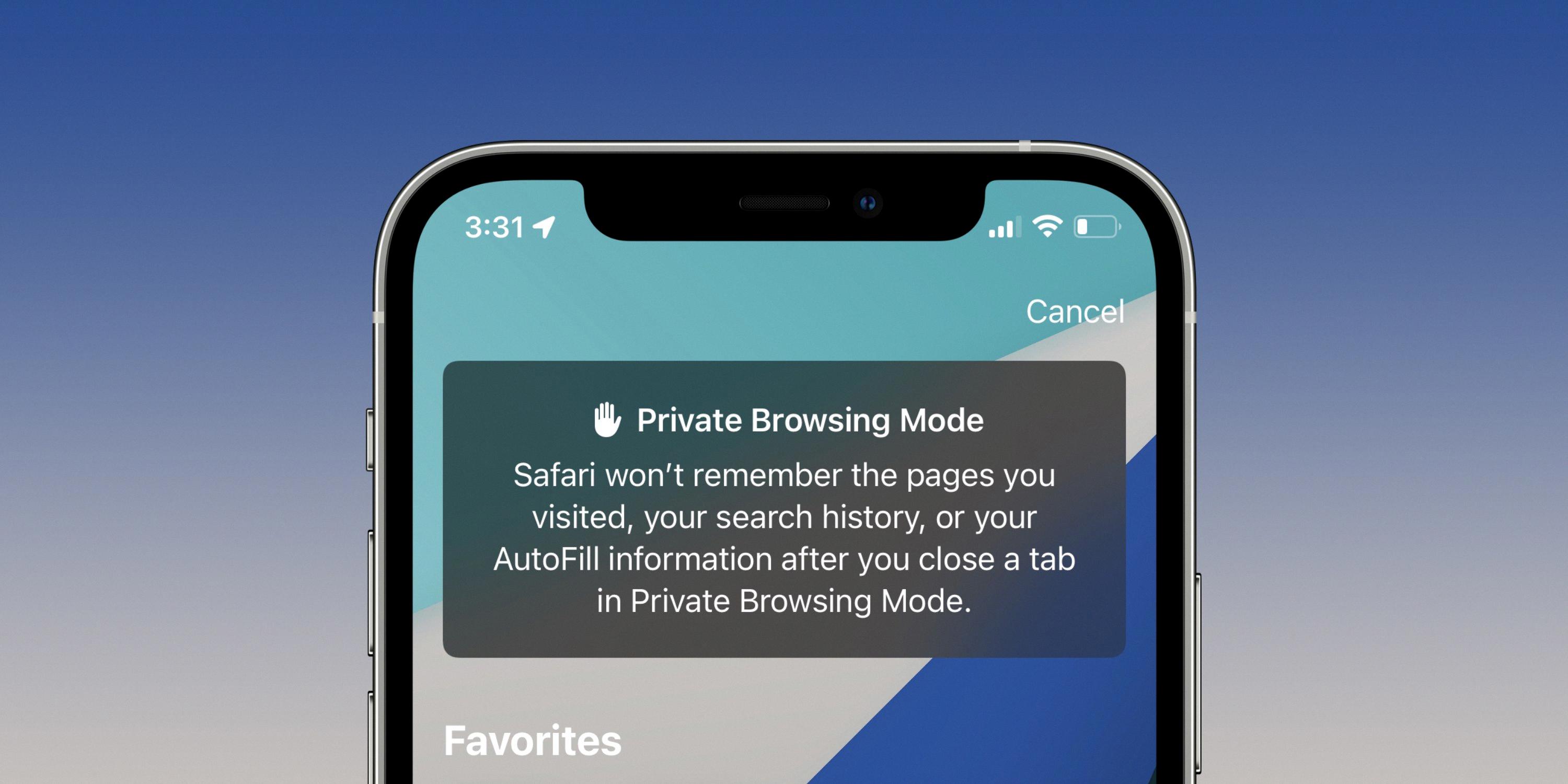
Source: 9to5mac.com
Checking Private Browsing History on iPhone
To check your private browsing history on an iPhone, open the Safari app and tap on the Tabs icon in the bottom right corner. When the Tab overview screen appears, tap on the ‘x’ Tabs section or Start Page at the bottom. Next, select Private from the tab groups that appear. This will open a new window that displays your private browsing history. You can scroll through this list to view your recently visited websites and any bookmarked pages. To delete items from your private browsing history, simply swipe left over them and then tap Delete.
Does Private Browsing Hide History on iPhone?
Private browsing on the iPhone does indeed hide your history from other users of the device, as well as from any third-party trackers. When you open a private browsing tab on the iPhone, it does not track or store any cookies, search histories or web page visits within that session. Once you close that tab, all information associated with that session is cleared and no trace of it can be found on your device. This means that no one else who uses the device will be able to access any of this information, nor will any third parties be able to track your online activity while using private browsing.
Viewing History of Private Browsing
Unfortunately, it is not possible to view the history of private browsing sessions on any device. Private browsing mode, also known as incognito mode, is designed to prevent websites and other services from collecting information about your web browsing activity or recording your searches in a search engine. While this helps to protect your privacy while browsing, it also means that there is no way to view a log of what has been viewed in private sessions. However, you can use third-party apps such as Hoverwatch, Famisafe, and KidsGuard Pro to track incognito browsing activity on Android devices. These apps will allow you to monitor activity taking place in private sessions and provide detailed reports on which websites have been visited.
Conclusion
In conclusion, iPhone offers great features and convenient user experience. It is a reliable and secure device that can be used for both personal and professional purposes. With the Private Browsing feature, you can browse the web wthout leaving a trace of your activity. Moreover, with advanced parental control apps, you can monitor incognito activities of your children. All in all, iPhone is a great choice for those who are looking for a secure and private device that offers plenty of features.