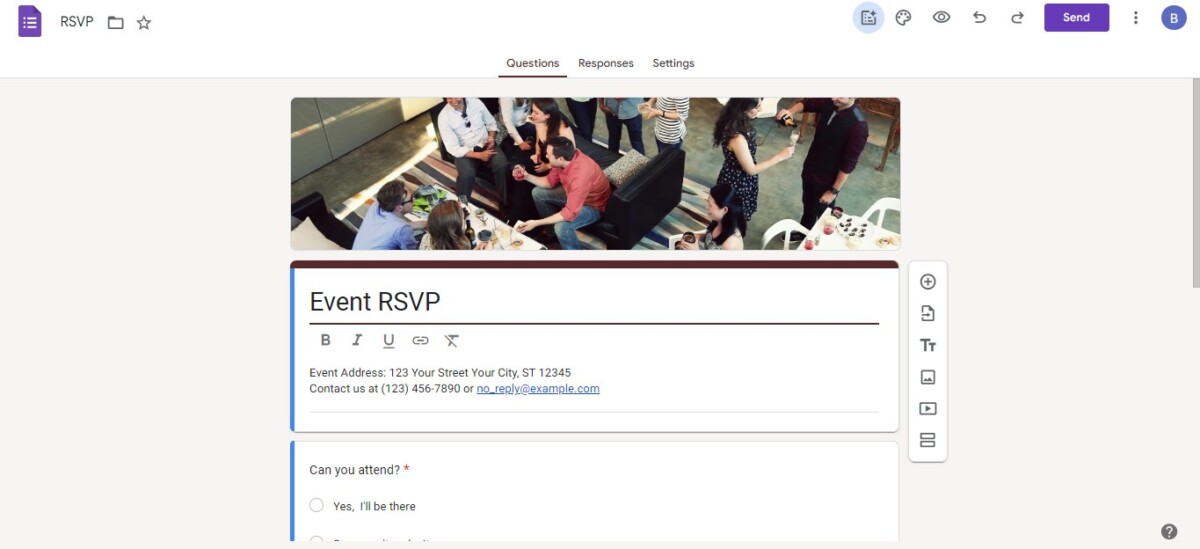
Google Forms is a quick and easy way to create surveys and collect information. Whether you’re surveying your employees, friends, family members, students, or anyone else, Google Forms is a tool that lets you create surveys that users can fill out on desktop or mobile. There are even premade templates for surveys, such as RSVP response forms.
But can you create Google Forms on your iPhone? The answer is yes! Read on to learn how.
Setting Up Your Google Forms Account
To create a Google Form, you will need a Google account. You will be logging into Google Forms with your regular Google account – the one you have for Gmail. So, make sure you are logged into your Google account on Chrome, Safari, or another browser on your iPhone.
Creating a New Google Form on iPhone
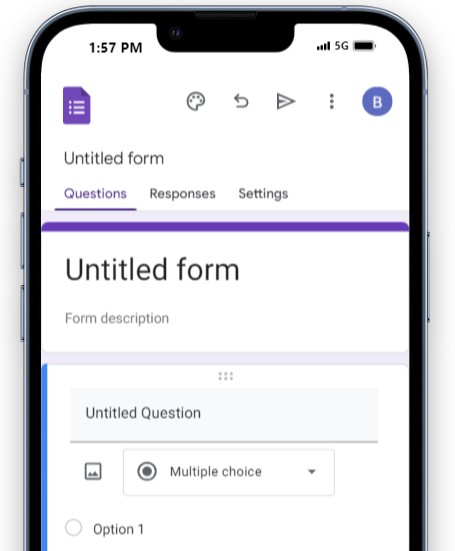
Unfortunately, there is no Google Forms mobile app. However, you can create Google Forms on mobile using a mobile browser, like Chrome or Safari.
To create a Google Form, go to forms.google.com in your browser. You can immediately customize the form by adding different questions. You can choose from different question types, including:
- Multiple choice
- Dropdown
- Linear scale
- Checkboxes
- Short text answer
- Paragraph text answer
- And more!
You can customize the options for multiple choice and dropdown questions. You can even use the options at the bottom of the screen to add images, formatting, and more! You can add many questions and create different sections.
Sharing Your Google Form From an iPhone
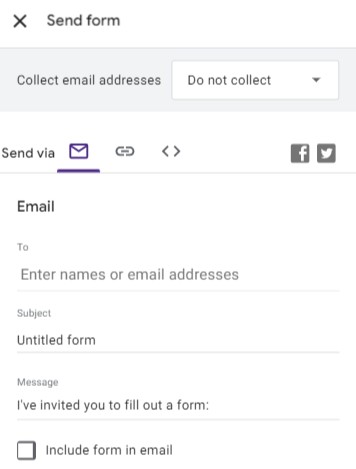
To share the Google Form, simply click on the arrow bottom at the top of the screen. You can send the survey link via email directly by entering email addresses. Or, you can copy and paste the link and share it elsewhere. You can also embed the form on a website by clicking on the option that looks like this: <>
Viewing Google Form Responses on Your iPhone
You can view survey responses by going to the Responses tab on the form. You will be able to see real-time survey results as they come in! You can click on the three dots next to where it says “[X] Responses” and then select “Get email notifications for new responses” to monitor form submissions and get notified by email when the survey gets filled out.
Adding a Google Form to Your iPhone Home Screen
You can add a shortcut to your form to your iPhone’s home screen. This will allow quick access to the Google Form, so you can view responses at any time. Most browsers allow you to do this. On Chrome, for example, click on the three dots at the top of the screen to open the Chrome menu. Scroll down, and click on “Add to Home Screen” to add a shortcut to the form on your iPhone.
Troubleshooting Common Google Forms Issues on iPhone
Google Forms is generally a reliable website. If you are experiencing problems on Google Forms, try checking your internet connection. Your phone might also be lagging, so restart it. You can also try using a different browser.
It’s always easier to create Google Forms on desktop, though. The mobile experience can be a bit buggy, so if you’re having a lot of difficulty, switch to a desktop.
Conclusion
Using Google Forms on an iPhone is an easy way to create and manage surveys on the go. Google Forms is an efficient data collection tool. Best of all, it’s free to use! All you need is a Google account and a browser with an internet connection.








