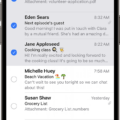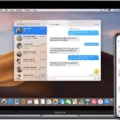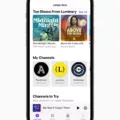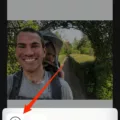Are you looking to sync your iPhone 11 with iCloud? With the launch of the new iPhone 11, many users are eager to learn more about how to sync their devices with Apple’s cloud service. Syncing your device allows you to store data, photos, files, and other important information in the cloud. It also helps keep your device up-to-date and backed up in case of an accident or malfunction. Fear not! Syncing your device is easy and we will walk you through the steps.
The first step is to access the “Settings” app on your iPhone 11. From there select “Your Apple ID”, then select “iCloud”. This will open up a list of options for what types of data you want to sync with iCloud such as contacts, music, documents, photos, and more. Toggle the switches next to each item according to what data you want to be synced. Once you have selected all the desired options hit “Done” at the top right corner of your screen then hit “Merge” when prompted.
Once this process is complete, all the selected data will be stored in iCloud and can be accessed from any other iOS device or computer that has been logged in with that same Apple ID. You can also access this information from any web browser by signing into icloud.com using your Apple ID credentials.
Syncing your iPhone 11 with iCloud is a great way to ensure that all important information on your device remains safe and secure even if it gets lost or damaged. Keep in mind that syncing will only work if both devices are connected to Wi-Fi or cellular network as well as having enough storage space available for all stored data. We hope this guide has helped make syncing your iPhone 11 with iCloud a breeze!
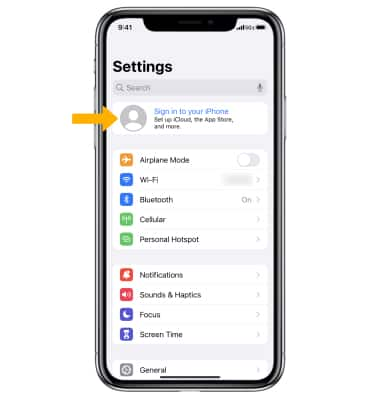
Locating the Sync Feature on an iPhone 11
On the iPhone 11, you can synchronize your data with iCloud. To do this, go to the Settings screen and select your Apple ID. Then choose iCloud and select Show All. You will then see a list of items that can be synchronized with iCloud. Turn the switch next to each item to turn on or off synchronization as desired.
Synchronizing an iPhone
To get your iPhone back to sync, open the Settings app on your device and tap on the Apple ID banner at the top of the screen. From here, select iCloud. On the iCloud page, ensure that the toggle switch next to ‘iCloud Drive’ is in the ON position. This will turn on auto-sync for all of your iCloud-enabled apps. If you want to manually sync your data with iCloud, tap on ‘Storage & Backup’ and then select ‘Back Up Now’ to perform a manual backup. Finally, if you want to check which apps are syncing with iCloud, scroll down to ‘Apps Using iCloud’ and make sure that all of the toggle switches are in the ON position.
Syncing an iPhone
To sync your iPhone, you’ll need an Apple ID. Once you have one, open the Settings app on your iPhone and tap on your Apple ID. Select iCloud and turn on the switches next to the type of data you want to sync. Repeat this process on all other iPhones you want to sync. Finally, select Merge and the data will be synced across all devices.
Syncing an iPhone
The two most common ways to sync an iPhone are through iTunes and iCloud.
Using iTunes, you can sync your iPhone with your computer to transfer music, apps, photos, and other data between the two devices. To do this, first, make sure that your device is connected to your computer with a USB cable. Then launch iTunes on your computer and select your device in the Devices section of the left sidebar. From there, you can select which type of content to sync between the two devices.
Apple’s iCloud service is another great way to sync an iPhone. It allows you to store data such as contacts, calendars, notes, photos, and videos securely in the cloud for access from any device. To use iCloud for syncing an iPhone with other Apple devices, first, make sure that all of them are signed into the same iCloud account. Then enable iCloud syncing on each device by going into its settings menu and selecting ‘iCloud’. After that’s done, you can choose which types of data to sync between the devices – such as contacts or photos – and the changes will be automatically reflected across all of them.
Conclusion
In conclusion, syncing your iPhone 11 is a great way to keep your data and applications up-to-date and secure. iCloud makes it easy to synchronize data between multiple devices, allowing you to share contacts, calendars, reminders, and more across all of your Apple devices. To enable auto sync on your iPhone 11, open the Settings app, tap on your Apple ID then select iCloud. From there, turn on the switch for the types of data you need to sync. Finally, select Merge if prompted. With just a few simple steps you can ensure that all of your important information is kept safe and accessible across all of your Apple devices.