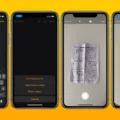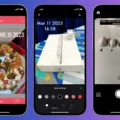If you’re an iPhone user, you might be wondering how to draw on photos. Drawing on photos is an easy way to add creative touches to your favorite images, and with the right app, it can become a great creative outlet!
The best way to draw on photos on an iPhone is with the Photos app. This built-in photo editing app allows users to add text, shapes, drawings, signatures, and more to their images. To get started using the Photo app’s drawing tools, open any image in Photos and tap Edit. From there you’ll find a plus button that brings up additional editing options including draw or paint.
Once you’ve tapped the draw or paint option, you can customize your drawing with a variety of different tools. You can choose from a color palette of bright colors or use the brush tool for more detailed work. The ruler tool can also help you create straight lines and curves if needed. When you’re done editing your photo just double-tap Done to save your changes.
Using the Notes app is another great way to draw on photos if you want something a little more freeform. This app allows users to write or draw with their fingers using different Markup tools and colors. It’s great for sketching out ideas or adding handwritten notes to images!
Drawing on photos is a fun way to express yourself and show off your creativity without having to buy expensive art supplies! Whether you’re using the Photos app or Notes app, it’s never been easier for iPhone users to get creative with their pictures. So go ahead and give it a try – who knows what fun creations you’ll come up with!
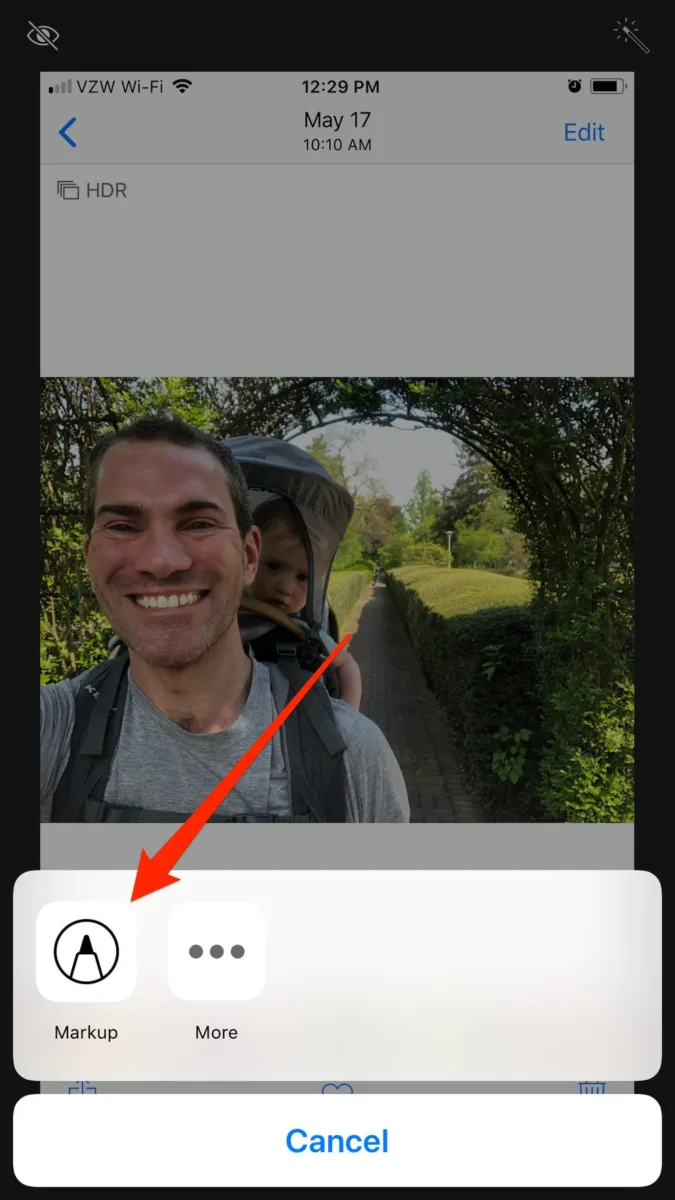
Writing on Photos with an iPhone
To write on a photo on your iPhone, first, open the Photos app. Once you’ve located the photo you’d like to edit, tap the Edit button. This will bring up a menu at the bottom of your screen with several options. Then, tap the Plus button and select Text from the list of editing tools. You can now type whatever text you want onto your photo. You can customize the font and size of your text, as well as its color, alignment, and orientation. When you’re finished customizing, double-tap Done to save your changes. Your text should now be visible on your edited photo!
Availability of Draw Tool on iPhone
Yes, there is a drawing tool on iPhone that can be accessed through the Notes app. The draw tool is located in the Markup menu and allows you to draw sketches or jot down handwritten notes with your finger. It has a variety of tools and colors available to choose from and also includes a ruler to help you draw straight lines.
Drawing Lines on iPhone Photos
To draw lines on your iPhone photos, open the image and tap “Edit” in Photos. Next, tap the Ruler Tool and drag it to position it where you’d like to draw your line. Once the ruler is in place, select one of the drawing tools and run your finger along the ruler. When you’ve finished drawing your line, tap the Ruler Tool again to remove it. With this simple process, you can easily add lines to any of your iPhone photos!
Drawing on Pictures on iPhone 13
To draw on a picture using an iPhone 13, open the Photos app and select the image you want to edit. Tap the Edit icon, then tap the Annotate icon. You will see a variety of drawing tools and colors available to you. Use your finger or Apple Pencil to draw on the photo. To add text, shapes, or even your signature, tap the plus sign (+) icon and choose from the available options. When you’re done making changes, tap Done to save your edits or Cancel to discard them.
Using Apple Pencil to Write on Photos
Yes, you can use Apple Pencil to write on photos. To do this, open the photo in an app like Markup, Notes, or Mail and tap the plus icon in the top right corner to add a drawing or signature with Apple Pencil. You can also use Apple Pencil to draw shapes, add text, magnify a specific area of the photo, erase mistakes, and more. With Apple Pencil and Markup, you have a powerful tool for annotating photos quickly and easily.
Drawing a Line in a Picture on a Phone
To draw a line in a picture on your phone, open the photo you want to edit. Tap Edit > Markup. Then, tap Pen and select the color and thickness of the line you wish to draw. Tap and drag your finger to draw the line on the picture. When you are finished, tap Done at the top right corner of your screen to save your changes. To save a copy of the photo with your edits, tap Save as copy at the bottom right corner of your screen.
Does Apple Offer a Drawing App?
Yes, Apple has a drawing app called Freeform. The app is available for both iPhone and iPad users and allows them to draw anywhere on the canvas using their finger or with support for Apple Pencil. Freeform makes it easy to quickly sketch out ideas while on the go and offers a wide range of tools to help bring ideas to life. It also allows users to create unlimited layers, adjust brush sizes and colors, add text, import images from their Camera Roll, and share creations with friends.
Conclusion
In conclusion, the ability to draw on photos on iPhone is a great way to add a personal touch to any image. With the Photos app, users can easily select an image to edit and then use the Plus button and Text feature to add text and customize it. Additionally, the Notes app allows users to draw sketches or handwritten notes with their fingers using a variety of Markup tools and colors. With these two tools, iPhone users can easily and quickly draw on photos for creative and fun projects.